Introduction
If you have an Apple device, you may be familiar with Apple Music. It is Apple’s music streaming service that allows users to access millions of songs, albums, and playlists, as well as radio stations, podcasts, and more. It is a great way to listen to music on the go or from the comfort of your own home. However, many users experience issues when trying to play music through Apple Music.
In this article, we will explore why your music won’t play on Apple Music, as well as provide a comprehensive guide for troubleshooting and fixing playback issues. Read on to learn more!
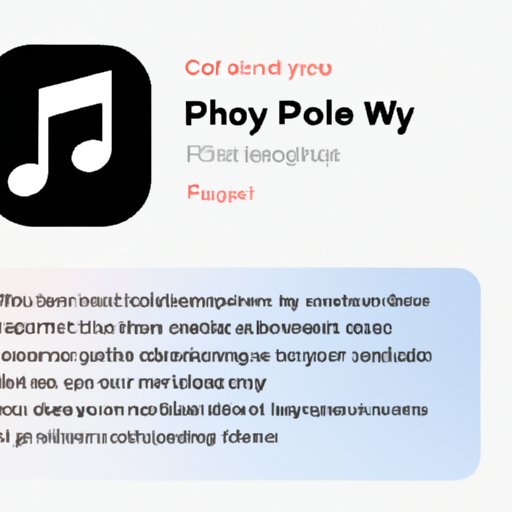
Troubleshooting Guide: How to Resolve Apple Music Playback Issues
The first step when troubleshooting any issue is to check the basics. Here are some common steps you should take before exploring other possible causes:
Check Your Internet Connection
When it comes to streaming music, having a strong internet connection is key. If your connection is weak or spotty, you may experience difficulty playing music on Apple Music. To ensure you have a strong connection, try connecting to a different network (such as Wi-Fi instead of cellular data).
Make Sure Your Subscription Is Active
If you are using a paid subscription to Apple Music, make sure your subscription is still active. Check your account settings to confirm that your payment information is up to date and that your plan is still active. If your subscription has expired, you will need to renew it in order to continue listening to music on Apple Music.
Check Your Device Settings
If you are having difficulty playing music on Apple Music, check your device settings. Make sure the volume is turned up and that Airplane Mode is not enabled. You should also check to see if Do Not Disturb mode is activated. This can interfere with music playback on Apple Music.
Force Quit the Apple Music App
Sometimes, simply force quitting the app and restarting it can resolve playback issues. To do this, double-click the Home button on your iOS device and swipe up on the Apple Music app to close it. Then open the app again and try playing your music.

Exploring the Causes of Apple Music Not Playing Music
If the above troubleshooting steps do not resolve your issue, then there may be other underlying causes. Here are some of the most common reasons why your music won’t play on Apple Music:
Corrupted Data or Files
If you are downloading music from Apple Music, the files may become corrupted during the download process. This can cause music to stop playing or prevent it from playing altogether. To fix this, delete the file and re-download it.
Compatibility Issues
If you are trying to play music on an older device, it may not be compatible with Apple Music. Check to make sure your device meets the minimum system requirements for the app. If your device does not meet these requirements, you may need to upgrade your device in order to use Apple Music.
Software Bugs
Software bugs can cause all sorts of problems, including preventing music from playing on Apple Music. If you are experiencing this issue, try updating the app to the latest version. This may resolve the issue.
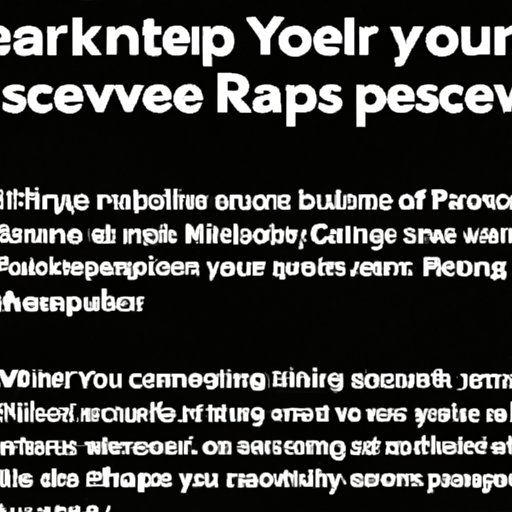
A Comprehensive Guide to Fixing Apple Music Playback Problems
If you are still having difficulty playing music on Apple Music, here are some additional troubleshooting steps you can take:
Restart Your Device
Sometimes, simply restarting your device can resolve minor issues. To restart your iPhone, iPad, or iPod touch, press and hold the Sleep/Wake button until you see the “slide to power off” slider. Slide it to the right and wait for your device to turn off. Then press and hold the Sleep/Wake button again to turn your device back on.
Uninstall and Reinstall the Apple Music App
If restarting your device does not resolve the issue, try uninstalling and reinstalling the Apple Music app. To uninstall the app, press and hold down its icon until it starts to wiggle. Tap the “x” in the corner of the icon to delete it. Then, go to the App Store and reinstall the app.
Reset Network Settings
If you are still having trouble playing music on Apple Music, try resetting your network settings. To do this, go to Settings > General > Reset > Reset Network Settings. This will reset all of your Wi-Fi networks, Bluetooth connections, and VPN settings.
Update Your Operating System
Outdated software can cause all sorts of issues, including preventing music from playing on Apple Music. To avoid this, make sure your operating system is up to date. Go to Settings > General > Software Update to check for any available updates.
Tips and Tricks for Getting Your Music to Play on Apple Music
If you are still having difficulty playing music on Apple Music, here are some tips and tricks that may help:
Double-Check Your Subscription Status
If you are using a paid subscription to Apple Music, make sure your subscription is still active. Log into your Apple ID account and check your account settings to confirm that your payment information is up to date and that your plan is still active.
Use Wi-Fi Instead of Cellular Data
When streaming music, you should always use a Wi-Fi connection instead of cellular data. Wi-Fi is much faster and more reliable, so you are less likely to experience playback issues.
Ensure You Have Enough Storage Space
If you are downloading music from Apple Music, make sure you have enough storage space on your device. If you don’t have enough storage space, music downloads may fail or be incomplete, which can prevent them from playing.
Common Reasons Why Your Music Won’t Play on Apple Music
There are several common reasons why your music won’t play on Apple Music. These include: outdated software, poor network connectivity, and incorrect time settings. To avoid these issues, make sure your device is running the latest version of iOS and that your network connection is strong. Also, double-check that your device’s time and date settings are correct.
Conclusion
We hope this article has helped you understand why your music won’t play on Apple Music and how to fix it. If you are still having difficulty playing music on Apple Music, contact Apple Support for further assistance.
(Note: Is this article not meeting your expectations? Do you have knowledge or insights to share? Unlock new opportunities and expand your reach by joining our authors team. Click Registration to join us and share your expertise with our readers.)
