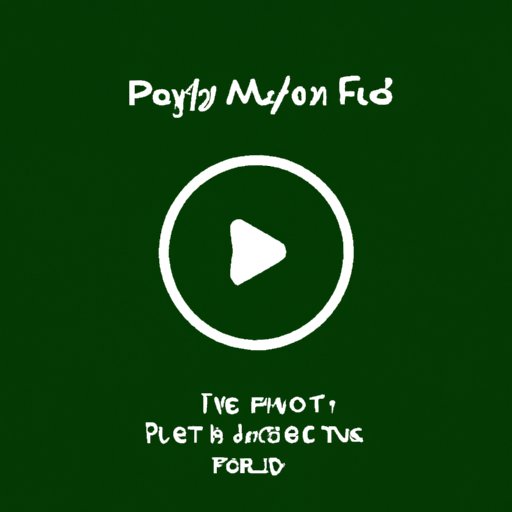Introduction
Are you having trouble getting your Spotify app to play music? It can be incredibly frustrating when your favorite songs won’t stream. Fortunately, there are several steps you can take to get your Spotify music playing again.
In this article, we’ll explore why Spotify may not be playing music and provide a comprehensive troubleshooting guide for resolving playback issues. We’ll also provide tips for getting your Spotify music playing once again.
Troubleshooting Guide: How to Fix Spotify Not Playing Music
The first step in troubleshooting Spotify is to check your network connection. If you’re using a Wi-Fi connection, make sure it’s stable and that you have a strong signal. You can also try switching to a different network or connecting to a mobile hotspot.
Next, make sure you have an active subscription. If your subscription has expired, you won’t be able to stream music from Spotify. To check the status of your subscription, log into your account on the Spotify website.
It’s also important to make sure you have the latest version of the Spotify app installed on your device. Outdated versions of the app can cause streaming problems. To update the app, go to the App Store or Google Play Store, depending on what type of device you’re using.
Finally, restarting your device can often solve Spotify streaming problems. This will clear any temporary glitches that may be causing the issue. Make sure to wait at least 30 seconds before turning your device back on.
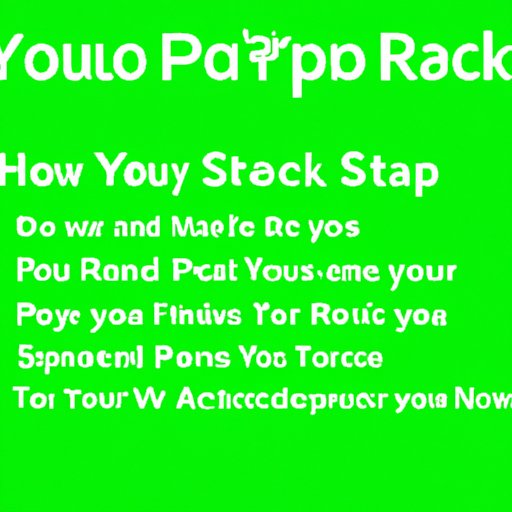
How to Resolve Spotify Playback Issues
If restarting your device doesn’t work, the next step is to clear your cache and data. Doing so will reset the app and force it to download any new updates. To do this, go to your device’s Settings menu and select the ‘Clear Cache’ and ‘Clear Data’ options.
If you’re using Bluetooth headphones or speakers with your device, try disconnecting and reconnecting them. This can help resolve any audio output issues that may be preventing Spotify from playing music. To reconnect your Bluetooth device, go to your device’s Bluetooth settings and select it from the list of available devices.
You can also try resetting your settings. This will restore all of your device’s settings to their default values. To do this, go to your device’s Settings menu and select the ‘Reset Settings’ option.
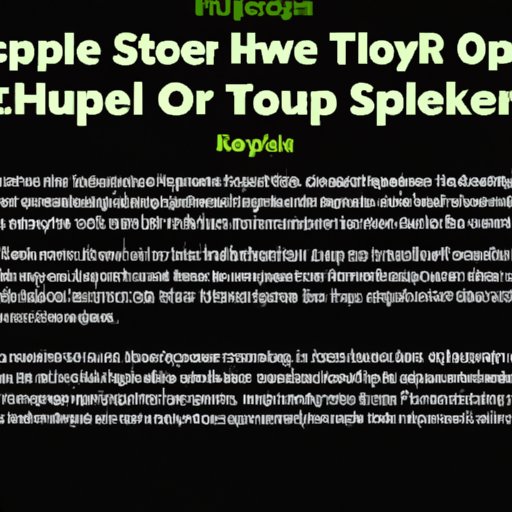
Tips for Resolving Spotify Streaming Problems
Before you start troubleshooting, make sure your device is compatible with Spotify. Some older devices may not be able to run the app. To check if your device is compatible, visit the Spotify website and search for your device’s make and model.
It’s also important to check your audio output. Some devices may not be able to handle the high-quality audio files used by Spotify. To check your audio output, go to your device’s Settings menu and select the ‘Audio Output’ option.
If you’re still having trouble, try using a different device. This will help narrow down the source of the problem. If you’re able to stream music on a different device, then the issue is likely with your original device.
Is Your Spotify Not Working? Here’s What You Can Do
If none of the above solutions work, you may need to delete and reinstall the app. This will reset the app and allow you to start fresh. To do this, go to your device’s Settings menu and select the ‘Delete App’ option.
If deleting and reinstalling the app doesn’t work, you may need to contact customer support. They can help you diagnose and resolve any technical issues that may be preventing Spotify from playing music.
Spotify Not Playing Music? Here Are Possible Solutions
If you’re having trouble streaming music, one possible solution is to toggle offline mode. This will prevent the app from trying to connect to the internet, which can help resolve any streaming issues. To do this, open the Spotify app and tap the ‘Offline Mode’ button.
You can also try checking your playlists. If you have a large number of playlists, this can cause Spotify to struggle. To reduce the number of playlists, go to the ‘My Library’ tab and delete any playlists you no longer need.
Finally, try playing different songs. If a particular song is causing the issue, playing a different one should fix the problem. If you’re able to play different songs without any issues, then the issue may be with the original song.

How to Get Your Spotify Music Playing Again
If you’re still having trouble getting your Spotify music playing again, try deleting any corrupted files. Corrupted files can cause streaming problems, so deleting them can help resolve the issue. To do this, open the Spotify app and go to the ‘Settings’ tab.
You can also try checking your sound settings. Make sure your device’s volume is turned up and that the balance is set correctly. To adjust these settings, go to your device’s Settings menu and select the ‘Sound’ option.
Finally, try a different browser. If you’re using a web browser to access Spotify, try switching to a different one. Different browsers can handle streaming differently, so switching to a different one may help resolve the issue.
Conclusion
If your Spotify isn’t playing music, don’t panic. There are several steps you can take to get your Spotify music playing again. Start by checking your network connection and making sure you have an active subscription. Then, try updating your app, restarting your device, and clearing your cache and data. If all else fails, try deleting and reinstalling the app or contacting customer support.
By following the steps outlined in this article, you should be able to resolve any Spotify playback issues you may be experiencing. Good luck!
Additional Resources
If you’re still having trouble getting your Spotify music playing again, here are some additional resources that can help:
- Spotify Support
- How to Troubleshoot Spotify Problems
-
(Note: Is this article not meeting your expectations? Do you have knowledge or insights to share? Unlock new opportunities and expand your reach by joining our authors team. Click Registration to join us and share your expertise with our readers.)