Introduction
Bluetooth technology is a short-range wireless communication system that enables devices to exchange data over short distances. It is often used for connecting to phones, computers, speakers and other electronic gadgets. While it has become a popular way to connect devices, there can be times when it does not work properly, such as when it is connected but not playing music. In this article, we will explore why this might be happening and provide troubleshooting tips to help you resolve the issue.
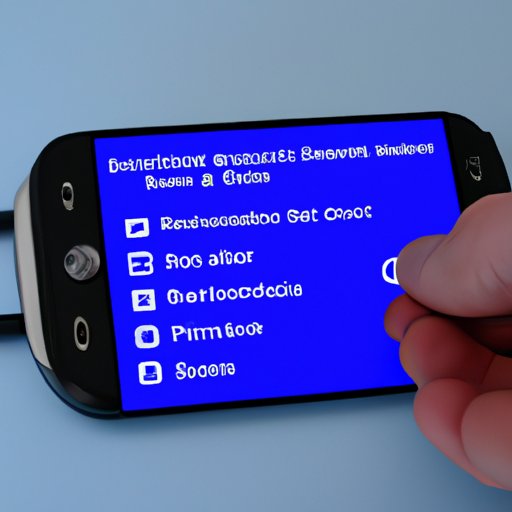
Troubleshooting Steps for Connecting to Music via Bluetooth
Before trying to address the problem of a Bluetooth connection not playing music, it is important to understand how Bluetooth connections work. When two compatible devices are in close range, they can detect each other and establish a connection. Once a connection is established, audio or other data can be streamed between them.
To ensure a sound connection, there are some tips that can be followed:
- Make sure both devices are powered on and in close proximity.
- Check that the Bluetooth settings are enabled on both devices.
- Ensure the device being used to stream the music is supported by the receiving device.
- Make sure the latest drivers are installed on both devices.
Once these steps have been completed, the next step is to check the settings and drivers. On most devices, the Bluetooth settings can be found in the device’s settings menu. Here, the user can make sure the Bluetooth is enabled and that the correct audio source is selected. Additionally, if the device has an audio driver, it should be updated to the latest version.
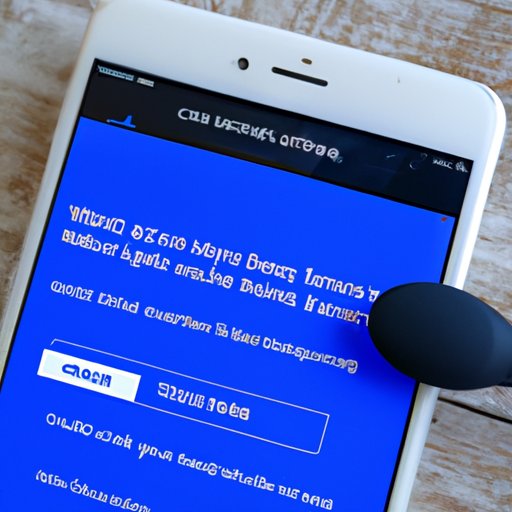
How to Fix the Issue of a Bluetooth Connection Not Playing Music
There are several factors that could be preventing music from streaming through a Bluetooth connection. To determine the cause of the problem, it is necessary to analyze each of these potential issues. These include:
1. Compatible Devices
The first thing to check is whether the two devices are compatible. Bluetooth connections require both devices to use the same type of Bluetooth technology (e.g. Bluetooth 4.0). If one device is not compatible with the other, the connection will not work.
2. Audio Format
Another factor to consider is the audio format. Different types of audio files require different codecs, which may not be supported by the receiving device. For example, some devices may only support MP3 files, while others may require AAC or WAV files.
3. Firmware Updates
Firmware updates are also important for ensuring a successful Bluetooth connection. The firmware is the software that runs the device, and it is important to keep it up to date in order to ensure a stable connection. If the firmware is out of date, the connection may not work properly.
4. Bluetooth Distance
The distance between the two devices is also important. Generally speaking, the maximum range for Bluetooth connections is around 10 meters (33 feet). If the devices are too far apart, the connection will be unreliable or may not work at all.
5. Interference from Other Wireless Signals
Finally, interference from other wireless signals can disrupt Bluetooth connections. This includes signals from Wi-Fi routers, cell towers, and other Bluetooth devices. Moving away from the source of the interference can help improve the connection.
Now that we have identified the possible causes of a Bluetooth connection not playing music, let’s explore some potential solutions. In most cases, restarting the devices or changing the audio source can help. Additionally, updating drivers and resetting the Bluetooth connection can also be helpful.
A Step-by-Step Guide to Resolving Bluetooth Music Streaming Problems
For those who are still having difficulty with their Bluetooth connection not playing music, here is a step-by-step guide to resolving the issue:
Step 1: Check if the Device is Compatible
The first step is to make sure both devices are compatible. Most modern devices use Bluetooth 4.0, so check that both devices are using the same version. If not, the connection may not work.
Step 2: Make Sure the Device is Within Range
Next, make sure the device is within range. The maximum range for Bluetooth connections is usually around 10 meters (33 feet). If the device is too far away, the connection may not work properly.
Step 3: Change the Audio Source
If the devices are compatible and within range, try changing the audio source. Different types of audio files require different codecs, so make sure the audio file being used is supported by the receiving device.
Step 4: Update Drivers and Firmware
It is also important to make sure the latest drivers and firmware are installed on both devices. Outdated drivers can cause problems with the connection, so make sure they are up to date.
Step 5: Reset the Bluetooth Connection
Finally, if all else fails, try resetting the Bluetooth connection. To do this, turn off the Bluetooth on both devices and then turn it back on again. This should help resolve any issues with the connection.
Common Reasons Why Bluetooth May Not Be Playing Music
In summary, there are several common reasons why Bluetooth may not be playing music. These include incompatible devices, incorrect audio formats, outdated or incompatible drivers, interference from other wireless signals, and poor Bluetooth connections. By following the troubleshooting steps outlined above, users should be able to identify and resolve the issue.
Conclusion
In conclusion, Bluetooth connections can be unreliable at times and may not always play music. To resolve this issue, users should check that the devices are compatible, within range, and using the correct audio format. Additionally, they should make sure the drivers and firmware are up to date. Following these steps should help resolve the issue of a Bluetooth connection not playing music.
(Note: Is this article not meeting your expectations? Do you have knowledge or insights to share? Unlock new opportunities and expand your reach by joining our authors team. Click Registration to join us and share your expertise with our readers.)
