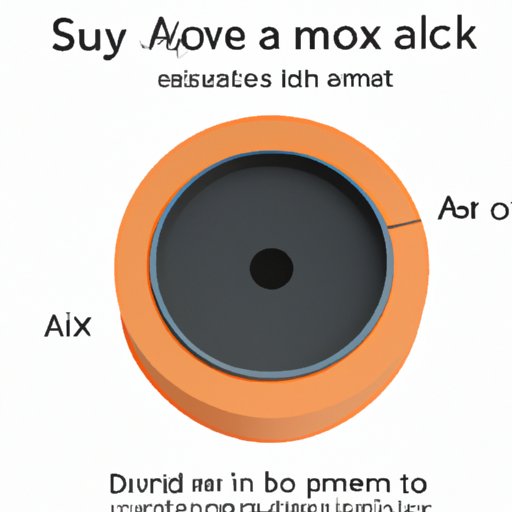Introduction
Alexa is a popular personal assistant device developed by Amazon that can play music, answer questions, provide weather forecasts, and more. While Alexa is known for its convenience and ease-of-use, users may experience issues when attempting to play music. In this article, we explore why your Alexa might not be playing music and provide tips on troubleshooting and resolving the issue.
Troubleshooting Steps for Resolving Alexa Music Playback Issues
If your Alexa device is not playing music, there are several potential causes and solutions. Before delving into further troubleshooting, it’s important to ensure that all the necessary prerequisites are met. Here are some steps to take:
Checking Device Connectivity
The first step is to make sure that your Alexa device is connected to the internet. If the device is not connected, try reconnecting the device or resetting the router. Additionally, make sure that the device is connected to the correct Wi-Fi network.
Confirming Your Subscription Status
For Alexa devices with music services such as Amazon Music, Spotify, or Pandora, make sure that your subscription is active and that the account is properly linked to your Alexa device. If you are unsure of your subscription status, contact your service provider.
Ensuring Your Music Service is Supported
If you are using a third-party music service, make sure that your service is supported by Alexa. You can view the list of supported services on the Alexa website.
Making Sure Your Alexa is Up-to-Date
If your Alexa device is not playing music, it might be due to outdated software. To check if your device is up-to-date, open the Alexa app, select “Settings,” then “Device Settings,” and finally “About.” If an update is available, follow the on-screen instructions to install the update.

Exploring the Reasons Why Your Alexa is Not Playing Music
Once you have verified that all the necessary settings and requirements are in place, it’s time to look at possible reasons for why your Alexa won’t play music. Here are some of the most common issues:
Alexa Misunderstanding Your Voice Commands
If Alexa is not responding to your voice commands, it might be due to incorrect pronunciation or unclear speech. To fix this, make sure you are speaking clearly and enunciating your words. Additionally, try saying the command in different ways to see if Alexa responds.
Poor Network Connectivity
If your Wi-Fi connection is weak or unstable, Alexa may not be able to connect to the internet and therefore not play music. To fix this, try moving your device closer to the router or rebooting the router.
Incorrectly Configured Settings
If your Alexa device is not playing music, it might be due to incorrectly configured settings. For example, if you have set the device to mute, it will not be able to play music. To check your settings, open the Alexa app and select “Settings” then “Device Settings” and lastly “Sound.”
What to Do When Your Echo Won’t Play Music?
If your Alexa device is still not playing music, there are a few other steps you can take to resolve the issue:
Restarting Your Device
If your device is unresponsive or not responding to voice commands, try restarting the device. To do this, disconnect the power cable from the device, wait 10 seconds, then plug the cable back in. After the device has restarted, attempt to play music again.
Unplugging and Re-Plugging Your Alexa
If restarting your device does not work, try unplugging the device and plugging it back in. This will reset the connection and may help resolve the issue.
Clearing Your Cache
If your device is still not playing music, try clearing the cache. To do this, open the Alexa app, select “Settings,” then “Device Settings,” and lastly “Clear Cache.”

Common Problems with Alexa Music Playback and How to Fix Them
There are several common issues that can cause Alexa to not play music. Here are some of the most common problems and how to fix them:
Alexa Fails to Connect to Wi-Fi
This issue can be caused by an incorrect Wi-Fi password or a weak signal. To fix this, make sure you have entered the correct password and try moving the device closer to the router.
Alexa Loses Connection to the Music Service
If your Alexa device loses its connection to the music service, try restarting the device or unplugging and re-plugging the device. Additionally, make sure that your subscription is active and that your account is linked to the device.
Alexa Fails to Play the Requested Song
If Alexa fails to play the requested song, make sure that the song is available on the service and that you spoke the title correctly. If the song is available and the command was spoken correctly, try restarting the device or clearing the cache.

Tips for Ensuring Smooth Music Playback on Your Alexa Device
To ensure smooth music playback on your Alexa device, here are some tips to keep in mind:
Keeping Your Device Properly Updated
It’s important to keep your Alexa device up-to-date with the latest software. Doing so will ensure that the device is functioning optimally and that all features are working properly.
Making Sure You Have a Reliable Internet Connection
A reliable internet connection is essential for smooth music playback. Make sure that your Wi-Fi connection is strong and stable, and consider switching to a wired connection if possible.
Utilizing the Alexa App
The Alexa app can be used to control your device and access additional features. Use the app to manage your music library, create custom playlists, and more.
The Advantages of Using Alexa for Music Playback and How to Make it Work
Using Alexa for music playback comes with several advantages. Here are some of the benefits of using the device:
Hands-Free Music Enjoyment
With Alexa, you can enjoy your favorite music without having to lift a finger. Simply ask Alexa to play a song and it will start playing hands-free.
Access to a Variety of Music Services
Alexa supports a variety of music streaming services, giving you access to millions of songs and albums. You can explore new music and find the perfect soundtrack for any occasion.
Easy Voice Control
Alexa makes it easy to control your music with your voice. With simple commands like “Play my playlist” or “Skip this song,” you can quickly and easily control your music experience.
Conclusion
When your Alexa device is not playing music, it can be frustrating. However, with the right troubleshooting steps and solutions, you can get your device back up and running in no time. We explored some of the most common issues and provided tips on how to make sure your device is working properly. With these tips, you can enjoy hands-free music enjoyment and access to a variety of music services.
Summary of Key Points
• Check device connectivity and confirm your subscription status before attempting to play music.
• Common issues include Alexa misunderstanding your voice commands, poor network connectivity, and incorrectly configured settings.
• To resolve the issue, try restarting the device, unplugging and re-plugging your Alexa, and clearing your cache.
• Tips for ensuring smooth music playback include keeping your device up-to-date, having a reliable internet connection, and utilizing the Alexa app.
Final Thoughts
Alexa provides a convenient way to enjoy music without having to lift a finger. With the right troubleshooting steps and solutions, you can get your device back up and running in no time. Follow the tips outlined in this article to ensure smooth music playback on your Alexa device.
(Note: Is this article not meeting your expectations? Do you have knowledge or insights to share? Unlock new opportunities and expand your reach by joining our authors team. Click Registration to join us and share your expertise with our readers.)