Introduction
Are you looking for a good drawing software for your computer? With so many options available, it can be hard to know which one is right for you. This article will provide a comprehensive guide to help you find the best drawing program for your needs. We’ll cover topics such as system requirements, user interface, features, and pros and cons of different drawing softwares.
List of the Best Drawing Software for PC
There are several great drawing programs available for PC users. Here are some of the most popular ones:
- Adobe Photoshop: This industry-standard software is used by professionals and amateurs alike. It has a wide range of tools, from basic drawing and painting to more advanced photo manipulation.
- Corel Painter: This powerful program was designed specifically for digital painting and drawing. It offers an array of realistic brushes and textures.
- Autodesk Sketchbook: This user-friendly program is great for beginners who want to learn how to draw. It has a simple interface and intuitive tools.
- Adobe Illustrator: This vector-based program is ideal for creating logos, icons, and other graphic elements. It also has a wide range of brush and color options.
- Paint Tool Sai: This affordable program is popular with manga and anime artists. It has a clean, minimalist interface and offers a variety of brush and pen settings.

How to Choose the Right Drawing Software for Your Needs
When choosing a drawing program, there are a few things to consider:
- Platform: Some programs are only available for Windows or Mac OS. Make sure you choose a program that is compatible with your operating system.
- Level of Expertise: If you’re just starting out, you may want to choose a program that is easy to learn. On the other hand, if you’re an experienced artist, you may want to opt for a more powerful program with more advanced features.
- What You Want to Create: Different programs are better suited for different types of projects. For example, if you want to create logos or icons, a vector-based program like Adobe Illustrator would be a better choice than a raster-based program like Adobe Photoshop.
What You Need to Know About Drawing Programs on PC
Before you choose a program, it’s important to understand the basics. Here are some key points to consider:
- Types of File Formats Supported: Most drawing programs support common file formats such as JPEG, PNG, and TIFF. However, some programs may not support certain file formats, so be sure to check before you buy.
- System Requirements: Different programs have different system requirements. Make sure your computer meets the minimum requirements for the program you choose.
- User Interface and Customization Options: Look for a program that has an intuitive user interface and allows you to customize the workspace to suit your needs.
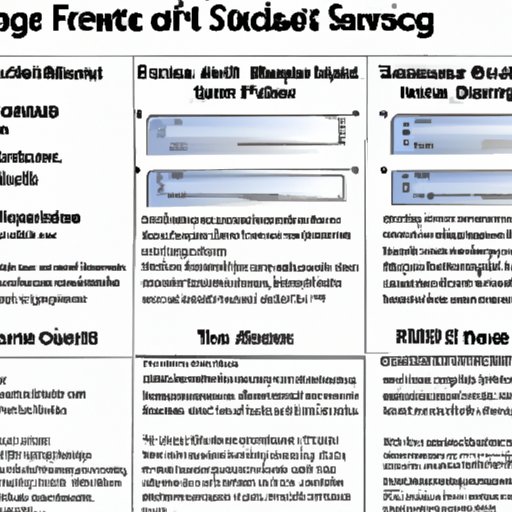
A Guide to Drawing Software Features to Look For
Once you’ve found a program that meets your needs, it’s time to look at its features. Here are some of the features you should look for in a drawing program:
- Brushes and Textures: Look for a program that has a wide selection of brushes and textures for creating realistic effects.
- Layers and Masking Tools: These tools make it easy to work with multiple layers and create complex compositions.
- Drawing Assistance Tools: Look for a program that offers tools such as grids and rulers to help you draw accurately.
- Animation Capabilities: Some drawing programs offer animation capabilities, allowing you to create animated art.
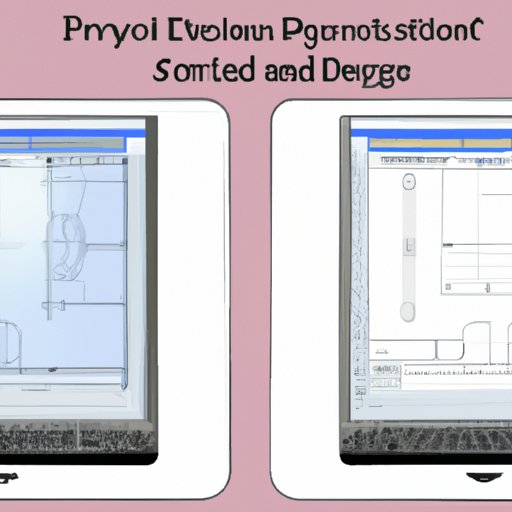
The Pros and Cons of Different Drawing Programs for PC
Each drawing program has its own advantages and disadvantages. Here is a brief overview of the pros and cons of some of the most popular programs:
- Adobe Photoshop: Pros – Wide range of tools and features; supports a variety of file formats; excellent for photo manipulation. Cons – Expensive; steep learning curve.
- Corel Painter: Pros – Intuitive user interface; realistic brushes and textures; great for digital painting. Cons – Expensive; limited file format support.
- Autodesk Sketchbook: Pros – User-friendly; great for beginners; affordable. Cons – Limited features; no animation capabilities.
- Adobe Illustrator: Pros – Vector-based; perfect for logo and icon design; lots of customization options. Cons – Expensive; limited photo manipulation capabilities.
- Paint Tool Sai: Pros – Affordable; great for manga and anime artists; clean, minimalist interface. Cons – Limited features; no animation capabilities.
Conclusion
Choosing the right drawing program for your needs can be a daunting task. However, with this comprehensive guide, you now have the information you need to make an informed decision. Consider your platform, determine your level of expertise, and think about what you want to create. Then, look for a program that has the features you need, such as brushes and textures, layers and masking tools, drawing assistance tools, and animation capabilities. Finally, weigh the pros and cons of different drawing programs to find the one that best suits your needs.
In conclusion, when it comes to finding the best drawing software for PC, there is no one-size-fits-all solution. Take the time to research the different options and choose the one that is right for you.
(Note: Is this article not meeting your expectations? Do you have knowledge or insights to share? Unlock new opportunities and expand your reach by joining our authors team. Click Registration to join us and share your expertise with our readers.)
