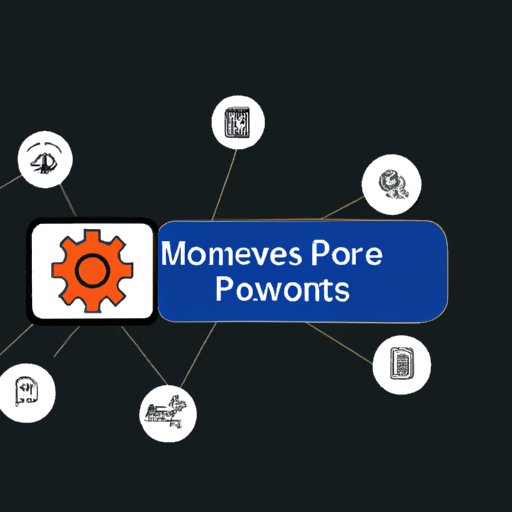Introduction
MS Power Automate is a powerful automation platform from Microsoft designed to help businesses streamline their workflows and boost their productivity. With MS Power Automate, users can create automated tasks and processes that can be triggered based on certain conditions or events. It also allows users to connect various apps and services, making it easier to manage complex processes.

Exploring the Benefits of MS Power Automate
MS Power Automate offers numerous benefits for businesses of all sizes. Let’s explore some of the key benefits in more detail:
Streamlining Workflows
MS Power Automate can help businesses streamline their workflows by automating repetitive tasks and processes. By automating these tasks, businesses can save time and resources while ensuring that tasks are completed accurately and quickly. According to a study by McKinsey, “automation could free up 30 percent of the time spent on work activities, equating to almost a full day per week.”
Automating Processes
MS Power Automate makes it easy for businesses to automate complex processes. For example, businesses can set up automated tasks that are triggered when certain conditions are met. This helps to ensure that processes are running smoothly and efficiently without any manual intervention.
Enhancing Productivity
MS Power Automate can also help businesses to increase their productivity. By automating mundane and repetitive tasks, businesses can focus their energy and resources on more important tasks. According to a study by Deloitte, “the average worker spends 13 hours a week on administrative tasks that could be automated by bots.”
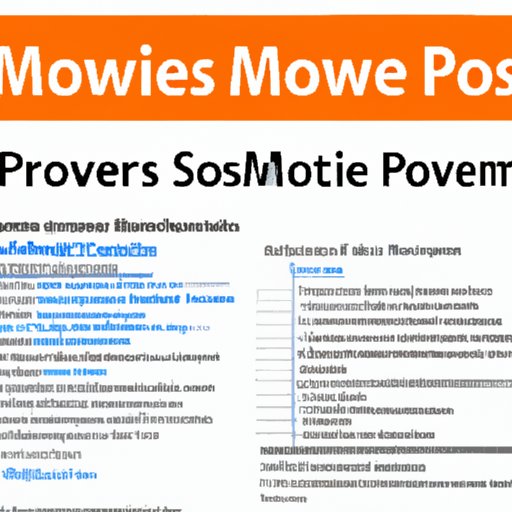
A Comprehensive Guide to MS Power Automate
Now that we’ve explored the benefits of MS Power Automate, let’s take a look at how to set it up and use it in your business.
Setting Up MS Power Automate
The first step in setting up MS Power Automate is to create an account. Once you have created an account, you will be able to access the MS Power Automate dashboard. From here, you can create new flows, view existing flows, and manage your settings.
Creating Automations
Once you have set up your account, you can begin creating automations. To do this, you will need to select the trigger for your flow, such as an event, a timer, or a manual trigger. You can then add actions to your flow, which are the steps that will be taken when the trigger is activated.
Connecting Apps and Services
MS Power Automate also allows you to connect various apps and services. This makes it easier to manage complex processes across multiple systems. For example, you can connect MS Power Automate to Salesforce, Dropbox, and other popular services.
Managing Flows
Finally, you can manage your flows from the MS Power Automate dashboard. Here, you can view the details of your flows, edit them, and monitor their performance. You can also delete flows that are no longer needed.

How to Use MS Power Automate in Your Business
Now that you know how to set up and manage MS Power Automate, let’s take a look at how you can use it in your business.
Examples of Automation
MS Power Automate can be used to automate a wide range of tasks and processes. For example, you can use it to send automated emails, generate reports, and update databases. You can also use it to automate complex processes that involve multiple steps and systems.
Integrating with Other Systems
MS Power Automate also makes it easy to integrate with other systems. For example, you can connect it to Salesforce, Dropbox, and other popular services. This makes it easier to manage complex processes and keep data up-to-date across multiple systems.
Leveraging AI & Machine Learning
MS Power Automate also makes it possible to leverage AI and machine learning to automate tasks and processes. For example, you can use AI-powered bots to automate customer service tasks, or you can use machine learning algorithms to detect patterns in data.
Leveraging MS Power Automate for Streamlined Workflows
With MS Power Automate, businesses can create automated tasks and processes that can be triggered based on certain conditions or events. This helps to ensure that processes are running smoothly and efficiently without any manual intervention. Let’s take a look at how to set up triggers and run automated tasks with MS Power Automate.
Setting Up Triggers
The first step in setting up automated tasks is to create triggers. A trigger is an event or condition that will cause the task to be executed. For example, you can create a trigger that will execute a task when a form is submitted or when a file is uploaded.
Running Automated Tasks
Once you have set up the triggers, you can begin running automated tasks. MS Power Automate allows you to create tasks that can be triggered manually or automatically. For example, you can create a task that will generate a report when a certain condition is met, or you can create a task that will send an email when a form is submitted.
Monitoring Performance
Finally, you can monitor the performance of your automated tasks with MS Power Automate. The dashboard allows you to view the details of your flows, including the number of successful executions, the average execution time, and any errors that occurred. This makes it easy to identify problems and optimize your automations.
Automating Processes with MS Power Automate
MS Power Automate makes it easy to automate complex processes. For example, you can set up automated tasks that are triggered when certain conditions are met. This helps to ensure that processes are running smoothly and efficiently without any manual intervention. Let’s take a look at how to automate processes with MS Power Automate.
Automating Complex Processes
MS Power Automate makes it easy to automate complex processes. For example, you can create automated tasks that will be triggered when certain conditions are met. This makes it easier to manage complex processes and ensure that they are running smoothly and efficiently.
Automating Repetitive Tasks
MS Power Automate also makes it easy to automate repetitive tasks. For example, you can set up automated tasks that will be triggered when a certain condition is met, such as when a form is submitted or when a file is uploaded. This helps to reduce the amount of manual labor required to complete tasks.
Optimizing Automations
Finally, you can optimize your automations with MS Power Automate. The dashboard makes it easy to monitor the performance of your automations, identify problems, and make adjustments as needed. This helps to ensure that your automations are running as efficiently as possible.
Conclusion
MS Power Automate is a powerful automation platform from Microsoft designed to help businesses streamline their workflows and boost their productivity. It offers numerous benefits, such as streamlining workflows, automating processes, and enhancing productivity. In addition, it makes it easy to connect apps and services, automate complex processes, and monitor performance.
If you’re looking to get started with MS Power Automate, here are a few tips:
- Set up your MS Power Automate account and create automations.
- Connect apps and services to make it easier to manage complex processes.
- Leverage AI and machine learning to automate tasks and processes.
- Monitor the performance of your automations and optimize them as needed.
For more information on MS Power Automate, check out the official documentation and tutorials. You can also find additional resources online, such as blogs and forums. With the right tools and knowledge, you can start leveraging MS Power Automate to streamline your workflows and enhance your productivity.
(Note: Is this article not meeting your expectations? Do you have knowledge or insights to share? Unlock new opportunities and expand your reach by joining our authors team. Click Registration to join us and share your expertise with our readers.)