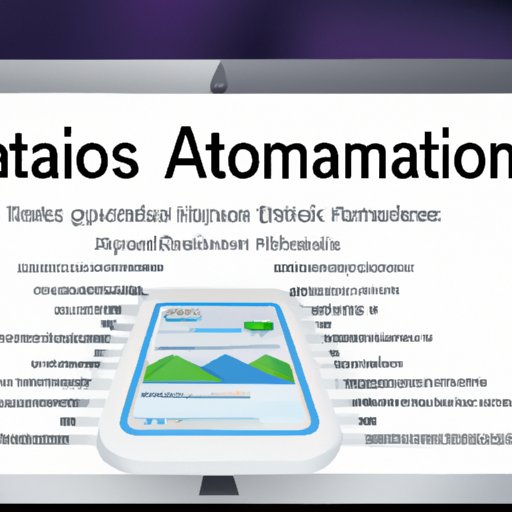Introduction
Automator is an application for Mac OS that allows users to automate everyday tasks. It enables users to create custom workflows that can be used to quickly perform repetitive tasks without having to write any code. With Automator, users can save time by automating tedious tasks, saving them both time and effort. In this article, we will explore what Automator is and why you should use it.
A Comprehensive Guide to Automator: What is it and How Does it Work?
Automator is a powerful automation tool for Mac OS that can help users automate various tasks. It can be used to create workflows that enable users to quickly and easily perform repetitive tasks. Here, we will provide an overview of Automator, its features, and how it works.
Overview of Automator
Automator is an application included with Mac OS that allows users to automate common tasks by creating custom workflows. It is designed to provide a simple and intuitive interface for users to create workflows that can be used to quickly and easily perform repetitive tasks. Automator also includes a library of pre-built workflows that can be used to quickly automate tasks without needing to create a workflow from scratch.
Features of Automator
Automator has a variety of features that make it easy to create workflows. It includes a library of actions that can be used to quickly add steps to a workflow. It also includes options for setting up variables and loops, which allow users to customize their workflows. Additionally, Automator includes support for AppleScript, which can be used to extend the capabilities of Automator.
How Does Automator Work?
Automator works by allowing users to create custom workflows that can be used to quickly and easily perform repetitive tasks. To create a workflow, users must first select a type of workflow (e.g. folder action, application, etc.). Then, they must choose the actions they want to include in the workflow and configure them as needed. Finally, they must save the workflow and assign it a name. Once saved, the workflow can be used to quickly and easily perform the specified task.

Automate Your Tasks with Automator: An Introduction
Automator is a powerful automation tool that can be used to quickly and easily automate mundane tasks. Here, we will provide an introduction to Automator and provide tips for using it to automate your tasks.
Creating Workflows in Automator
To create a workflow in Automator, users must first select a type of workflow. Automator includes several types of workflows, including folder actions, application workflows, document workflows, and more. After selecting a type of workflow, users must then choose the actions they want to include in the workflow and configure them as needed. Finally, they must save the workflow and assign it a name.
Accessing the Different Types of Actions in Automator
Once a workflow has been created, users can access the different types of actions available in Automator. Automator includes a variety of actions, including those related to applications, documents, images, music, and more. Users can access these actions by clicking on the “Actions” tab in the toolbar at the top of the Automator window.
Setting Up Variables and Loops in Automator
In addition to the standard actions available in Automator, users can also set up variables and loops to customize their workflows. Variables allow users to store data that can be used throughout the workflow. Loops allow users to repeat an action multiple times. Both variables and loops can be accessed by clicking on the “Variables” and “Loops” tabs in the toolbar at the top of the Automator window.
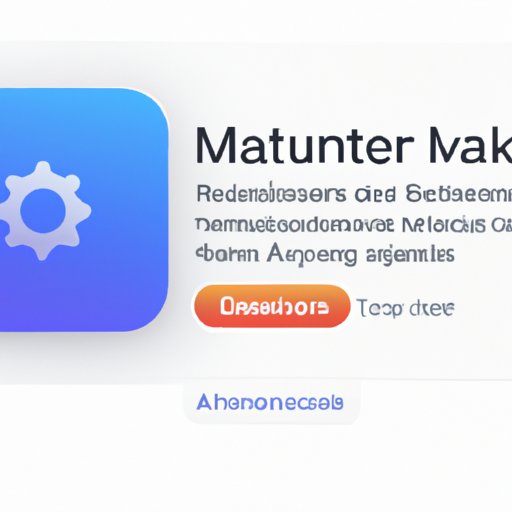
Automator: The Easy Way to Automate Tasks in Mac OS
Automator is a powerful automation tool for Mac OS that can help users automate various tasks. Here, we will provide some tips for working with Automator.
Pre-Built Automator Workflows
Automator includes a library of pre-built workflows that can be used to quickly automate tasks without needing to create a workflow from scratch. These workflows can be accessed by clicking on the “Workflows” tab in the toolbar at the top of the Automator window.
Tips for Working with Automator
When working with Automator, it is important to remember that the workflows you create are only as good as the actions you include in them. Therefore, it is important to carefully consider each action before adding it to the workflow. Additionally, it is important to test the workflow after creating it to ensure that it is working properly. Finally, it is important to keep in mind that Automator is best suited for automating simple tasks; more complex tasks may require additional programming knowledge.
Automator: Streamline Your Workflow with Automation
Automator can be used to create advanced workflows that can automate complex tasks. Here, we will provide an overview of how to use Automator to create advanced workflows.
Using Automator to Create Advanced Workflows
When creating advanced workflows in Automator, it is important to take into account the complexity of the task. For example, if the task involves manipulating data, it may be necessary to use AppleScript to extend the capabilities of Automator. Additionally, when creating complex workflows, it is important to pay attention to the order of the actions to ensure that the workflow is working correctly.
Troubleshooting Automator Workflows
If a workflow is not working correctly, it is important to troubleshoot it. When troubleshooting a workflow, it is important to check the order of the actions, as well as the settings for each action. Additionally, it is important to test the workflow after making any changes to ensure that it is working properly.
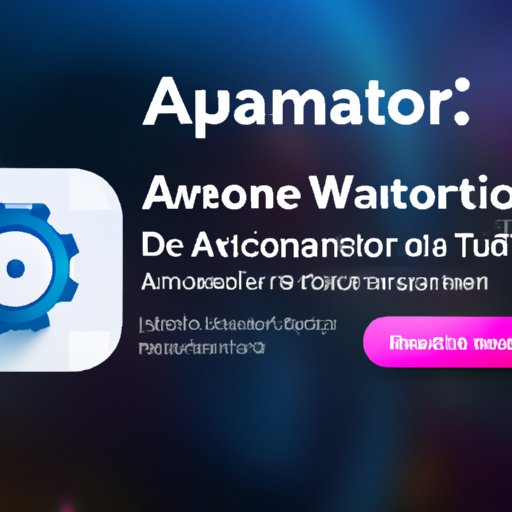
Unlock the Power of Automator: Automate Your Everyday Tasks
Automator can be used to automate a variety of tasks, from simple to complex. Here, we will provide an overview of how to use Automator to automate everyday tasks.
Automating Repetitive Tasks with Automator
Automator can be used to automate repetitive tasks, such as renaming files or sending emails. To do this, users must first create a workflow that includes the necessary actions. Then, they must save the workflow and assign it a name. Finally, they must set up the workflow to run automatically, either on a schedule or when certain conditions are met.
Automating Complex Tasks with Automator
Automator can also be used to automate more complex tasks, such as manipulating data or creating reports. To do this, users must first create a workflow that includes the necessary actions. Then, they must save the workflow and assign it a name. Finally, they must set up the workflow to run automatically, either on a schedule or when certain conditions are met. Additionally, users may need to use AppleScript to extend the capabilities of Automator for more complex tasks.
Automating Multimedia Tasks with Automator
Automator can also be used to automate multimedia tasks, such as transcoding video or converting audio files. To do this, users must first create a workflow that includes the necessary actions. Then, they must save the workflow and assign it a name. Finally, they must set up the workflow to run automatically, either on a schedule or when certain conditions are met. Additionally, users may need to use third-party applications to extend the capabilities of Automator for more complex multimedia tasks.
Conclusion
Automator is a powerful automation tool for Mac OS that can help users automate various tasks. It enables users to create custom workflows that can be used to quickly perform repetitive tasks without having to write any code. Automator includes a library of pre-built workflows, as well as support for variables and loops, which can be used to customize workflows. Additionally, Automator can be used to automate complex tasks, such as manipulating data or creating reports. By automating tasks with Automator, users can save time and effort, allowing them to focus on more important tasks.
(Note: Is this article not meeting your expectations? Do you have knowledge or insights to share? Unlock new opportunities and expand your reach by joining our authors team. Click Registration to join us and share your expertise with our readers.)