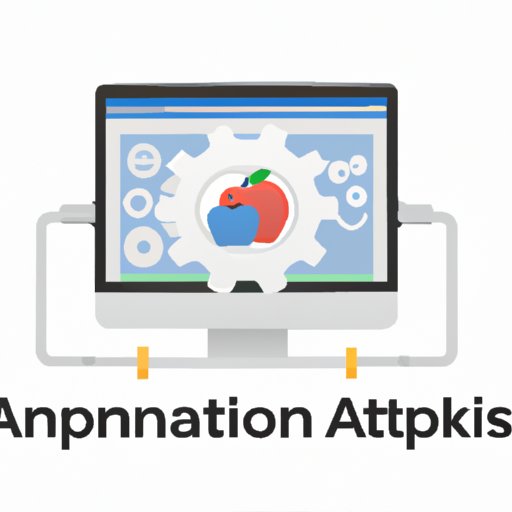Introduction
Apple Automator is an incredibly powerful tool that makes it easy to automate repetitive tasks on your Mac. Whether you’re a home user or a professional, Automator can help you save time and effort by automating your everyday workflows. In this article, we’ll explore the benefits of using Automator, how to use it to streamline your everyday workflows, and tips for getting the most out of this amazing tool.
Exploring the Benefits of Apple Automator: A Guide to Automating Tasks
Automation is one of the most powerful tools available to increase productivity, and Apple Automator makes it easy to create automations on your Mac. With Automator, you can quickly create custom automations that can save you time and effort, allowing you to focus on more important tasks. Let’s take a closer look at what Automator can do.
What is Apple Automator?
Apple Automator is a graphical user interface (GUI) application included with macOS. It allows users to create automated workflows, or “automations,” that can be used to perform repetitive tasks. Automator includes a library of predefined actions, such as copying files, launching applications, and sending emails, that can be combined to create complex workflows. Once a workflow has been created, it can be saved and reused whenever needed.
How Automator Can Make Everyday Workflows Easier
By automating common tasks, Automator can help you save time and effort, allowing you to focus on more important tasks. For example, you can use Automator to create an automation that will automatically open a specific application when you connect to a certain Wi-Fi network. You can also use Automator to create an automation that will automatically send an email when you receive a new file in a certain folder. The possibilities are virtually endless.
Tips for Getting Started with Automator
Getting started with Automator is easy. All you need to do is launch the Automator app and start creating automations. To create an automation, simply select a set of actions from the library and add them to your workflow. Once you’ve created your automation, you can save it and reuse it whenever you need it. Additionally, you can share your automations with others so they can benefit from your hard work.
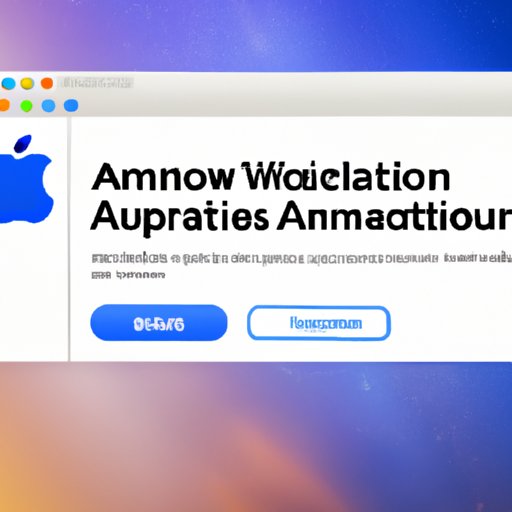
How to Use Apple Automator to Streamline Your Everyday Workflows
Once you’ve become familiar with Automator, it’s time to start using it to streamline your everyday workflows. Here are some tips for getting the most out of Automator.
Creating Automations in Automator
The first step in creating an automation is to open Automator and select a template. Automator includes several templates for common tasks, such as copying files, launching applications, and sending emails. Selecting a template will give you a head start in creating your automation, as it will automatically include the necessary actions for the task.
Adding Actions to Create a Workflow
Once you’ve selected a template, you can begin adding actions to create a workflow. Automator includes a library of predefined actions that can be added to your workflow. These actions can be combined to create complex workflows that can automate virtually any task. When adding actions to your workflow, be sure to read the descriptions of each action to make sure you’re using the correct one.
Saving and Reusing Automations
Once you’ve finished creating your automation, you can save it and reuse it whenever you need it. Automator also allows you to share your automations with other users, so they can benefit from your hard work. Additionally, you can export your automations as application bundles, which can be used on other Macs without needing to install Automator.

Automate Your Mac with Apple Automator: The Basics and Beyond
Now that you’ve learned the basics of Automator, let’s take a look at some of the more advanced features. Automator includes several basic and advanced automation features that can help you get even more out of the tool.
Basic Automation Features
Automator includes several basic automation features that are designed to make automating tasks easier. These features include the ability to chain multiple actions together, set variables, and save completed workflows as application bundles. Additionally, Automator allows you to create workflows that can be triggered by events, such as connecting to a Wi-Fi network or receiving a new file in a folder.
Advanced Automation Features
In addition to the basic automation features, Automator also includes several advanced automation features. These features allow you to create more complex workflows, such as combining multiple workflows into a single automation, accessing third-party apps, and creating custom variables. Additionally, Automator includes troubleshooting tools that can help you diagnose and fix problems with your automations.

Create Custom Automations with Apple Automator: Tips and Tricks for Advanced Users
If you’re an advanced user, there are several tips and tricks you can use to get the most out of Automator. These tips and tricks include working with variables, combining multiple automations, and accessing third-party apps. Additionally, Automator includes several advanced features, such as the ability to create custom variables and use them in your workflows.
Working with Variables
Variables are a powerful tool for creating custom automations. With variables, you can store data in your workflow and use it in other actions. This can be useful for creating complex workflows, such as automations that require user input or process data from a database.
Combining Multiple Automations
Another tip for advanced users is to combine multiple automations into a single workflow. This can be useful for creating complex workflows that require multiple steps, such as automations that involve processing data from multiple sources. By combining multiple automations, you can create a single workflow that can handle all of the required steps.
Accessing Third-Party Apps
Finally, Automator allows you to access third-party apps, such as Calendar and Reminders. This can be useful for creating automations that involve interacting with other apps, such as scheduling reminders or sending messages. Additionally, some third-party apps may include their own Automator actions that can be used in your workflows.
Leveraging Apple Automator for Maximum Productivity: A Step-by-Step Guide
Now that you’ve learned the basics of Automator and some advanced tips and tricks, it’s time to start leveraging it for maximum productivity. Here’s a step-by-step guide for getting the most out of Automator.
Defining Your Goals
The first step in leveraging Automator for maximum productivity is to define your goals. What tasks do you want to automate? What areas of your workflow could be improved by automation? Answering these questions will help you identify areas in your workflow that can be improved with automation.
Identifying Areas for Automation
Once you’ve identified areas in your workflow that can be improved with automation, the next step is to identify specific tasks that can be automated. Consider the tasks you perform on a daily basis and think about how you can automate them. For example, if you regularly copy files from one folder to another, consider creating an automation that will do this for you.
Creating Automations to Achieve Your Goals
Finally, it’s time to start creating automations. Begin by opening Automator and selecting a template. Then, start adding actions to create your automation. Remember to read the descriptions of each action to make sure you’re using the correct one. Once you’ve finished creating your automation, save it and reuse it whenever you need it.
Conclusion
Apple Automator is an incredibly powerful tool that can help you save time and effort by automating everyday tasks. Whether you’re a home user or a professional, Automator can help you streamline your workflows, create custom automations, and maximize your productivity. With a little practice, you can quickly become an Automator expert and start leveraging the power of automation to get more done in less time.
(Note: Is this article not meeting your expectations? Do you have knowledge or insights to share? Unlock new opportunities and expand your reach by joining our authors team. Click Registration to join us and share your expertise with our readers.)