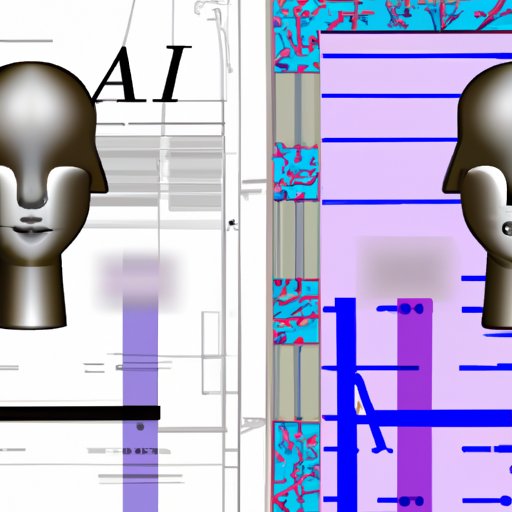Introduction
A .AI file is an Adobe Illustrator Artwork file created with Adobe Illustrator, a vector graphics editor developed and marketed by Adobe Systems. It is used for creating and editing vector graphics such as logos, illustrations, diagrams, and other artwork. This article will explore the basics of .AI files and provide an in-depth look into the features and capabilities of Adobe Illustrator. We’ll also discuss the benefits of using AI files for design projects and how to streamline your workflow.

Exploring the Basics of .AI Files: What They Are and How to Use Them
When working with vector graphics, you’ll often come across .AI files. These are Adobe Illustrator Artwork files, which contain vector graphics that can be resized and edited without losing quality. To create and edit these files, you’ll need to use Adobe Illustrator, a professional vector graphics editor.
Overview of File Types
There are two main types of files used for vector graphics: vector graphics (.EPS) and raster graphics (.PNG). Vector graphics are composed of lines, curves and shapes, while raster graphics are composed of pixels. Vector graphics can be scaled up or down without losing quality, while raster graphics become distorted when scaled. .AI files are vector graphics, making them ideal for creating logos, illustrations and other artwork.
Working with AI Files
To work with .AI files, you’ll need to have Adobe Illustrator installed on your computer. Once you’ve installed the software, you can open .AI files and begin editing them. You can add shapes, text, images and other elements to your artwork. You can also adjust the size and color of your artwork, and apply various effects to it. When you’re finished, you can save your artwork as a .AI file or export it as another file type.

AI File Types Demystified: A Comprehensive Guide
In addition to .AI files, there are several other file types used for vector graphics. Let’s take a look at each one in more detail:
Vector Graphics
Vector graphics are composed of mathematical equations and can be scaled up or down without losing quality. Examples of vector graphics include logos, illustrations and diagrams. Vector graphics can be saved as .AI files (Adobe Illustrator Artwork), .EPS files (Encapsulated PostScript) and .SVG files (Scalable Vector Graphics).
Raster Graphics
Raster graphics are composed of pixels and cannot be scaled without losing quality. Examples of raster graphics include photographs and digital art. Raster graphics can be saved as .PNG files (Portable Network Graphics) and .JPG files (JPEG).
Layered Artwork
Layered artwork is composed of multiple layers, each containing different elements. Layered artwork can be saved as .PSD files (Photoshop Document) and .INDD files (InDesign Document).
Working with AI Files – What You Need to Know
Once you’ve installed Adobe Illustrator, you can begin working with .AI files. Here’s what you need to know about opening and editing AI files, as well as exporting them as another file type:
Opening and Editing AI Files
To open an .AI file, launch Adobe Illustrator and select “Open” from the File menu. Select the .AI file you want to open and click “Open”. The file will open in the workspace and you can begin editing it. You can add shapes, text, images and other elements to your artwork. You can also adjust the size and color of your artwork, and apply various effects to it.
Exporting AI Files
Once you’re finished editing the .AI file, you can export it as another file type. To do this, select “Export” from the File menu. Select the file type you want to export the .AI file as (e.g. .PNG, .JPG, .EPS, etc.) and click “Export”. The file will be exported as the new file type and you can then use it for your project.
What is a .AI File? An In-Depth Look into Adobe Illustrator Artwork
Adobe Illustrator is a powerful vector graphics editor used for creating and editing vector graphics. It enables designers to create logos, illustrations, diagrams and other artwork quickly and easily. Let’s take a closer look at the design process and features of Adobe Illustrator.
Understanding the Design Process
The design process in Adobe Illustrator is straightforward. First, you create a new document and select the size and orientation of the canvas. Next, you can add shapes, text, images and other elements to your artwork. You can also adjust the size and color of your elements, and apply various effects to them. Finally, you can save your artwork as an .AI file or export it as another file type.
Features and Capabilities
Adobe Illustrator has a range of features and capabilities that make it a powerful vector graphics editor. It enables you to create complex artwork quickly and easily. It also allows you to automate tasks, streamline your workflow and collaborate with others. According to a study conducted by Adobe, “Illustrator users save an average of 20 minutes per project by automating tasks” (Adobe, 2018).

Unlocking the Power of AI Files in Your Workflow
Adobe Illustrator is a powerful tool for creating and editing vector graphics. By leveraging the features and capabilities of Adobe Illustrator, you can unlock the power of AI files in your workflow. Here’s how:
Streamlining Your Design Process
Using Adobe Illustrator, you can streamline your design process by automating tasks and eliminating manual steps. For example, you can use the Actions panel to record and replay tasks, such as resizing and recoloring artwork. You can also use the Links panel to manage and update linked files, such as images and fonts. Automating tasks can save you time and help you produce high-quality artwork more efficiently.
Automating Tasks
Adobe Illustrator also enables you to automate tasks, such as creating multiple versions of artwork and generating assets for web and mobile. For example, you can use the Generate Assets feature to automatically generate multiple versions of artwork for different devices and resolutions. You can also use the Export for Screens feature to export artwork for web and mobile. Automating tasks can help you quickly produce multiple versions of artwork and save time.
The Benefits of Using AI Files for Design Projects
Using .AI files for design projects has many benefits. Working with vector graphics enables you to create high-quality artwork that can be scaled up or down without losing quality. It also enables you to automate tasks and streamline your workflow. Let’s take a look at the key benefits of using AI files for design projects:
Increased Efficiency
Using .AI files for design projects helps to increase efficiency, as you can quickly create high-quality artwork that can be scaled up or down without losing quality. You can also automate tasks and streamline your workflow, enabling you to produce multiple versions of artwork quickly and easily.
Improved Quality
Using .AI files for design projects also helps to improve the quality of your artwork. Vector graphics are composed of mathematical equations, so they can be scaled up or down without losing quality. This makes them ideal for creating logos, illustrations and other artwork.
Conclusion
In conclusion, .AI files are Adobe Illustrator Artwork files used for creating and editing vector graphics. They enable you to create high-quality artwork that can be scaled up or down without losing quality. Working with .AI files also enables you to automate tasks and streamline your workflow, resulting in increased efficiency and improved quality. This article has explored the basics of .AI files and provided an in-depth look into the features and capabilities of Adobe Illustrator. We’ve also discussed the benefits of using AI files for design projects and how to streamline your workflow.
(Note: Is this article not meeting your expectations? Do you have knowledge or insights to share? Unlock new opportunities and expand your reach by joining our authors team. Click Registration to join us and share your expertise with our readers.)