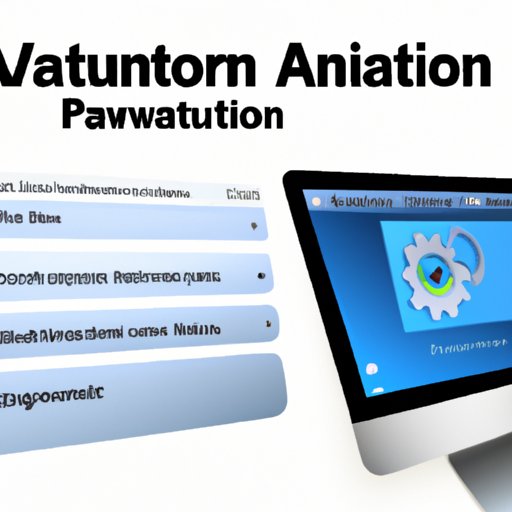Introduction
Apple’s Mac OS is an incredibly powerful operating system that has revolutionized the way people use their computers. From its intuitive design to its powerful features, Mac OS has become the go-to choice for many users. One of the most useful features of Mac OS is Automator, which allows users to automate tasks and streamline their workflow.
What is Automator on Mac OS?
Automator is an application that comes pre-installed with Mac OS. It enables users to create automated workflows that can be triggered manually or by certain events. Automator is designed to help users quickly and efficiently accomplish complex tasks without having to write any code. With Automator, users can easily create workflows that will save them time and effort.
The Automator app is divided into two main sections: Actions and Variables. The Actions section contains the various functions and commands that can be used to create workflows. These functions are organized into categories such as Files & Folders, System, Photos, and more. The Variables section contains variables that can be used to store data such as file paths and text strings.

Overview of Automator Features and Benefits for Mac OS
Automator offers a number of features and benefits that make it an invaluable tool for Mac OS users. Here are some of the key features and benefits of Automator:
- Easy to Use: Automator is incredibly easy to use, even for beginners. With its drag-and-drop interface, users can quickly create workflows without having to write any code.
- Time Saving: Automator can help users save time by automating tedious tasks. This can free up time to focus on other important tasks.
- Integration with Other Apps: Automator can be integrated with other apps, such as Mail, Calendar, and Photos. This makes it easier to automate tasks across multiple applications.
- Customizable: Automator is highly customizable, allowing users to tailor their workflows to their specific needs.
These features and benefits make Automator an invaluable tool for Mac OS users. With Automator, users can quickly and easily streamline their workflow and save time.
Exploring the Automator Functionality on Mac OS
How Automator Can Help You Streamline Your Workflow
Automator can help you streamline your workflow in several ways. First, it can help you automate tedious tasks that would otherwise take a long time to complete. For example, you can use Automator to automatically move files from one folder to another, rename files, or resize images. This can save you time and effort, allowing you to focus on more important tasks.
Second, Automator can help you integrate different applications. For example, you can use Automator to send an email when something happens in another application. This can help you stay organized and ensure that you don’t miss any important notifications.
Understanding How Automator Can Make Your Life Easier
Automator can also make your life easier in other ways. For example, you can use Automator to set up a “watch folder.” This means that Automator will watch a particular folder for changes and then automatically perform an action when something changes. This could be used to automatically upload files to a cloud storage service when they are added to a particular folder.
In addition, Automator can be used to create custom keyboard shortcuts that can be used to quickly perform tasks. For example, you can create a shortcut to open a frequently used application or to quickly search for a file. This can help you save time and be more productive.

A Comprehensive Guide to Using Automator for Mac OS
Making the Most Out of Automator for Mac OS
Now that you know the basics of Automator, let’s look at how to make the most out of it. First, it’s important to understand the types of tasks that Automator can automate. As mentioned earlier, Automator can automate tasks such as moving files, renaming files, resizing images, and more. However, it can also be used to create custom scripts that can be used to automate complex tasks.
Once you understand the types of tasks that Automator can automate, you should start creating workflows. To do this, simply open Automator and start dragging and dropping actions into the workflow area. When you’re done, you can save the workflow and give it an appropriate name. You can then run the workflow whenever you need to automate a task.
Discovering the Power of Automator for Mac OS
As you can see, Automator is an incredibly powerful tool for Mac OS users. With its intuitive design and powerful features, Automator can help you streamline your workflow and save time. Whether you’re a beginner or an experienced user, Automator can help you automate tedious tasks and make your life easier.
Conclusion
Automator is a powerful tool that can help Mac OS users streamline their workflow and save time. With its intuitive design and powerful features, Automator can help you automate tedious tasks and make your life easier. So if you’re looking for a way to simplify your workflow and save time, Automator is definitely worth checking out.
In summary, Automator is a great tool for Mac OS users. It can help you streamline your workflow, automate tedious tasks, and save time. Whether you’re a beginner or an experienced user, Automator can help you get more out of your Mac OS experience.
(Note: Is this article not meeting your expectations? Do you have knowledge or insights to share? Unlock new opportunities and expand your reach by joining our authors team. Click Registration to join us and share your expertise with our readers.)