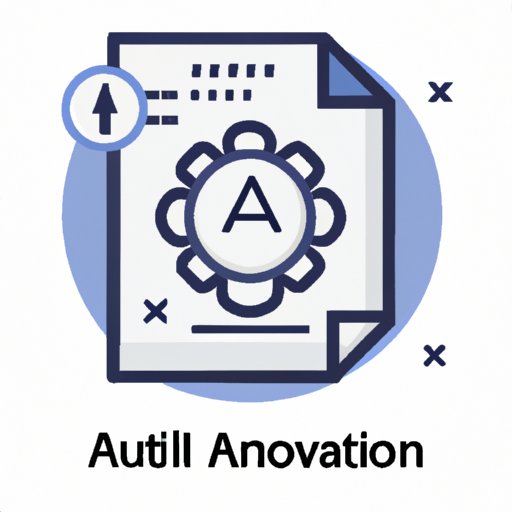Introduction
A vector file is a type of digital image file that uses mathematical equations to define paths and shapes. Vector files are often used in design applications such as Adobe Illustrator or Corel Draw. The most common type of vector file is the .AI (Adobe Illustrator) file. This type of file is highly versatile and can be used to create logos, illustrations, diagrams, and more. In this article, we will explore what makes .AI vector files unique, how to create and use them, their advantages and disadvantages compared to other file types, how to convert non-vector files into .AI vector files, and tips for optimizing .AI vector files for maximum efficiency.
A Guide to Creating and Using .AI Vector Files
The first step to creating and using .AI vector files is to understand what makes them unique. Unlike raster graphics, which are composed of pixels, vector graphics are composed of points, lines, and curves. These elements are defined by mathematical equations, so they can be scaled up or down without losing quality. This makes them ideal for designing logos, icons, and illustrations.
Once you understand the basics of vector graphics, the next step is to choose the right software for working with .AI vector files. Adobe Illustrator is the industry standard for vector graphics, but there are other options available, such as Corel Draw, Inkscape, and Affinity Designer. Each program has its own set of features and tools, so it’s important to research each one before making a decision.
Once you’ve chosen the right software, it’s time to start creating your .AI vector file. The process of creating a vector graphic is similar to drawing with a pencil, except instead of using a physical tool, you use a digital tool. You can draw shapes, add text, and apply effects to make your design look professional. When you’re finished, you can export your design as an .AI vector file.
Once you’ve created your .AI vector file, you can use it in various ways. It can be used as a logo, an illustration, a diagram, or even printed on merchandise. If you’re creating a logo, you may want to save a copy of your file in both vector and raster formats, so it can be used in different contexts. For example, a vector logo can be used for printing, while a raster logo can be used for web or social media.
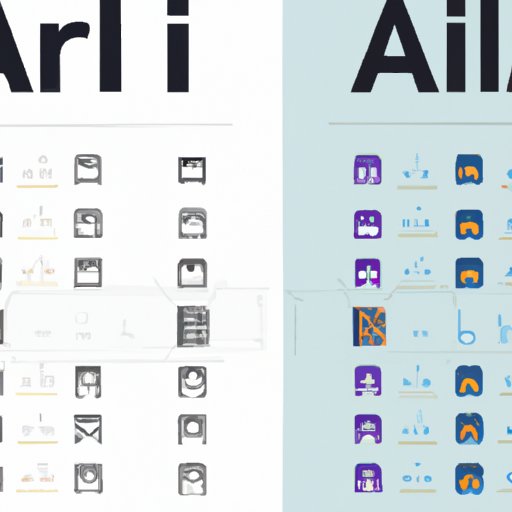
A Comparison of .AI Vector Files vs. Other File Types
When comparing .AI vector files to other file types, there are several advantages and disadvantages to consider. One major advantage of vector files is that they can be scaled up or down without losing quality. This makes them ideal for creating logos, icons, and illustrations that need to be used in multiple contexts. Vector files can also be edited easily, since they are made up of basic shapes and lines. This makes them great for creating complex designs that need to be tweaked or updated regularly.
One potential disadvantage of vector files is that they can be difficult to work with if you don’t have the right software and skills. Vector graphics require a certain level of knowledge and experience to create and edit, which not everyone has. Additionally, vector files tend to be larger than raster files, so they may take up more space on your computer or website.
How to Convert Non-Vector Files into .AI Vector Files
If you have a non-vector file, such as a JPEG or PNG, you can still convert it into an .AI vector file. The process involves tracing the image to create a series of points, lines, and curves. This can be done manually with a vector graphics editor, or you can use a vector tracing tool to automate the process. Some popular vector tracing tools include Adobe Illustrator’s Live Trace feature, Corel Draw’s Tracing Tool, and Inkscape’s Vectorization tool.
When converting a non-vector file into a vector file, it’s important to keep in mind that the quality of the final result will depend on the quality of the original image. If the original image is blurry or pixelated, then the resulting vector file will also be blurry or pixelated. It’s also important to make sure that you have the right settings when tracing the image, as this will affect the quality of the final result.
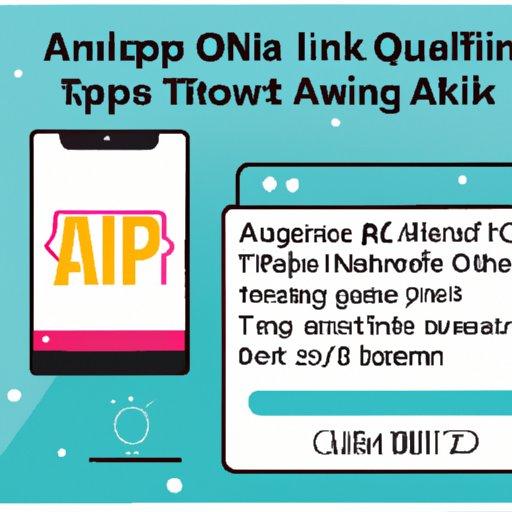
Tips for Optimizing .AI Vector Files for Maximum Efficiency
Once you’ve created your .AI vector file, there are some best practices you should follow to ensure that it runs smoothly and efficiently. First, make sure that you’re formatting your file correctly. Use simple shapes, avoid unnecessary layers, and remove any unused elements. This will help reduce the file size and make it easier to work with.
It’s also important to compress your .AI vector file. Compressing a file reduces the size of the file without sacrificing quality, which makes it easier to transfer and store. There are many tools available for compressing .AI vector files, such as Adobe Illustrator’s Export for Web feature and Corel Draw’s Save for Web feature.
Finally, if you encounter any issues with your .AI vector file, there are some tools available to help troubleshoot the problem. Adobe Illustrator’s Preflight feature can help identify and fix common issues, such as missing fonts or incorrect colors. Corel Draw also has a Preflight feature, as well as a PowerTrace feature that can help with complex vector graphics.
Conclusion
In conclusion, .AI vector files are a powerful and versatile file type that can be used to create logos, illustrations, and diagrams. They are composed of points, lines, and curves, which can be scaled up or down without losing quality. They can also be edited easily, since they are made up of basic shapes and lines. Non-vector files can also be converted into .AI vector files using vector tracing tools. Finally, there are some best practices for formatting, compressing, and troubleshooting .AI vector files for maximum efficiency.
(Note: Is this article not meeting your expectations? Do you have knowledge or insights to share? Unlock new opportunities and expand your reach by joining our authors team. Click Registration to join us and share your expertise with our readers.)