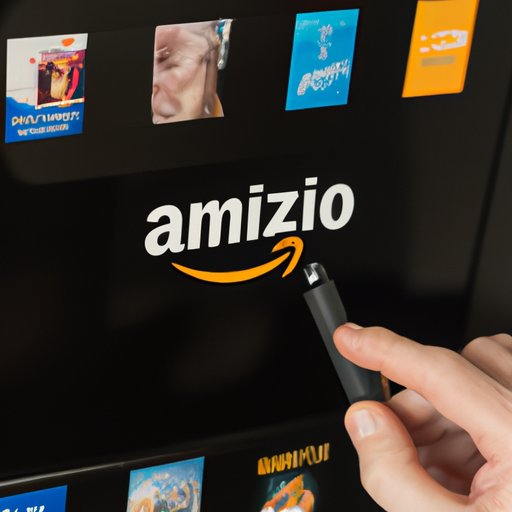Introduction
Amazon Prime is a subscription service that provides access to exclusive deals, free shipping, streaming services, and more. One of the benefits of Amazon Prime is Amazon Prime Video, which allows users to stream movies and shows from their library. If you’re new to Amazon Prime Video, you may be wondering how to make the most of it. In this article, we’ll provide a comprehensive guide to watching movies with Amazon Prime.
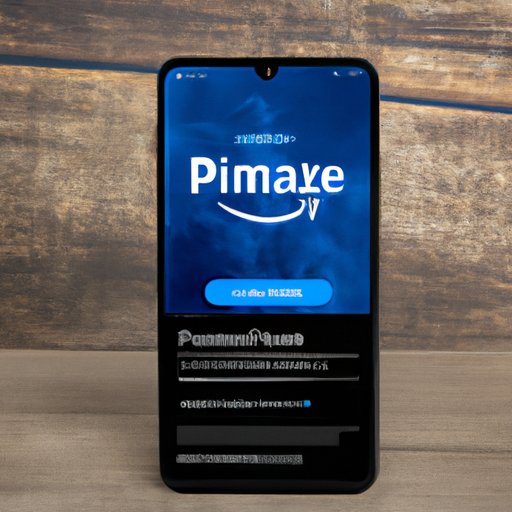
Utilize the Amazon Prime Video App
If you want to watch movies on-the-go, the Amazon Prime Video App is the best way to do so. Here’s how to get started:
Downloading the App
The Amazon Prime Video App is available on iOS and Android devices. To download the app, simply search for “Amazon Prime Video” in the App Store or Google Play Store. Once you’ve located the app, click “Install” to start the download process.
Accessing the App
Once the app is installed, open it and sign in with your Amazon Prime account. You’ll be taken to the home page, where you can browse the selection of movies and shows available for streaming.
Finding Movies to Watch
The Amazon Prime Video App makes it easy to find movies to watch. There are several ways to do so:
- Browse the “Featured” section to see what’s currently popular.
- Search by genre, title, or actor.
- Browse collections such as “Critically Acclaimed” or “Recommended for You.”
- Check out the “Watchlist” tab to find movies you’ve added to your list.

Stream Movies on Your TV with Amazon Fire TV
If you want to watch movies on your TV, Amazon Fire TV is the way to go. Here’s how to set it up:
Setting Up Amazon Fire TV
To use Amazon Fire TV, you’ll need to purchase the device. Once you have the device, plug it into your TV and follow the setup instructions. You’ll need an internet connection and an Amazon account to complete the setup process.
Connecting Amazon Fire TV to Your TV
Once the device is set up, you’ll need to connect it to your TV. To do so, use the HDMI cable included with the device. Plug one end into the device and the other end into the HDMI port on your TV.
Finding Movies to Watch
Once your device is connected to your TV, you’ll be able to access the Amazon Prime Video library. You can browse the selection of movies and shows available for streaming, or search by genre, title, or actor.

Download Movies for Offline Viewing
If you want to watch movies without an internet connection, you can download them for offline viewing. Here’s how to do so:
Downloading Movies
You can download movies from the Amazon Prime Video library. Simply select the movie you want to watch and click the “Download” button. The movie will begin downloading immediately.
Locating Downloaded Movies
Once the movie has finished downloading, you can access it from the “Downloads” tab in the Amazon Prime Video App. You can also access downloaded movies from the “My Stuff” tab on Amazon Fire TV.
Watching Downloaded Movies
When you’re ready to watch a downloaded movie, simply select it from the “Downloads” tab in the Amazon Prime Video App or the “My Stuff” tab on Amazon Fire TV. The movie will begin playing immediately.
Watch Movies with Friends and Family Using Prime Video Channels
If you want to watch movies with friends and family, you can do so with Prime Video Channels. Here’s how to get started:
Creating a Prime Video Channel Group
To watch movies with friends and family, you’ll first need to create a Prime Video Channel group. To do so, head to the “Channels” tab in the Amazon Prime Video App and select “Create Group.” From there, you’ll be prompted to enter a name for your group and add members.
Inviting Friends and Family to the Group
After creating your group, you’ll be able to invite friends and family to join. To do so, select the “Invite Members” option in the group settings. You can then enter the email addresses or phone numbers of the people you want to invite. Once they accept the invitation, they’ll be added to the group.
Finding Movies to Watch Together
Once everyone has joined the group, you’ll be able to browse the selection of movies and shows available for streaming. You can also search by genre, title, or actor. When you’ve found something you all want to watch, just hit “Play” and enjoy!
Take Advantage of Amazon Prime Video’s Parental Controls
If you’re worried about your kids watching inappropriate content, Amazon Prime Video offers parental controls. Here’s how to use them:
Setting Up Parental Controls
To set up parental controls, head to the “Settings” tab in the Amazon Prime Video App. From there, select “Parental Controls” and follow the prompts. You’ll be asked to enter a PIN code, which will be used to access the parental controls.
Blocking Unsuitable Content
Once you’ve set up parental controls, you’ll be able to block unsuitable content. To do so, select the “Restrict Content” option in the parental controls menu. You can then select the age rating and specific categories of content you want to block.
Limiting Screen Time
In addition to blocking unsuitable content, you can also limit screen time. To do so, select the “Set Screen Time Limit” option in the parental controls menu. You can then set a daily limit for the amount of time your child can spend watching movies on Amazon Prime Video.
Conclusion
Amazon Prime Video is a great way to watch movies. With the Amazon Prime Video App, Amazon Fire TV, and Prime Video Channels, you can easily find movies to watch on-the-go, on your TV, and with friends and family. Plus, you can take advantage of Amazon Prime Video’s parental controls to keep your kids safe. With this comprehensive guide, you’ll be able to get the most out of Amazon Prime Video.
(Note: Is this article not meeting your expectations? Do you have knowledge or insights to share? Unlock new opportunities and expand your reach by joining our authors team. Click Registration to join us and share your expertise with our readers.)