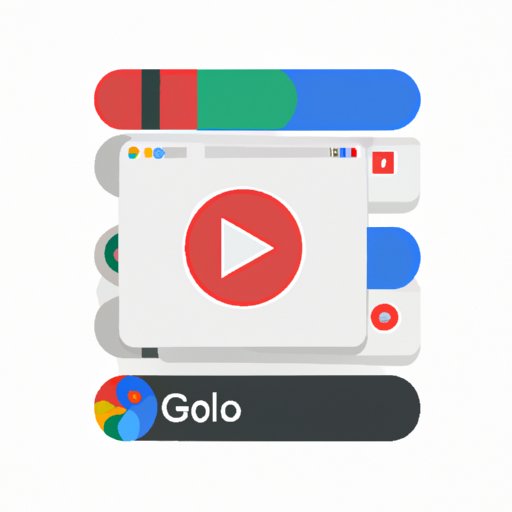Introduction
Google Drive is an online storage platform that allows users to store, share, and access their data from anywhere. It is a great way to store and organize all of your important documents, photos, videos, and more. But did you know you can also use Google Drive to watch movies?
There are many benefits to watching movies on Google Drive. First, it’s easy to find and access your movie files. Second, you can control the quality of the video. And third, you can stream or cast the movie directly to your TV. In this article, we’ll walk you through the steps for how to watch movies on Google Drive.

Download the Google Drive App to Your Device
Before you can watch movies on Google Drive, you will need to download the Google Drive app to your device. The Google Drive app is available for both Android and iOS devices, as well as Windows and Mac computers.
To download the app, simply visit the Google Play Store (for Android devices) or the App Store (for iOS devices). You can also download the app directly from the Google Drive website. Once the app is installed, open it and sign in to your Google account.

Sign into your Google Account
In order to watch movies on Google Drive, you will need to have a Google account. You can create a Google account for free if you don’t already have one. Once you have created your account, you can sign in to the Google Drive app using your username and password.
Once you have signed in, you will be able to access all of your files stored on Google Drive. This includes any movies you have uploaded to the cloud storage service.

Locate the Movie File on Google Drive
Once you have signed in to your Google account, you can begin searching for the movie file you want to watch. To do this, simply type in the name of the movie in the search bar at the top of the page. Alternatively, you can browse through the folders and subfolders in your Google Drive account to locate the movie file.
Once you have located the movie file, click on it to open it. This will bring up a preview of the movie, along with several options for playing the movie.
Select the Movie File and Click “Open With”
Once you have opened the movie file, you will see an option to “Open With.” This option allows you to choose which media player you would like to use to play the movie. There are several different media players available, including VLC Media Player, QuickTime, and Windows Media Player.
Once you have chosen the media player you would like to use, click on the “Open With” button. This will launch the media player and begin playing the movie.

Choose a Media Player to Play the Movie
Once you have selected the media player you would like to use, you can begin playing the movie. Depending on the media player you have chosen, there may be additional settings you can adjust such as the video quality, audio track, and subtitles.
Once you have adjusted the settings, you can begin playing the movie. If you are having trouble playing the movie, make sure you have the latest version of the media player installed.
Stream the Movie Directly from Google Drive
If you don’t want to download the movie file to your device, you can also stream the movie directly from Google Drive. To do this, simply click on the “Stream” button at the top of the page. This will launch the movie in your web browser and allow you to watch it without downloading the file.
Keep in mind that streaming movies directly from Google Drive will require a strong internet connection. If your internet connection is slow or unreliable, you may experience buffering issues while streaming.
Use a Chromecast to Cast the Movie to Your TV
If you want to watch the movie on your TV, you can use a Chromecast device to cast the movie from your device to your TV. To do this, simply connect your Chromecast device to your TV and then select the “Cast” button at the top of the page. This will allow you to stream the movie directly to your TV.
If you are having trouble connecting your Chromecast device to your TV, make sure you have followed the setup instructions correctly. Additionally, you may need to update the firmware on your Chromecast device to ensure it is compatible with the latest version of Google Drive.
Conclusion
Watching movies on Google Drive is a great way to access your movie files from anywhere. With the Google Drive app, you can easily download and install the app to your device, sign in to your account, locate movie files, choose a media player, and stream or cast directly to your TV.
(Note: Is this article not meeting your expectations? Do you have knowledge or insights to share? Unlock new opportunities and expand your reach by joining our authors team. Click Registration to join us and share your expertise with our readers.)