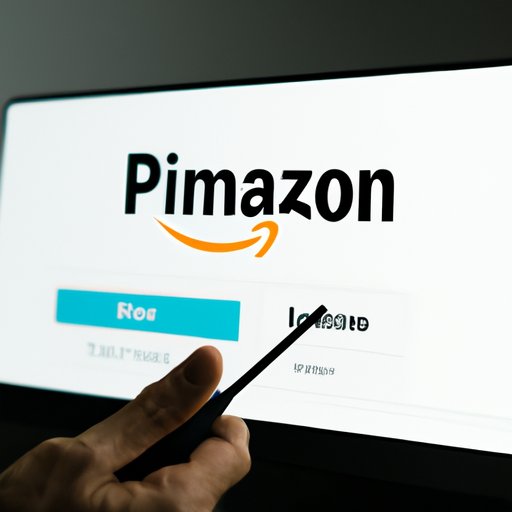Introduction
For many people, streaming services have become the go-to for watching movies and TV shows. With so many options, it can be hard to decide which service is right for you. One of the most popular streaming services is Amazon Prime. In this article, we’ll provide a step-by-step guide to help you learn how to watch movies on Amazon Prime.
Sign Up for Amazon Prime Membership
The first step in watching movies on Amazon Prime is to sign up for an Amazon Prime membership. You can sign up for a free trial period or choose one of the paid plans. With a Prime membership, you get access to streaming content, free two-day shipping, early access to Lightning Deals, and more.
To sign up, go to the Prime Video homepage and click “Start Your Free Trial.” Enter your payment information and create your Amazon account. Once you’ve completed the process, you’ll be ready to start watching movies on Amazon Prime.
Open the Amazon Prime App on Your Device
Once you’ve signed up for an Amazon Prime membership, the next step is to open the Amazon Prime app on your device. The app is available for both iOS and Android devices, as well as select smart TVs and streaming media players. To download the app, search for “Amazon Prime Video” in the App Store or Google Play store.
When you open the app for the first time, you’ll need to enter your Amazon account information. Once you’ve logged in, you’ll be taken to the home screen, where you can browse the selection of movies and TV shows available to watch.

Browse the Selection of Movies Available
The Amazon Prime Video library includes thousands of movies and TV shows from a variety of genres. To find the movie you’re looking for, use the search bar at the top of the page. You can also filter the results by genre, release year, and more.
If you’re not sure what to watch, you can browse the “Recently Added” section. Here, you can see the latest releases and upcoming titles. You can also browse the “Prime Picks” section, which features recommendations based on your viewing history.

Select a Movie to Watch
Once you’ve found a movie you want to watch, click on it to see more information. Here, you can read the synopsis, view the trailer, and see the cast and crew. You can also see if the movie is included with your Prime membership or if you need to rent or buy it.
If you’re still not sure if you want to watch the movie, you can click the “Watch Preview” button to watch a short preview of the movie. This will give you a better idea of what the movie is about and whether or not it’s worth watching.

Select the “Watch Now” Option
Once you’ve decided on a movie to watch, click the “Watch Now” button. This will take you to the movie’s page, where you can select the quality of the video and turn on subtitles, if needed. When you’re ready, click the “Play” button to start watching the movie.
If the “Watch Now” option isn’t available, it means that the movie is only available to rent or buy. To rent or buy the movie, click the “Rent” or “Buy” button and follow the prompts to complete the purchase.
Enjoy Your Movie!
Once you’ve started watching the movie, you can use the Amazon Prime Video app to sync across devices. This makes it easy to pick up where you left off, even if you switch devices. You can also use the app to create a watchlist of movies and TV shows you want to watch later.
With the Amazon Prime Video app, you can watch movies anywhere, anytime. Whether you’re at home or on the go, you can enjoy your favorite movies and TV shows with just a few taps.
Conclusion
Amazon Prime Video is a great way to watch movies and TV shows. With a Prime membership, you get access to thousands of titles, plus other benefits like free two-day shipping and early access to Lightning Deals. By following the steps outlined in this article, you can easily learn how to watch movies on Amazon Prime.
(Note: Is this article not meeting your expectations? Do you have knowledge or insights to share? Unlock new opportunities and expand your reach by joining our authors team. Click Registration to join us and share your expertise with our readers.)