Introduction
Power Automate is a powerful automation platform that helps businesses streamline processes, reduce costs, and increase efficiency. It enables users to automate repetitive tasks and build automated workflows across multiple systems, including Microsoft SharePoint. In this article, we’ll explore what Power Automate is and how it can be used in SharePoint.
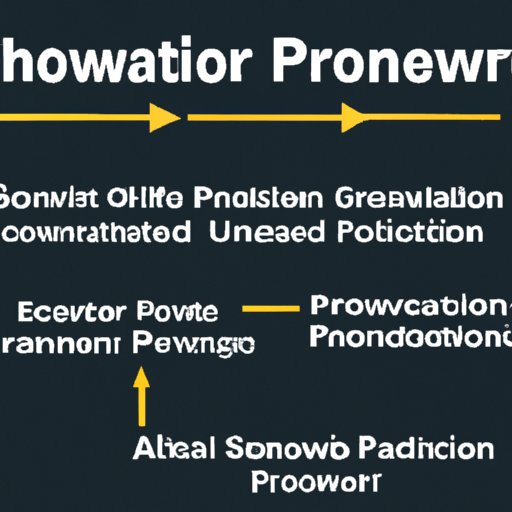
Overview of Power Automate and its Benefits
Power Automate is a cloud-based service from Microsoft that enables users to create automated workflows, or “flows”, to automate repeatable tasks. It can be used to integrate data and applications across different systems, including SharePoint, Office 365, Dynamics 365, and more. With Power Automate, users can create automated processes that trigger based on events, such as the arrival of new emails or the completion of tasks in SharePoint.
The key benefits of Power Automate include improved productivity, cost savings, and enhanced customer experience. By automating manual processes, businesses can save time and resources while ensuring accuracy and consistency. Additionally, customers can benefit from faster response times, improved customer service, and better communication.
What is SharePoint and How Can it be Used with Power Automate?
SharePoint is a collaboration platform from Microsoft that enables teams to share documents, manage projects, and collaborate in real time. It can be used to store and organize files, create custom webpages, and track progress on projects. Power Automate can be used to automate tasks and processes within SharePoint, such as creating task lists, sending notifications, and synchronizing data.
Step-by-Step Guide on Using Power Automate in SharePoint
Using Power Automate in SharePoint is easy and straightforward. Here’s a step-by-step guide on how to get started:
Setting up Power Automate
First, you’ll need to set up Power Automate by signing up for an account and connecting your SharePoint site. Once you’ve connected your SharePoint site, you’ll be able to access the Power Automate dashboard and start creating flows.
Creating Flows
Once you’re in the Power Automate dashboard, you can start building flows. To do this, you’ll need to select a template or create a blank flow. Then, you’ll need to connect to your SharePoint site and configure the flow’s triggers, conditions, and actions.
Connecting to External Services
Finally, you can connect Power Automate to external services, such as CRM systems and databases, to enable further automation. This will allow you to access and manipulate data from these systems directly within Power Automate.
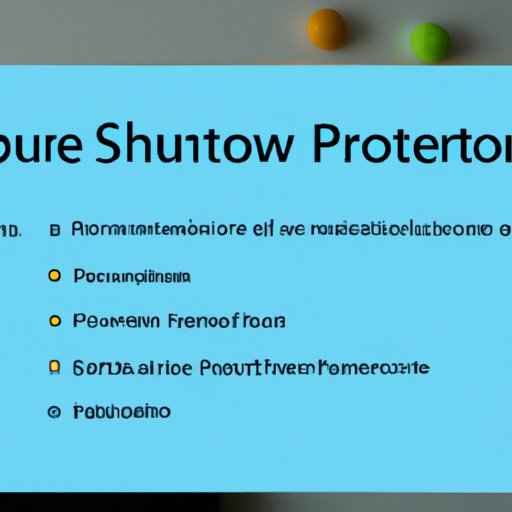
Common Use Cases for Power Automate in SharePoint
Power Automate can be used to automate a variety of tasks and processes in SharePoint. Here are some of the most common use cases:
Automating Business Processes
Power Automate can be used to automate business processes, such as onboarding new employees and approving purchase orders. By automating these processes, businesses can streamline operations and improve efficiency.
Scheduling Reports
Power Automate can be used to schedule reports in SharePoint. This allows businesses to generate reports on a regular basis, such as daily or weekly, without having to manually run them each time.
Synchronizing Data Across Multiple Systems
Power Automate can be used to synchronize data across multiple systems, such as SharePoint and ERP systems. This enables businesses to keep data up-to-date and ensure accuracy across all systems.
Creating Custom Flows Using Power Automate in SharePoint
In addition to using pre-built templates, users can also create their own custom flows in Power Automate. Here’s how:
Understanding Triggers
The first step in creating a custom flow is understanding triggers. A trigger is an event that causes the flow to start running. For example, a flow could be triggered when a new item is added to a list in SharePoint.
Defining Conditions and Actions
Once a trigger has been defined, users can then define conditions and actions. Conditions are used to determine if certain criteria have been met, while actions are used to perform specific tasks. For example, a flow could be configured to send an email notification when a new item is added to a list in SharePoint.
Referencing Variables
Finally, users can reference variables in their flows. Variables are pieces of information that can be used to store data or pass it between steps in a flow. For example, a flow could be configured to store the name of a user who adds an item to a list in SharePoint.

Security Considerations of Using Power Automate in SharePoint
When using Power Automate in SharePoint, it’s important to consider security. Here are some key considerations:
Ensuring Data Privacy and Protection
It’s important to ensure that data is kept secure and confidential when using Power Automate in SharePoint. This includes encrypting sensitive data, limiting access to authorized users, and regularly monitoring for suspicious activity.
Establishing Access Controls
It’s also important to establish access controls to limit who can view and modify data and flows in Power Automate. This can be done by setting up role-based access control (RBAC) and implementing multi-factor authentication (MFA).
Best Practices for Optimizing Workflows with Power Automate in SharePoint
Finally, here are some best practices for optimizing workflows with Power Automate in SharePoint:
Identifying and Eliminating Unnecessary Steps
When creating flows, it’s important to identify and eliminate any unnecessary steps. This will help to ensure that the flow is as efficient as possible and that it only performs the tasks that are necessary.
Testing and Debugging Flows
It’s also important to test and debug flows before deploying them. This will help to ensure that the flow is functioning correctly and that there are no errors.
Leveraging Documentation and Support Resources
Finally, it’s important to leverage documentation and support resources when creating flows. This will help to ensure that the flow is created correctly and that any issues are quickly resolved.
Conclusion
Power Automate is a powerful automation platform that enables businesses to automate tasks and processes in SharePoint. It can be used to streamline operations, reduce costs, and improve customer experience. This article provided an overview of Power Automate and its benefits, a step-by-step guide on how to use it in SharePoint, common use cases, creating custom flows, security considerations, and best practices for optimizing workflows with Power Automate in SharePoint.
By following the steps outlined in this article, businesses can optimize their workflows with Power Automate in SharePoint and take advantage of its many benefits.
(Note: Is this article not meeting your expectations? Do you have knowledge or insights to share? Unlock new opportunities and expand your reach by joining our authors team. Click Registration to join us and share your expertise with our readers.)
