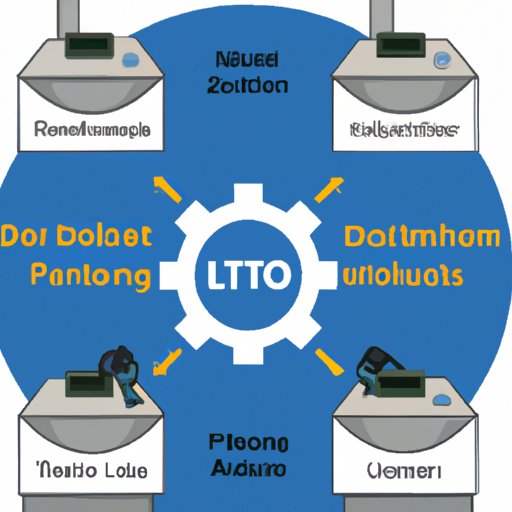Introduction
Do Until loops are an incredibly powerful tool that can be used to automate repetitive tasks in Power Automate. By leveraging the power of Do Until loops, users can create automated processes that save time, money, and energy. In this article, we’ll explore the basics of Do Until loops, provide step-by-step instructions for using them in Power Automate, and discuss how to leverage them for advanced automation.
Definition of Do Until Loops in Power Automate
Do Until loops are a type of looping construct in Power Automate that allows users to repeat an action until a specified condition is met. They are similar to “while” loops in other programming languages, but with one key difference: while loops continue until a condition is false, whereas Do Until loops continue until a condition is true. This means that Do Until loops will keep running until the condition you specify has been met.
Overview of Benefits of Using Do Until Loops
Using Do Until loops in Power Automate can have a number of benefits, including: improved efficiency through automation, cost savings from automating repetitive tasks, and increased accuracy from automated processes. Additionally, Do Until loops can be used to create more complex automations that can help streamline processes and improve productivity.
Step-by-Step Guide to Using Do Until Loops in Power Automate
To get started with Do Until loops in Power Automate, follow these steps:
How to Create a Do Until Loop
The first step is to create a Do Until loop. To do this, click on the “Create a Flow” button in the Power Automate dashboard. From there, select “New Step” and select “Do Until.” This will open up a new window where you can specify the conditions that will trigger the loop.
Understanding the Conditions That Trigger a Do Until Loop
Once you’ve created your Do Until loop, you’ll need to specify the conditions that will trigger it. For example, if you want the loop to run until a certain number of iterations have been completed, you can set the “Number of iterations” parameter. You can also specify the “Condition” parameter, which will determine when the loop should end.
Examples of Common Tasks Automated with Do Until Loops
Do Until loops can be used to automate a wide range of tasks, including sending emails, transferring files, and updating databases. For example, you could use a Do Until loop to send out an email to each person in a list, or to transfer files from one location to another.
Utilizing Do Until Loops for Advanced Automation in Power Automate
Do Until loops can also be used for more advanced automation in Power Automate. For example, you can combine Do Until loops with other automation tools, such as triggers, conditions, and actions. This allows you to create more complex automations that can improve efficiency and reduce manual effort.
How to Use Do Until Loops for Complex Automations
To use Do Until loops for complex automations, you’ll need to create a flow chart that outlines the steps involved in your process. This will help you visualize the entire process and ensure that all of the necessary steps are included. Once you’ve created your flow chart, you can then add the appropriate Do Until loops to automate the process.
Tips and Tricks for Creating More Efficient Automations with Do Until Loops
When creating automations with Do Until loops, there are a few tips and tricks you can use to make the process more efficient. For example, you can use “nested” Do Until loops to automate multiple tasks in one go. Additionally, you can use variables to store data that is used in multiple loops, which can help reduce the amount of code you need to write. Finally, you can use “parallel branches” to run multiple Do Until loops at the same time.
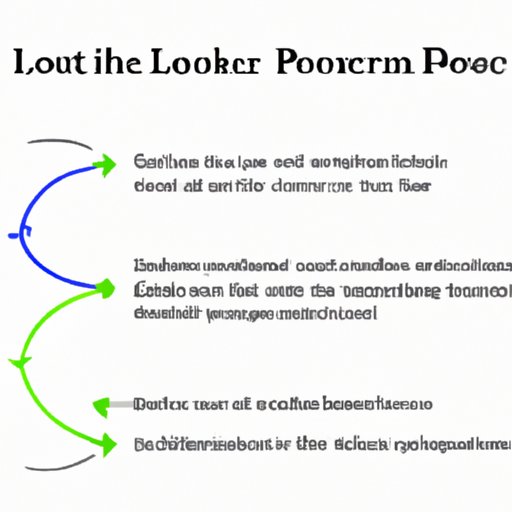
Exploring the Benefits of Do Until Loops in Power Automate
Using Do Until loops in Power Automate can provide a number of benefits, including improved efficiency, cost savings, and increased accuracy. Let’s take a closer look at each of these benefits in turn.
Improved Efficiency Through Automation
Do Until loops can help improve efficiency by automating repetitive tasks. This can free up time and resources that can be better spent on higher-value tasks. According to a study by Deloitte, businesses that use robotic process automation (RPA) – a form of automation which includes Do Until loops – report a median reduction of 50% in processing time.
Cost Savings from Automating Repetitive Tasks
Automating repetitive tasks with Do Until loops can also lead to cost savings. This is because automation eliminates the need for manual labor, which can be expensive and time-consuming. According to Gartner, businesses that use RPA – which includes Do Until loops – can save up to 70% on labor costs.
Increased Accuracy from Automated Processes
Finally, Do Until loops can help increase accuracy by ensuring that processes are completed correctly every single time. This is because automated processes eliminate the possibility of human error, which can lead to costly mistakes. According to PwC, businesses that use RPA – which includes Do Until loops – report an average accuracy improvement of 20%.
Leveraging Do Until Loops to Create More Complex Automations in Power Automate
Do Until loops can also be used to create more complex automations in Power Automate. This can include automating multiple tasks at once, combining Do Until loops with other automation tools, and leveraging best practices for creating complex automations. Let’s take a closer look at each of these topics in turn.
Combining Do Until Loops With Other Automation Tools
Do Until loops can be combined with other automation tools, such as triggers, conditions, and actions. This allows you to create more complex automations that can streamline processes and improve efficiency. For example, you can use Do Until loops to automate a series of tasks, such as sending out emails and transferring files.
Best Practices for Creating Complex Automations
When creating complex automations with Do Until loops, it’s important to follow best practices. This includes designing the automation with an eye towards scalability, testing the automation thoroughly before deployment, and monitoring the automation regularly to ensure it is working as expected. Additionally, it’s important to document the automation so that others can understand how it works.
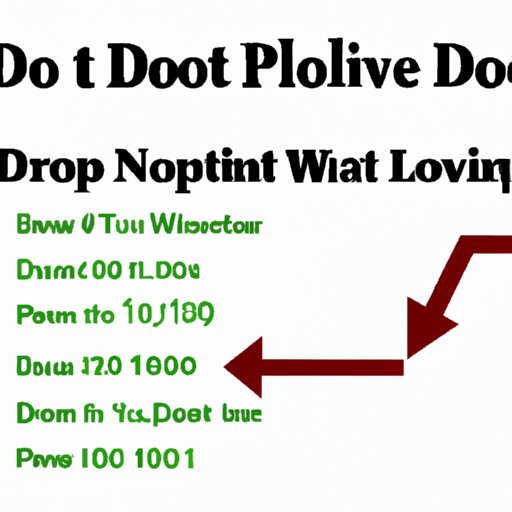
How to Use Do Until Loops to Automate Repetitive Tasks in Power Automate
Do Until loops can be used to automate a wide range of repetitive tasks in Power Automate. To get started, you’ll need to identify the tasks you want to automate and create a flowchart outlining the steps involved. Once you’ve done this, you can then use Do Until loops to automate the process.
Identifying Repetitive Tasks to Automate
The first step is to identify the repetitive tasks that you want to automate. These can include anything from sending emails to transferring files. Once you’ve identified the tasks you want to automate, you can then create a flowchart outlining the steps involved in each task.
Strategies for Automating Repetitive Tasks
Once you’ve created your flowchart, you can then use Do Until loops to automate the process. This involves specifying the conditions that will trigger the loop and setting the parameters for the loop. Additionally, you may need to use other automation tools, such as triggers, conditions, and actions, to create more complex automations.
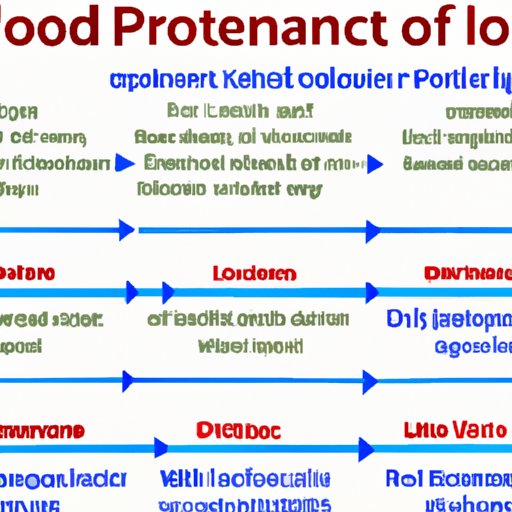
A Comprehensive Overview of Do Until Loops in Power Automate
In conclusion, Do Until loops are a powerful tool that can be used to automate repetitive tasks in Power Automate. They can help improve efficiency, save costs, and increase accuracy. Additionally, they can be used to create more complex automations that can help streamline processes and improve productivity. Finally, they can be combined with other automation tools to create even more powerful automations.
What Are Do Until Loops?
Do Until loops are a type of looping construct in Power Automate that allow users to repeat an action until a specified condition is met. They are similar to “while” loops in other programming languages, but with one key difference: while loops continue until a condition is false, whereas Do Until loops continue until a condition is true.
How Do Until Loops Work?
Do Until loops work by repeating an action until a certain condition is met. For example, if you want the loop to run until a certain number of iterations have been completed, you can set the “Number of iterations” parameter. You can also specify the “Condition” parameter, which will determine when the loop should end.
Advantages of Using Do Until Loops
Using Do Until loops in Power Automate can provide a number of benefits, including improved efficiency, cost savings, and increased accuracy. Additionally, Do Until loops can be used to create more complex automations that can help streamline processes and improve productivity.

Tips and Tricks for Using Do Until Loops in Power Automate
When using Do Until loops in Power Automate, there are a few tips and tricks you can use to make the process more efficient. For example, you can use “nested” Do Until loops to automate multiple tasks in one go. Additionally, you can use variables to store data that is used in multiple loops, which can help reduce the amount of code you need to write. Finally, you can use “parallel branches” to run multiple Do Until loops at the same time.
Conclusion
Do Until loops are a powerful tool that can be used to automate repetitive tasks in Power Automate. They can help improve efficiency, save costs, and increase accuracy. Additionally, they can be used to create more complex automations that can help streamline processes and improve productivity. Finally, they can be combined with other automation tools to create even more powerful automations.
Key Takeaways
- Do Until loops are a type of looping construct in Power Automate that allow users to repeat an action until a specified condition is met.
- Using Do Until loops in Power Automate can provide a number of benefits, including improved efficiency, cost savings, and increased accuracy.
- Do Until loops can be used to automate a wide range of tasks, including sending emails, transferring files, and updating databases.
- Do Until loops can also be used to create more complex automations, such as automating multiple tasks at once and combining Do Until loops with other automation tools.
- When using Do Until loops in Power Automate, there are a few tips and tricks you can use to make the process more efficient.
(Note: Is this article not meeting your expectations? Do you have knowledge or insights to share? Unlock new opportunities and expand your reach by joining our authors team. Click Registration to join us and share your expertise with our readers.)