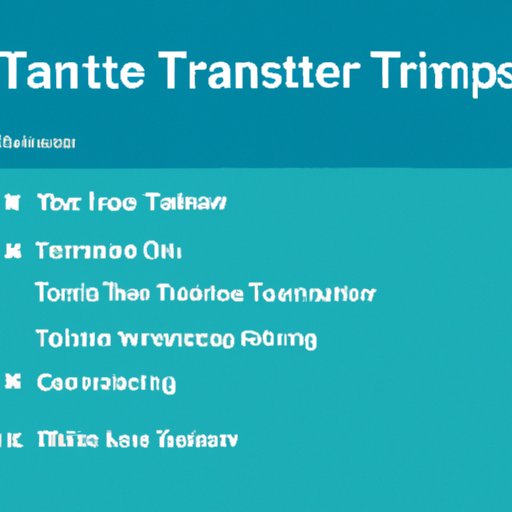Introduction
Spotify is one of the leading streaming services in the world, with over 217 million users and 144 million subscribers. It’s easy to get lost in its vast library of songs and albums, and it can be difficult to keep track of all your favorite tunes. That’s why it’s important to know how to transfer your Spotify playlists from one account to another.
In this article, we’ll explore different methods for transferring your Spotify playlists. We’ll look at how to use third-party apps, export/import playlists via CSV files, use the share feature on Spotify, and even copy and paste tracks from one account to another. By the end of this article, you should have a good understanding of how to transfer your Spotify playlists to a different account.
Use a Third-Party App to Transfer Playlists
One of the easiest ways to transfer your Spotify playlists is to use a third-party app. There are several different apps available that can help you transfer your playlists from one account to another. Some of the most popular options include Soundiiz, MusConv, and Playlist Converter.
These apps make it easy to transfer your playlists between different streaming services, including Spotify, Apple Music, YouTube, and more. They also allow you to import and export playlists in various formats, such as CSV or M3U.
Steps for Using a Third-Party App
Using a third-party app to transfer your Spotify playlists is relatively straightforward. Here are the steps you’ll need to follow:
- Sign up for an account with the third-party app.
- Link both your Spotify accounts to the app.
- Select the playlist you want to transfer.
- Choose the destination account.
- Click “Transfer” to begin the process.
- Wait for the transfer to complete.
Once the transfer is complete, your playlist will be available in the destination account. Keep in mind that some third-party apps may charge a fee for their services.
Export/Import Playlists Through CSV Files
Another way to transfer your Spotify playlists is to export them as CSV files and then import them into the destination account. CSV (comma-separated values) files are text files that can be used to store data in a tabular format. These files are commonly used by spreadsheet programs like Microsoft Excel and Google Sheets.
Overview of CSV Files
CSV files are easy to work with and can be opened with any text editor. The data within a CSV file is organized into rows and columns, making it easy to view and manipulate. Each row in the file represents a single entry, and each column contains related information about that entry.
Steps for Exporting/Importing Playlists
Exporting and importing playlists through CSV files is a bit more complicated than using a third-party app, but it can still be done. Here are the steps you’ll need to follow:
- Export the playlist from your original account as a CSV file.
- Open the CSV file in a text editor or spreadsheet program.
- Edit the file as needed (optional).
- Save the file as a CSV file.
- Import the CSV file into the destination account.
- Wait for the import to complete.
Once the import is complete, your playlist will be available in the destination account. Keep in mind that some Spotify playlists may not be compatible with CSV files.
Use the Share Feature on Spotify
Spotify also has a built-in feature that allows you to easily share your playlists with other users. This feature is called “Share” and it allows you to send a link to your playlist to anyone with a Spotify account.
Overview of the Share Feature
The Share feature is a simple and convenient way to share your playlists with others. All you need to do is select the playlist you want to share, click the “Share” button, and then enter the email address of the person you want to share the playlist with. They will then receive an email with a link to the playlist.
Steps for Sharing Playlists
Sharing playlists through the Share feature is easy and straightforward. Here are the steps you’ll need to follow:
- Log in to your Spotify account.
- Select the playlist you want to share.
- Click the “Share” button.
- Enter the email address of the person you want to share the playlist with.
- Send the link to the playlist.
Keep in mind that the person you’re sharing the playlist with must have a Spotify account in order to access the playlist.

Use TuneMyMusic to Transfer Playlists
TuneMyMusic is a free online service that makes it easy to transfer your Spotify playlists to other streaming services. It supports over 20 different streaming services, including Spotify, Apple Music, YouTube, Deezer, and more. It also allows you to transfer playlists from one streaming service to another, which makes it perfect for transferring your Spotify playlists.
Overview of TuneMyMusic
TuneMyMusic is fast, easy to use, and completely free. All you need to do is sign up for an account, link your streaming services, and then select the playlist you want to transfer. TuneMyMusic will then transfer the playlist to the destination streaming service without losing any of the songs.
Steps for Using TuneMyMusic
Using TuneMyMusic to transfer your Spotify playlists is simple. Here are the steps you’ll need to follow:
- Sign up for an account with TuneMyMusic.
- Link your Spotify and destination accounts to TuneMyMusic.
- Select the playlist you want to transfer.
- Choose the destination account.
- Click “Transfer” to begin the process.
- Wait for the transfer to complete.
Once the transfer is complete, your playlist will be available in the destination account. Keep in mind that TuneMyMusic does not support certain streaming services, such as Tidal or Amazon Music.
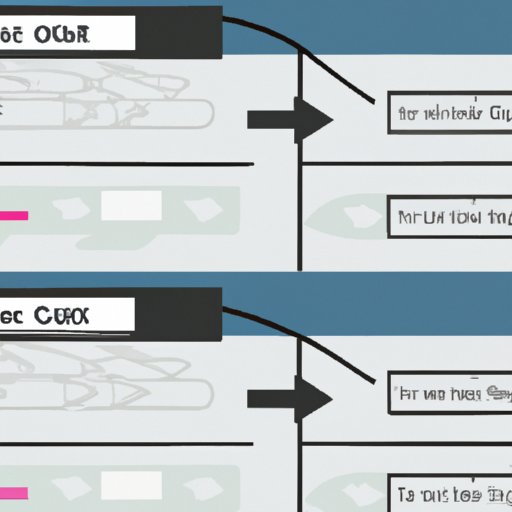
Copy and Paste Tracks from One Account to Another
If you don’t want to use a third-party app or TuneMyMusic, you can also manually copy and paste tracks from one account to another. This method is more labor-intensive than the other methods, but it can still be done.
Overview of the Process
Copying and pasting tracks from one account to another is a simple process. All you need to do is log in to both accounts, find the track you want to transfer, and then copy and paste it into the destination account. Keep in mind that this process can take a long time if you have a large number of tracks to transfer.
Steps for Copying and Pasting Tracks
Copying and pasting tracks from one account to another is easy. Here are the steps you’ll need to follow:
- Log in to both your Spotify accounts.
- Find the track you want to transfer.
- Copy the track.
- Paste the track into the destination account.
- Repeat the process for each track you want to transfer.
Once you’ve finished copying and pasting the tracks, they will be available in the destination account.

Create a New Playlist in the Second Account with the Same Tracks
Finally, you can also create a new playlist in the second account with the same tracks as the original playlist. This method is similar to the copy and paste method, but it’s much faster and easier.
Overview of the Process
Creating a new playlist in the second account with the same tracks as the original playlist is quick and easy. All you need to do is log in to both accounts, find the track you want to transfer, and then add it to the new playlist.
Steps for Creating a New Playlist
Creating a new playlist with the same tracks as the original playlist is simple. Here are the steps you’ll need to follow:
- Log in to both your Spotify accounts.
- Find the track you want to transfer.
- Add the track to the new playlist in the second account.
- Repeat the process for each track you want to transfer.
Once you’ve finished adding the tracks to the new playlist, they will be available in the destination account.
Conclusion
In this article, we explored different methods for transferring your Spotify playlists to another account. From using third-party apps to exporting and importing playlists via CSV files, to using the share feature on Spotify and TuneMyMusic, to copying and pasting tracks from one account to another, there are several different ways to transfer your playlists.
No matter which method you choose, transferring your Spotify playlists to another account is easy and straightforward. With a little bit of effort, you can quickly and easily transfer your playlists to a different account.
Summary of the Article
This article provided a comprehensive guide to transferring your Spotify playlists to another account. We looked at different methods for transferring playlists, from using third-party apps and exporting/importing playlists via CSV files, to using the share feature on Spotify and TuneMyMusic, to copying and pasting tracks from one account to another. By the end of this article, you should have a good understanding of how to transfer your Spotify playlists to a different account.
Final Thoughts
Transferring your Spotify playlists to another account is easy and straightforward. With the right tools and a little bit of effort, you can quickly and easily transfer your playlists to a different account.
(Note: Is this article not meeting your expectations? Do you have knowledge or insights to share? Unlock new opportunities and expand your reach by joining our authors team. Click Registration to join us and share your expertise with our readers.)