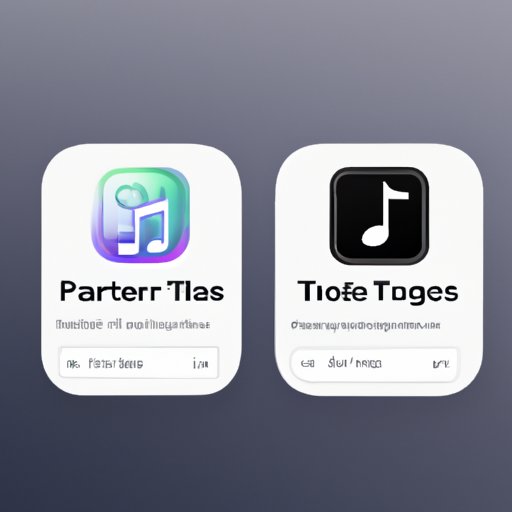Introduction
It’s no secret that streaming services have become increasingly popular in recent years. With over 286 million users worldwide, Spotify is one of the most popular music streaming platforms around. Similarly, Apple Music has over 60 million subscribers and continues to grow. Unfortunately, transferring playlists from one platform to the other can be difficult and time-consuming. In this article, we will explore several ways to transfer playlists from Spotify to Apple Music.
Use a Third-Party Music Transfer Service
One way to transfer playlists from Spotify to Apple Music is to use a third-party music transfer service. These services are designed to help you move your music library from one streaming service to another. One popular third-party service is MusConv, which allows you to transfer playlists and tracks from Spotify to Apple Music with just a few clicks. Here’s how it works:
Steps to Transfer Playlists with MusConv
1. Sign up for an account on the MusConv website.
2. Select the “Transfer” option and choose the source (Spotify) and target (Apple Music) services.
3. Log into both services and authorize MusConv to access them.
4. Select the playlists or tracks you want to transfer and click “Start Transfer.”
5. Once the transfer is complete, you will see the transferred playlists in your Apple Music library.
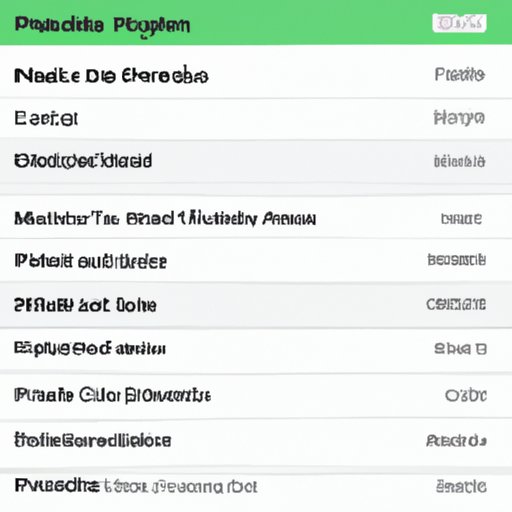
Export Playlists from Spotify and Import Them into Apple Music
Another way to transfer playlists from Spotify to Apple Music is to export them from Spotify and then import them into Apple Music. This method requires a bit more work than using a third-party service, but it is still relatively simple.
Exporting Playlists from Spotify
1. Open the Spotify app and go to the playlist you want to export.
2. Click the three dots next to the playlist name and select “Share.”
3. Select “Copy Playlist Link” and copy the link.
4. Go to the Tune My Music website and paste the link into the “Source Playlist URL” field.
5. Select Apple Music as the target service and click “Transfer.”
6. Once the transfer is complete, download the exported playlist file.
Importing Playlists into Apple Music
1. Open iTunes and select File > Library > Import Playlist.
2. Select the exported playlist file and click “Open.”
3. The playlist will now be available in your Apple Music library.
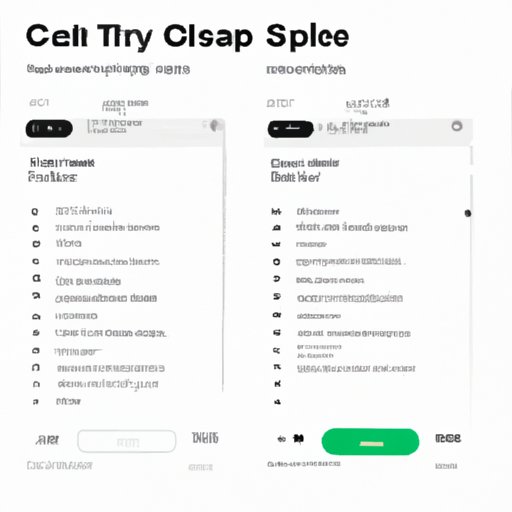
Copy and Paste Tracks from Spotify to Apple Music
If you don’t want to use a third-party service or export/import playlists, you can also copy and paste individual tracks from Spotify to Apple Music. This method is time-consuming, but it does allow you to handpick the tracks that you want to add to your Apple Music library.
Steps to Copy and Paste Tracks
1. Open the Spotify app and select the track you want to copy.
2. Click the three dots next to the track and select “Share.”
3. Select “Copy Song Link” and copy the link.
4. Open the Apple Music app and go to the Search tab.
5. Paste the link into the search bar and select the track.
6. Click the “+” button to add the track to your library.
Use an Automated Tool to Transfer Playlists
If you don’t want to manually copy and paste tracks, you can also use an automated tool to transfer playlists from Spotify to Apple Music. Several tools are available, including Soundiiz, Playlist Converter, and TunemyMusic. Most of these tools work similarly, so you can use whichever one you prefer.
Steps to Transfer Playlists with an Automated Tool
1. Sign up for an account on the automated tool’s website.
2. Select the “Transfer” option and choose the source (Spotify) and target (Apple Music) services.
3. Log into both services and authorize the tool to access them.
4. Select the playlists you want to transfer and click “Start Transfer.”
5. Once the transfer is complete, you will see the transferred playlists in your Apple Music library.
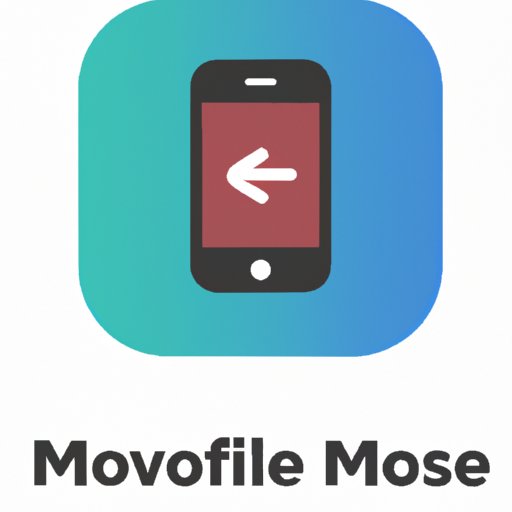
Use the Move to iOS App
If you’re switching from an Android device to an iOS device, you can use the Move to iOS app to transfer your playlists from Spotify to Apple Music. This app was developed by Apple and is available for free on the Google Play store.
Steps to Transfer Playlists with the Move to iOS App
1. Download and install the Move to iOS app on your Android device.
2. Open the app and follow the instructions to connect your devices.
3. When prompted, select the data you want to transfer and click “Next.”
4. Once the transfer is complete, you will see the transferred playlists in your Apple Music library.
Download Songs from Spotify for Offline Listening and Then Upload to Apple Music
If you don’t want to use any of the above methods, you can also download songs from Spotify for offline listening and then upload them to Apple Music. This method is more time-consuming, but it does allow you to keep a backup of your music.
Steps to Download and Upload Songs
1. Open the Spotify app and select the song you want to download.
2. Click the “Download” button to download the song for offline listening.
3. Open the Apple Music app and select “My Music.”
4. Select the “Upload” option and choose the downloaded song.
5. The song will now be available in your Apple Music library.
Conclusion
In conclusion, transferring playlists from Spotify to Apple Music can be a difficult and time-consuming process. However, there are several methods you can use to make the process easier, such as using a third-party music transfer service, exporting playlists from Spotify and importing them into Apple Music, copying and pasting tracks from Spotify to Apple Music, using an automated tool to transfer playlists, and downloading songs from Spotify for offline listening and then uploading them to Apple Music. We hope this article has given you some ideas for transferring your playlists from Spotify to Apple Music.
Summary of Article
This article explored several ways to transfer playlists from Spotify to Apple Music, including using a third-party music transfer service, exporting playlists from Spotify and importing them into Apple Music, copying and pasting tracks from Spotify to Apple Music, using an automated tool to transfer playlists, and downloading songs from Spotify for offline listening and then uploading them to Apple Music.
Suggestions for Further Reading
For more information on transferring playlists from Spotify to Apple Music, check out these articles: How to import Apple Music into Spotify, Move content from your Android device to your iPhone, iPad, or iPod touch, and How to Move from Spotify to Apple Music.
(Note: Is this article not meeting your expectations? Do you have knowledge or insights to share? Unlock new opportunities and expand your reach by joining our authors team. Click Registration to join us and share your expertise with our readers.)