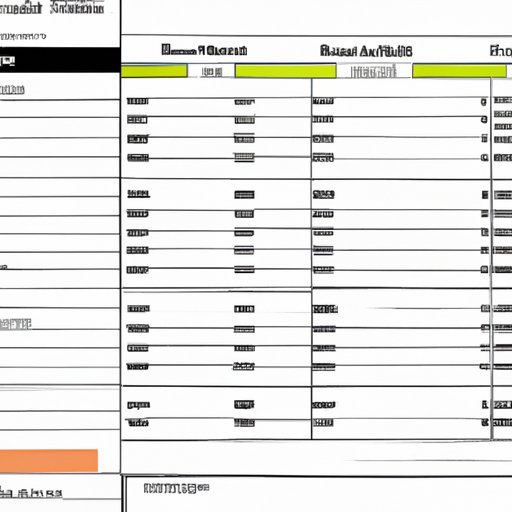Introduction
Personal finances refer to the money that an individual earns, spends, and saves each month. Everyone’s financial situation is unique, and managing finances can be challenging. Fortunately, there are tools available to help make tracking personal finances easier. One such tool is Microsoft Excel, which allows users to create powerful spreadsheets to organize their finances.

Create a Budget Worksheet in Excel
Creating a budget worksheet in Excel is a great way to start tracking your finances. Begin by making a list of all the sources of income you receive each month, including salary, investments, gifts, etc. Then, list all of your expenses, such as rent, utilities, groceries, etc. Once you have a complete list of your income and expenses, enter the amounts into separate columns in an Excel spreadsheet. You can then use the built-in formulas to calculate the total income and total expenses.
Using Excel for budgeting has several advantages. First, it allows you to easily see where your money is going each month. Additionally, the formulas allow you to quickly calculate the difference between your income and expenses. This will help you identify any areas where you may be overspending.
Utilize Formulas to Track Income and Expenses
Excel provides a wide range of formulas that can be used to track your income and expenses. For example, the SUM formula adds up all of the numbers in a selected range. This can be used to quickly calculate the total income or total expenses for a given month.
The IF formula is another useful tool for tracking finances. This formula evaluates a condition and returns one value if the condition is true and another value if the condition is false. This can be used to automatically categorize expenses based on pre-defined criteria. For example, you can use the IF formula to categorize expenses as “essential” or “non-essential”.
Set Up Alerts for Upcoming Bills
One of the most important aspects of tracking personal finances is staying on top of upcoming bills. Fortunately, Excel makes it easy to set up reminders for upcoming bills. You can create a reminder in the form of a pop-up window, email, or text message. This will ensure that you never miss a payment again.
Setting up alerts in Excel is simple. All you need to do is enter the date of the bill and the amount due. Then, select the type of alert you would like to receive. Finally, specify when you would like to be alerted (e.g. one week before the due date). Once the alert is set up, you will be reminded whenever the bill is due.
Use Charts and Graphs to Visualize Spending Trends
Charts and graphs are a great way to visualize your spending trends. Excel provides a variety of chart types that can be used to analyze your data. You can use line graphs to compare your income and expenses over time. Bar graphs are also useful for comparing different categories of expenses. Pie charts are a good choice for seeing what percentage of your income goes towards each category.
Visualizing your spending trends can help you identify areas where you may be able to save money. It can also help you spot any unusual spending patterns that may indicate fraud or identity theft.

Automate Your Financial Tracking with Macros
Macros are small programs that can be used to automate tasks in Excel. They are especially useful for tracking personal finances. For example, you can create a macro that automatically calculates the total income and total expenses for a given month. You can also create macros that automatically generate charts and graphs to visualize your spending trends.
To create a macro, you first need to record the steps that you want Excel to perform. Then, you can assign a shortcut key or toolbar button to the macro so that you can quickly run it whenever you need to. This can save you a lot of time when tracking your finances.
Use Conditional Formatting to Identify Areas of Over-spending
Conditional formatting is a powerful feature in Excel that allows you to highlight cells that meet specific criteria. For example, you can use conditional formatting to highlight cells that contain values above a certain threshold. This is a great way to quickly identify areas where you may be overspending.
To use conditional formatting, select the cells that you want to format. Then, click on the “Conditional Formatting” button and select a rule from the list. For example, you can select the “Greater Than” rule to highlight cells with values greater than a certain amount. You can also customize the formatting options to change the color or font of the highlighted cells.
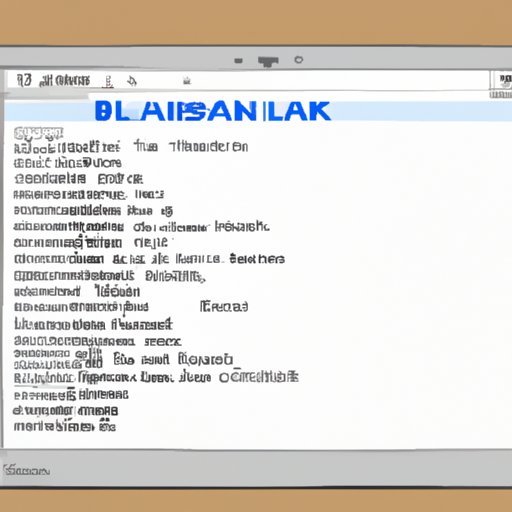
Link Bank Accounts to Excel for Automatic Updates
Linking your bank accounts to Excel can make tracking your finances even easier. Many banks provide an online service that allows you to download your transactions directly into Excel. This eliminates the need to manually enter each transaction, as the data is automatically updated every time you log in.
Linking your bank accounts to Excel is relatively simple. All you need to do is log in to your bank’s website and locate the option to export your transactions. Then, choose Excel as the file format and follow the instructions to download the data. Once the data is downloaded, you can use the built-in formulas to track your spending.
Conclusion
Tracking personal finances in Excel can be a powerful tool for managing your money. By creating a budget worksheet, utilizing formulas to track income and expenses, setting up alerts for upcoming bills, visualizing spending trends with charts and graphs, automating with macros, and linking bank accounts, you can take control of your finances. With a little bit of effort, Excel can help you stay organized and on top of your finances.
The benefits of tracking personal finances in Excel are numerous. Not only can it help you identify areas of overspending, but it also makes budgeting easier and less stressful. By taking advantage of all the features Excel has to offer, you can gain a better understanding of your finances and make more informed decisions about how to manage your money.
(Note: Is this article not meeting your expectations? Do you have knowledge or insights to share? Unlock new opportunities and expand your reach by joining our authors team. Click Registration to join us and share your expertise with our readers.)