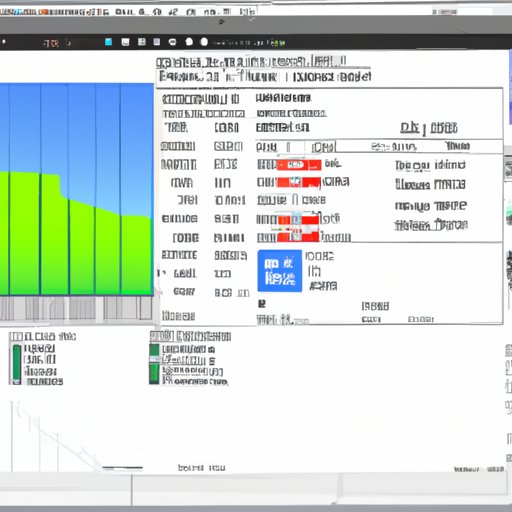Introduction
Graphics processing units (GPUs) are an essential component of modern computers. GPUs are responsible for producing the images that appear on our screens and are used for a variety of tasks, from gaming to machine learning. As such, it’s important to ensure that your GPU is in good working order. Testing your GPU health can help you identify any potential problems before they become serious issues.
Definition of GPU Health
GPU health refers to the overall condition of your GPU, both physically and electronically. This includes the physical components, such as the fan and heatsink, as well as the electronic components, such as the voltage regulators and the memory. It also includes the software components, such as the drivers and firmware. When testing GPU health, all of these different components should be taken into account.
Why Is It Important to Test GPU Health?
Testing your GPU health is important because it allows you to identify any potential problems before they become serious issues. If your GPU is not functioning properly, it could lead to poor performance or even permanent damage. By regularly testing your GPU health, you can ensure that your system is running optimally and that any potential issues are addressed quickly.
Utilizing GPU Benchmarking Software
One of the best ways to test GPU health is to use benchmarking software. Benchmarking is the process of measuring the performance of a computer system by running specific tests and comparing the results with other systems. Benchmarking software is designed to measure the performance of the GPU and other components, allowing you to identify any potential issues.
What Is Benchmarking?
Benchmarking is the process of measuring the performance of a computer system. It involves running specific tests and comparing the results with other systems. This helps to identify any potential issues and allows you to make informed decisions about how to improve your system’s performance.
Types of Benchmarking Software
There are many types of benchmarking software available. Some of the most popular include 3DMark, Unigine Heaven, and FurMark. Each type of benchmarking software has its own set of tests that it runs, so it’s important to choose one that fits your needs.
How to Use Benchmarking Software
Using benchmarking software is fairly straightforward. First, download and install the software on your system. Once installed, run the tests to measure the performance of your GPU and other components. After the tests are complete, compare the results with those of other systems and identify any areas where your system could be improved.
Running Diagnostic Tests on the GPU
In addition to using benchmarking software, it’s also important to run diagnostic tests on the GPU. Diagnostic tests are designed to check for any potential hardware or software issues and can help you identify any problems before they become serious. There are several different types of diagnostic tests available, so it’s important to choose one that fits your needs.
Different Types of Diagnostic Tests
The most common type of diagnostic test is a stress test. Stress tests are designed to push the GPU to its limits and can help identify any potential issues. Other types of diagnostic tests include power consumption tests, temperature tests, and fan speed tests. Depending on the type of GPU you have, there may be additional tests available.

How to Run Diagnostic Tests
Running diagnostic tests is relatively simple. First, download and install the appropriate software on your system. Once installed, you can select the type of test you want to run and follow the instructions provided. After the test is complete, analyze the results and identify any potential issues.

Checking System Drivers and Firmware
Another important step in testing GPU health is to check the system drivers and firmware. Drivers are pieces of software that allow your computer to communicate with the hardware, while firmware is stored on the hardware itself. It’s important to make sure that you have the latest version of both drivers and firmware, as outdated versions can cause compatibility issues and lead to poor performance.
What Are System Drivers?
System drivers are pieces of software that allow your computer to communicate with the hardware. They are responsible for ensuring that the hardware is functioning properly and that it is able to access the necessary resources. Without the latest version of the drivers, your system may not be able to utilize the hardware properly.
How to Check Drivers and Firmware
Checking your system drivers and firmware is relatively simple. First, download and install the appropriate software on your system. Once installed, you can select the type of driver or firmware you want to check and follow the instructions provided. After the check is complete, analyze the results and identify any potential issues.
Monitoring GPU Temperature
It’s also important to monitor the temperature of your GPU. Overheating can cause serious damage to your GPU and can lead to poor performance. To prevent this, it’s important to regularly check the temperature of your GPU and take steps to reduce it if necessary.

How to Monitor GPU Temperature
Monitoring GPU temperature is relatively simple. First, download and install the appropriate software on your system. Once installed, you can select the type of temperature you want to monitor and follow the instructions provided. After the check is complete, analyze the results and identify any potential issues.
What Are Acceptable Temperatures
The acceptable temperature range for a GPU depends on the manufacturer and model, so it’s important to consult the documentation for your specific GPU. Generally speaking, temperatures between 65°C and 85°C are considered acceptable. If the temperature exceeds this range, it’s important to take steps to reduce it.
Verifying Video Card Memory with MemTest86+
Memory is an essential component of any computer system, and it’s important to make sure that it is functioning properly. One way to do this is to use MemTest86+, a program designed to test the integrity of video card memory. By running MemTest86+, you can identify any potential memory issues before they become serious.
What Is MemTest86+?
MemTest86+ is a program designed to test the integrity of video card memory. It is free and open source, and it can be used to identify any potential issues with the memory. It’s important to note that MemTest86+ only works with certain types of video cards, so it’s important to check the documentation before using it.
How to Use MemTest86+
Using MemTest86+ is fairly straightforward. First, download and install the software on your system. Once installed, run the tests to check the integrity of your video card memory. After the tests are complete, analyze the results and identify any potential issues.
Examining GPU Performance in Games
Finally, it’s important to examine your GPU performance in games. This will help you identify any potential issues with the GPU and allow you to make adjustments to improve performance. There are several different methods for measuring GPU performance in games, so it’s important to choose one that fits your needs.
Reasons to Examine GPU Performance in Games
Examining GPU performance in games is important for several reasons. First, it allows you to identify any potential issues with the GPU. Second, it can help you identify areas where the GPU can be improved. Finally, it can help you determine the best settings for your system to get the most out of your GPU.

How to Measure GPU Performance in Games
Measuring GPU performance in games is relatively simple. First, download and install the appropriate software on your system. Once installed, you can select the game you want to measure and follow the instructions provided. After the test is complete, analyze the results and identify any potential issues.
Conclusion
Testing GPU health is an important part of maintaining your system. By utilizing benchmarking software, running diagnostics, checking drivers and firmware, monitoring temperature, and verifying memory with MemTest86+, you can ensure that your GPU is in good working order. Additionally, examining GPU performance in games can help you identify any potential issues and make adjustments to improve performance.
(Note: Is this article not meeting your expectations? Do you have knowledge or insights to share? Unlock new opportunities and expand your reach by joining our authors team. Click Registration to join us and share your expertise with our readers.)