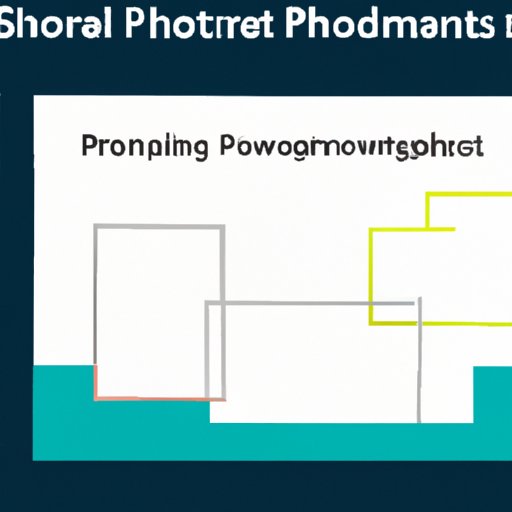Introduction
PowerPoint is a popular presentation software developed by Microsoft that allows users to create professional slideshows. It has become an essential tool for businesses, educators, and students alike, as it provides a platform to effectively communicate ideas, data, and concepts. In this article, we’ll explore how to start a slideshow in PowerPoint, providing helpful tips and steps along the way.
Step 1: Open the PowerPoint Application
The first step in creating a PowerPoint presentation is to open the application. To do so, you can either search for “PowerPoint” in the Windows search bar or find it in the list of programs under the Start menu. Once you’ve opened the program, you’ll be prompted to select a template or design.
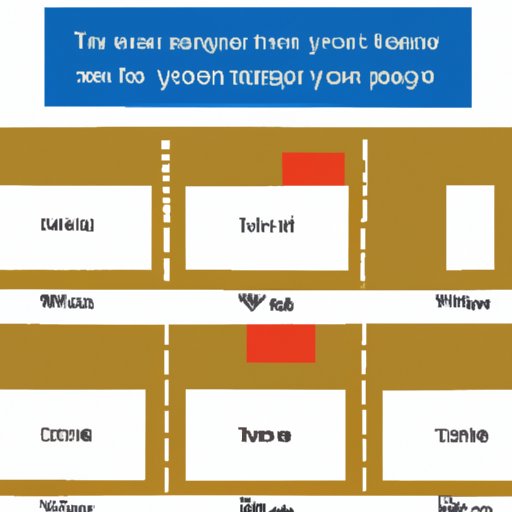
Step 2: Select a Template or Design
When selecting a template or design for your presentation, it’s important to choose one that best fits the message you want to convey. There are several options available, such as business, education, and medical designs. You can also opt for a blank template if you wish to customize the look of your presentation. Benefits of using a template include saving time and having a polished, professional look.
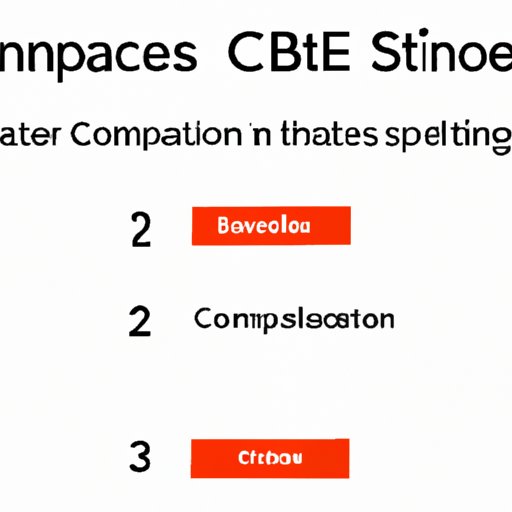
Step 3: Add Content to Each Slide
Once you’ve selected a template or design, it’s time to add content to each slide. This can include text, images, charts, and other visual aids. Be sure to keep your content organized and relevant to the topic you’re discussing. Additionally, try to keep the amount of text to a minimum and use visuals whenever possible.
Step 4: Use the Transitions Tab
The Transitions tab allows you to add special effects between slides, such as fades and wipes. This can help make your presentation more engaging and professional-looking. When using transitions, be sure to choose ones that are appropriate for the type of presentation you’re creating. For example, if you’re presenting a serious topic, you may want to avoid flashy animations.
Step 5: Include Audio and Video Clips
Adding audio and video clips to your presentation can help bring your message to life. Not only do they provide an extra layer of engagement, but they can also help break up long blocks of text. When choosing audio and video clips, be sure to select ones that are relevant and appropriate for the audience.

Step 6: Test the Slideshow in Slide Show Mode
Before you share your presentation, it’s important to test it out in Slide Show mode. This will allow you to check for any errors and make changes as needed. Additionally, testing in Slide Show mode helps you get a better idea of how your presentation will look when it’s presented to an audience.

Step 7: Save and Share the Presentation
Once you’ve tested your presentation and made any necessary changes, it’s time to save it and share it with your audience. To save your presentation, simply click “Save As” and select where you’d like to store it. You can then share the presentation by emailing it, posting it online, or printing it out.
Conclusion
Creating a successful slideshow in PowerPoint requires careful planning and attention to detail. By following these seven steps, you can create a compelling and engaging presentation that will captivate your audience. From selecting the right template to adding audio and video clips, this guide provides all the tools you need to get started.
(Note: Is this article not meeting your expectations? Do you have knowledge or insights to share? Unlock new opportunities and expand your reach by joining our authors team. Click Registration to join us and share your expertise with our readers.)