Introduction
Docker containers are one of the most popular ways to deploy applications and services. They provide an isolated environment for running programs, making them ideal for development and production environments alike. But before you can reap the benefits of Docker containers, you must first learn how to start them.
A Docker container is essentially a runtime instance of a Docker image. Images are pre-built packages that contain all the necessary code, libraries, and configurations needed to run a program or service. When you start a Docker container, you are creating a new instance of a Docker image and running it in its own isolated environment.
Step-by-Step Guide to Starting a Docker Container
Starting a Docker container can seem daunting at first, but it’s actually quite easy once you understand the basics. This step-by-step guide will walk you through the process of launching a container.
Preparing Necessary Files
Before you can launch a container, you must first prepare the necessary files. These include the Dockerfile, which contains instructions on how to build the image, as well as any other configuration files or scripts needed to run the application or service.
Launching the Container
Once you have all the necessary files in place, you can launch the container. To do this, simply use the “docker run” command, followed by the name of the image you wish to run. For example, if you wanted to run an Ubuntu image, you would type:
docker run -it ubuntu
This command will pull the image from the Docker Hub and launch it in its own isolated environment. Once the container has been launched, you will be able to access it and begin working with it.
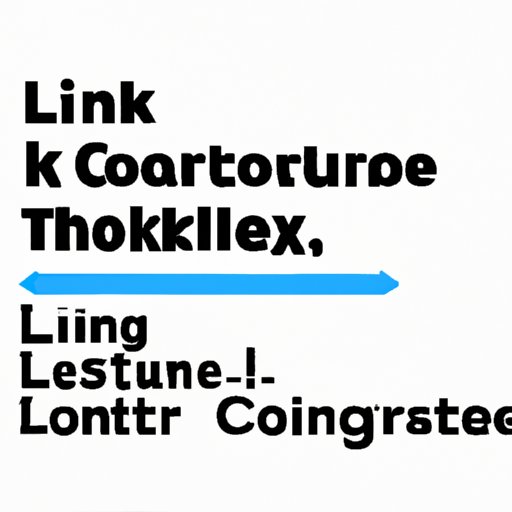
Using the Command Line to Launch a Docker Container
The command line is the preferred way to launch Docker containers. It provides a simple, straightforward interface for interacting with the Docker engine. Before you can use the command line to launch a container, however, you must first install the Docker CLI (command line interface).
Installing the Docker CLI
The Docker CLI is available for Linux, MacOS, and Windows. To install it, simply follow the instructions provided on the official Docker website. Once the CLI is installed, you can then use it to launch a container.
Running the Container
To launch a container using the command line, use the “docker run” command, followed by the name of the image you wish to run. For example, if you wanted to run an Ubuntu image, you would type:
docker run -it ubuntu
This command will pull the image from the Docker Hub and launch it in its own isolated environment. Once the container has been launched, you will be able to access it and begin working with it.
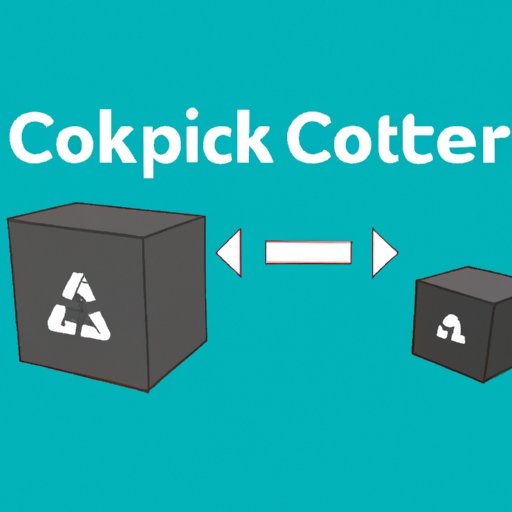
Using Docker Compose to Start a Container
Docker Compose is a powerful tool for managing multiple containers at once. It allows you to define a set of containers and their configurations in a single file, which makes it easier to launch and manage multiple containers. Here’s how to use Docker Compose to start a container.
What is Docker Compose?
Docker Compose is a tool for defining and running multi-container applications. It uses a YAML file to define the services that make up the application, as well as the networks and volumes required to run them. With Docker Compose, it’s easy to launch and manage multiple containers at once.
Setting Up a Compose File
The first step to using Docker Compose is to create a Compose file. This file contains the configuration for each container, as well as any networks or volumes they need to run. The Compose file should be saved in the same directory as the Dockerfile.
Running the Container
Once the Compose file is in place, you can then use the “docker-compose up” command to launch the containers defined in the file. This will pull the necessary images and launch the containers in their own isolated environment.
Building and Running a Docker Container from Scratch
If you don’t have access to a pre-built image, you can also build and run a Docker container from scratch. This requires a bit more work, but it’s still relatively straightforward.
Setting Up the Container
The first step is to create a Dockerfile. This file contains the instructions for building the image, such as which base image to use and which commands to execute during the build process. Once the Dockerfile is in place, you can then move on to the next step.
Building the Image
Next, you must build the image. To do this, use the “docker build” command, followed by the path to the Dockerfile. This will create a new image based on the instructions in the Dockerfile.
Running the Container
Once the image has been built, you can then use the “docker run” command to launch the container. This will create a new instance of the image and run it in its own isolated environment.
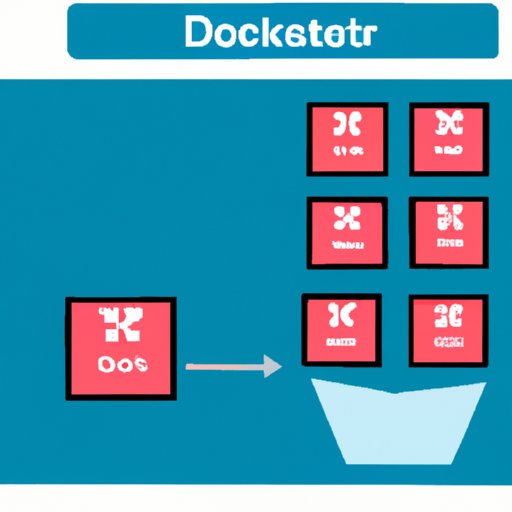
Creating and Starting a Docker Container with an Image
If you already have an image you want to use, you can skip the build process and go straight to creating and starting a container. Here’s how to do it.
Finding the Right Image
The first step is to find the right image. You can search for images on the Docker Hub, or you can use a third-party image repository such as Quay.io. Once you’ve found the image you want, you can then move on to the next step.
Pulling the Image
Next, you must pull the image from the repository. To do this, use the “docker pull” command, followed by the name of the image you wish to download. This will download the image from the repository and save it on your local machine.
Running the Container
Finally, you can use the “docker run” command to launch the container. This will create a new instance of the image and run it in its own isolated environment.
Conclusion
Starting a Docker container is a relatively straightforward process. Whether you’re using the command line, Docker Compose, or an image, the steps are largely the same. By following this guide, you should now have a better understanding of how to start a Docker container.
The main steps are to prepare the necessary files, launch the container using the “docker run” command, and use Docker Compose or an image to create and start the container. With these steps in mind, you should be well on your way to mastering the art of starting Docker containers.
Summary of Steps
In summary, the steps for starting a Docker container are as follows:
- Prepare the necessary files
- Launch the container using the “docker run” command
- Use Docker Compose or an image to create and start the container
Benefits of Using Docker Containers
Using Docker containers offers numerous benefits, including faster deployment times, improved scalability, and greater portability. According to a recent study conducted by the Cloud Native Computing Foundation, “adopting container technologies can reduce deployment time from days to minutes, improve scalability and reliability, and increase portability across clouds and data centers.”
By following the steps outlined in this guide, you should now have a better understanding of how to start a Docker container. With the help of Docker containers, you can quickly and easily deploy applications and services in an isolated environment, making them ideal for development and production environments alike.
(Note: Is this article not meeting your expectations? Do you have knowledge or insights to share? Unlock new opportunities and expand your reach by joining our authors team. Click Registration to join us and share your expertise with our readers.)
