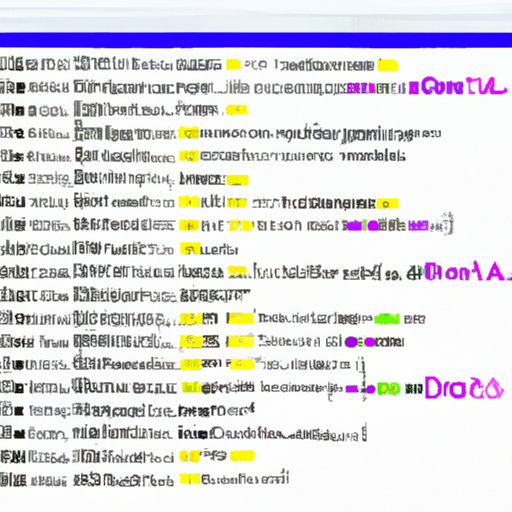Introduction
Writing a do file in Stata can be intimidating at first, especially for beginners. But understanding the basics of creating a do file is essential for any researcher or data analyst looking to use Stata to its fullest potential. A do file is a text file that contains commands written in Stata’s syntax. These commands are executed sequentially when the do file is run, allowing you to automate tasks and carry out complex analyses that would otherwise require manual input. In this article, we’ll explore how to start a do file in Stata, from creating a new file to automating the process and beyond.
What is a Do File?
A do file is a text file that contains commands written in Stata’s syntax. It can be used to automate tasks and carry out complex analyses that would otherwise require manual input. The commands are executed sequentially when the do file is run, so it’s important to make sure the commands are written correctly and in the right order. Do files can also be used to store Stata programs, which are collections of commands that can be used to perform specific analyses.

Benefits of Writing a Do File in Stata
Writing a do file in Stata has several benefits. First, it allows you to automate tedious tasks and save time. Second, it makes it easier to replicate and share your work with others. Third, it allows you to store your commands in one place and quickly access them whenever you need them. Finally, writing a do file helps ensure accuracy and consistency in your data analysis.
Step-by-Step Guide to Writing a Do File in Stata
Creating a do file in Stata is relatively straightforward. Here is a step-by-step guide:
1. Creating a New Do File
The first step is to create a new do file. To do this, open the “File” menu and select “New Do File”. You will then be prompted to enter a name and a location for the do file.
2. Entering the Commands
Once the new do file is created, you can start entering commands. To do this, type the command into the editor window. When you’re finished entering the commands, save the do file by clicking on the “Save” icon or pressing CTRL+S.
3. Saving the Do File
Once you’ve entered the commands and saved the do file, you can run it by clicking on the “Run” icon or pressing F5. This will execute the commands in the do file and generate the output.

Creating an Efficient Do File with Stata
Creating an efficient do file requires more than just entering commands. Here are some tips for creating an effective do file in Stata.
1. Structuring and Organizing Your Do File
Structuring and organizing your do file is essential for creating an efficient do file. Start by breaking down the tasks into smaller, manageable pieces. This will make it easier to debug and troubleshoot any problems that may arise. Additionally, you should use comments and labels to clearly document the purpose of each command.
2. Using Comments and Labels
Comments and labels are an important part of creating an efficient do file. Comments allow you to explain what each command does, while labels help to identify sections of code and make it easier to navigate the do file. Additionally, using comments and labels makes it easier to debug and troubleshoot any problems that may arise.
3. Automating the Process
Automating the process is another way to make your do file more efficient. You can use loops and other control structures to automate repetitive tasks, such as running a regression multiple times with different variables. Additionally, you can use macros to simplify complex commands. This will make your do file more readable and easier to debug.
An Introduction to Writing Do Files in Stata
Now that you have a basic understanding of how to create a do file in Stata, let’s take a look at the basics of writing a do file. Understanding Stata’s syntax and the different types of commands available is essential for writing an effective do file.
1. Understanding Syntax
The first step to writing a do file in Stata is understanding its syntax. Stata’s syntax consists of commands and options, which are used to specify how the command should be executed. Understanding the syntax is key to writing an effective do file.
2. Different Types of Commands
There are many different types of commands available in Stata. Some of the most common commands include data management commands (such as sort and merge), statistical commands (such as regress and ttest), and graphics commands (such as histogram and twoway scatter). It’s important to understand the different types of commands and how they can be used to create an effective do file.

The Basics of Writing a Do File in Stata
Once you have a basic understanding of Stata’s syntax and the different types of commands available, you can start writing a do file. Here are some tips for getting started:
1. Setting Up the Environment
Before you start writing commands, you should set up the environment. This includes setting the working directory, loading datasets, and specifying global options. Doing this upfront will make it easier to debug and troubleshoot any problems that may arise.
2. Defining Variables
Defining variables is an important step in writing a do file. Variables can be either numerical or string variables, and they can be defined using the define command. It’s important to define variables correctly to ensure the accuracy of your results.
3. Loops and Other Control Structures
Loops and other control structures are useful for automating tasks and simplifying complex commands. For example, you can use loops to run a regression multiple times with different variables. Understanding how to use loops and other control structures is essential for writing an efficient do file.
Tips and Tricks for Writing a Do File in Stata
Writing a do file in Stata can be challenging, but there are some tips and tricks that can help. Here are some tips for writing an effective do file:
1. Debugging Your Do File
Debugging your do file is essential for ensuring accuracy and avoiding errors. To debug your do file, you can use the trace command to check for errors, or you can use the log file to view detailed information about the execution of the commands. Additionally, you can use the shell command to run external programs.
2. Using Log Files
Using log files is another way to debug your do file. Log files contain detailed information about the execution of the commands, making it easier to troubleshoot any problems that may arise. Additionally, log files can be used to keep track of changes and monitor progress.
3. Keeping Track of Changes
Keeping track of changes is essential for writing an effective do file. You can use the version control system to track changes and monitor progress. Additionally, you can use the log file to view detailed information about the execution of the commands.
Crafting a Do File in Stata: A Beginner’s Guide
Writing a do file in Stata can be daunting, but it doesn’t have to be. Here are some tips for crafting an effective do file:
1. Common Mistakes to Avoid
It’s important to avoid common mistakes when writing a do file in Stata. These include forgetting to save the do file, entering incorrect syntax, and not properly defining variables. Additionally, it’s important to test your do file before running it to make sure it works correctly.
2. Best Practices for Writing Do Files
There are certain best practices for writing do files in Stata. These include using comments and labels to document your code, using loops and other control structures to automate tasks, and testing your do file before running it. Additionally, it’s important to keep track of changes and monitor progress.
3. Taking it to the Next Level
Once you have mastered the basics of writing a do file in Stata, you can take it to the next level. This includes learning more advanced techniques, such as using macros and writing programs. Additionally, you can use Stata’s graphical user interface to create interactive data visualizations.
Conclusion
Writing a do file in Stata can seem like an overwhelming task for beginners. But understanding the basics of creating a do file is essential for any researcher or data analyst looking to use Stata to its fullest potential. This article provided an introduction to the basics of writing a do file in Stata, including creating a new file, entering commands, setting up the environment, and debugging. With the tips and tricks outlined here, you should now have a better understanding of how to start a do file in Stata.
(Note: Is this article not meeting your expectations? Do you have knowledge or insights to share? Unlock new opportunities and expand your reach by joining our authors team. Click Registration to join us and share your expertise with our readers.)