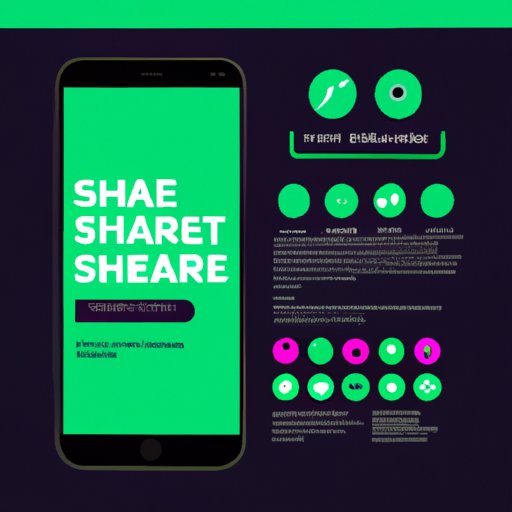Introduction
Spotify is one of the most popular music streaming services in the world. With millions of songs available for streaming, it’s no wonder why so many people use it. Whether you are looking for new music to listen to or want to share your favorite tunes with your friends, Spotify has you covered.
Sharing a Spotify playlist is easy, but there are several different ways to do it. Whether you want to use the app itself, copy and paste a link, use AirDrop, post on social media, text or email a link, use a third-party app, or create a QR code, you can find instructions and tips below.
Use the “Share” Feature in the App
Sharing a Spotify playlist via the app is the easiest way to do it. To get started, open the Spotify app on your iPhone and select the playlist you want to share. Then, tap the three dots icon in the top right corner of the screen to open the menu. From there, select the “Share” option.
You will then be presented with several options for sharing your playlist. You can share it via a messaging app, email, AirDrop, Facebook, Twitter, Tumblr, and more. Select the option you want to use and follow the on-screen instructions to complete the process.
Tips for successful sharing: Make sure you have the latest version of the Spotify app installed on your iPhone. Additionally, make sure you have the necessary apps installed on your phone in order to share your playlist (i.e. Facebook, Twitter, etc.).
Copy and Paste a Link to Your Playlist
If you don’t want to use the app to share your Spotify playlist, you can also copy and paste a link. To do this, open the playlist you want to share and tap the three dots icon in the top right corner of the screen. Select the “Copy Link” option and the URL of the playlist will be copied to your clipboard.
You can then paste the link into an email or text message, or onto a website or blog. You can also post the link on social media or use a third-party app to share it.
Tips for successful sharing: Make sure the link you are sending is correct and that it leads to the correct playlist. Additionally, keep in mind that some websites may not support links from Spotify.

Use “AirDrop” to Share with Nearby iPhone Users
AirDrop is an Apple feature that allows users to easily share files between iPhones. To share a Spotify playlist using AirDrop, open the playlist you want to share and tap the three dots icon in the top right corner of the screen. Select the “Share” option and then select “AirDrop”.
You will then be given a list of nearby iPhone users who have AirDrop enabled. Select the user you want to send the playlist to and confirm the transfer. The user will receive a notification that you have sent them a file and can accept or decline the transfer.
Tips for successful sharing: Make sure both devices have AirDrop enabled and that they are within close proximity of each other. Additionally, make sure the recipient has enough storage space on their device to accept the file.

Post a Link on Social Media
Posting a link to your Spotify playlist on social media is another easy way to share it. To do this, open the playlist you want to share and tap the three dots icon in the top right corner of the screen. Select the “Share” option and then select the social media platform you want to use (i.e. Facebook, Twitter, etc.).
You will then be taken to the selected platform where you can post the link. If you want, you can add a comment or description to the post before publishing it. Once you have posted the link, it will be visible to all of your followers.
Tips for successful sharing: Make sure your post is visible to the people you want to see it. Additionally, make sure you are posting the correct link and that it leads to the correct playlist.

Text or Email a Link to Friends
If you want to share your Spotify playlist with a few friends, you can send them a link via text or email. To do this, open the playlist you want to share and tap the three dots icon in the top right corner of the screen. Select the “Share” option and then select “Text Message” or “Email”.
You will then be taken to the Messages or Mail app where you can compose your message. Enter the contact information for the person or people you want to send the link to and hit send. Your friends will then receive a link to the playlist.
Tips for successful sharing: Make sure the link you are sending is correct and that it leads to the correct playlist. Additionally, make sure the people you are sending the link to are able to access the link (i.e. they have the Spotify app installed).
Use Third-Party Sharing Apps like SHAREit
If you want to share your Spotify playlist with someone who doesn’t have the app installed, you can use a third-party sharing app like SHAREit. To do this, open the playlist you want to share and tap the three dots icon in the top right corner of the screen. Select the “Share” option and then select “SHAREit”.
You will then be taken to the SHAREit app where you can select the person you want to share the playlist with. Once you have selected the person, they will receive a notification that you have sent them a file and can accept or decline the transfer. If they accept, the playlist will be shared with them.
Tips for successful sharing: Make sure the person you are sending the playlist to has SHAREit installed on their device. Additionally, make sure they have enough storage space on their device to accept the file.
Create a QR Code to Share Your Playlist
Creating a QR code is another easy way to share a Spotify playlist. To do this, open the playlist you want to share and tap the three dots icon in the top right corner of the screen. Select the “Share” option and then select “QR Code”.
You will then be presented with a QR code that contains a link to your playlist. You can then share the QR code with anyone who has a smartphone. All they have to do is scan the code with their phone and they will be taken to the playlist.
Tips for successful sharing: Make sure the QR code is clearly visible and that it is not blocked by any other objects. Additionally, make sure the person you are sending the code to has a QR code scanner installed on their device.
Conclusion
Sharing a Spotify playlist with friends and family is easy. Whether you want to use the app itself, copy and paste a link, use AirDrop, post on social media, text or email a link, use a third-party app, or create a QR code, you can find instructions and tips above. So go ahead and start sharing your favorite tunes with your loved ones today!
Summary of steps: To share a Spotify playlist on your iPhone, use the “Share” feature in the app, copy and paste a link, use AirDrop to share with nearby iPhone users, post a link on social media, text or email a link to friends, use third-party sharing apps like SHAREit, or create a QR code.
Final thoughts: Sharing music with others is a great way to show your appreciation for a song or artist.
(Note: Is this article not meeting your expectations? Do you have knowledge or insights to share? Unlock new opportunities and expand your reach by joining our authors team. Click Registration to join us and share your expertise with our readers.)