Introduction
As technology continues to evolve, automation has become an increasingly popular tool used in many different industries. Automation involves the use of machines or software programs to automatically perform tasks that would normally require human intervention. In the world of email marketing, automation is becoming a necessity for businesses to keep up with the ever-changing demands of their customers. Automated emails can be sent using Microsoft Outlook, which is one of the most popular email clients in the world. In this article, we will explore how to send automated emails in Outlook and the advantages of doing so.
What is Automation?
Automation is the process of using machines or software programs to perform tasks that would normally require human intervention. It is often used to streamline processes and make them more efficient. Automation can be used in a variety of industries, including manufacturing, healthcare, finance, and customer service. Automation can also be used in email marketing, allowing companies to send automated emails to their customers. Automated emails can be used to send promotional offers, reminders, updates, and other important information.
Benefits of Automating Emails in Outlook
There are numerous benefits of automating emails in Outlook. One of the most significant advantages is the time saved. By automating emails, businesses can save time on crafting individual emails and instead focus on more important tasks. Automating emails also ensures that all emails are sent out in a timely manner, as they don’t have to wait for someone to manually send them out. Additionally, automated emails are often more effective than manual emails as they can be personalized and tailored to each customer. This can help to increase engagement and conversion rates.
Step-by-Step Guide to Automating Emails in Outlook
Below is a step-by-step guide to sending automated emails in Outlook:
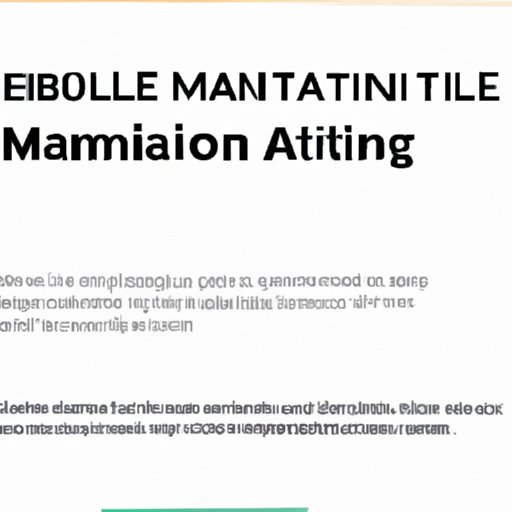
Creating a Template for Your Automated Email
The first step in creating an automated email is to create a template. Templates allow you to quickly and easily create emails that have a consistent look and feel. You can use a pre-made template or create your own from scratch. When creating your template, be sure to include all of the necessary information such as the sender’s name, subject line, body text, signature, and any attachments.
How to Use Rules to Automate Emails
Once you have created a template for your automated emails, you can use rules to automate them. Rules are conditions that you set up to trigger certain actions when they are met. For example, you could create a rule that sends out an automated email every time someone subscribes to your newsletter. You can also use rules to filter emails based on certain criteria, such as sender or subject line.
Setting Up Automatic Replies
Automatic replies are a great way to quickly respond to incoming emails. You can set up an automatic reply to send out a predetermined response when someone sends you an email. This can be useful if you want to provide a quick response to a customer without having to manually craft an email each time. You can customize the content of your automatic replies to ensure that they are tailored to each customer.
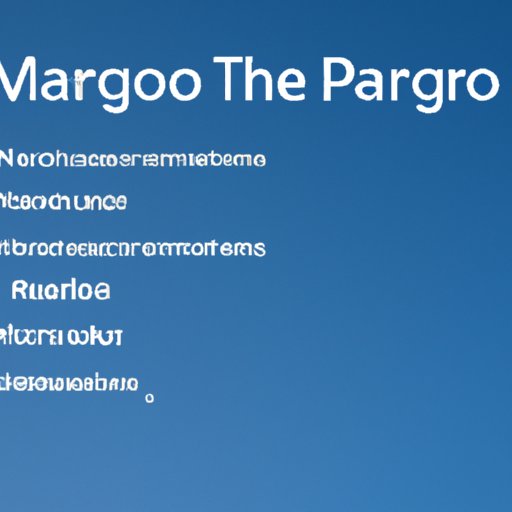
Using Macros to Automate Responses
Macros are snippets of code that can be used to automate tasks in Outlook. Macros can be used to automate responses to emails, allowing you to quickly respond to customers without having to manually type out each response. Macros can also be used to automate other tasks, such as sorting emails or deleting unwanted messages.
Utilizing the Quick Steps Feature
The Quick Steps feature in Outlook allows you to quickly perform multiple tasks with one click. You can create custom quick steps that automate a series of tasks, such as forwarding an email, moving it to a specific folder, and adding a tag. This can save you time when dealing with large volumes of emails.

Using the Scheduled Delivery Tool
The Scheduled Delivery tool allows you to set up emails to be sent out at a predetermined date and time. This can be useful if you want to send out emails at specific times, such as during peak hours or when customers are most likely to be active. You can also use the Scheduled Delivery tool to send out automated emails on a regular basis, such as weekly newsletters or monthly promotions.
Conclusion
Automating emails in Outlook can be a great way to save time and increase efficiency. By utilizing templates, rules, automatic replies, macros, quick steps and scheduled delivery tools, you can create automated emails that are tailored to each customer. Automation can help to streamline processes, improve customer engagement, and boost conversion rates.
Recap of Automating Emails in Outlook
In summary, automating emails in Outlook can be a great way to save time and increase efficiency. By utilizing templates, rules, automatic replies, macros, quick steps and scheduled delivery tools, you can create automated emails that are tailored to each customer. Automation can help to streamline processes, improve customer engagement, and boost conversion rates.

Final Thoughts on Automating Emails in Outlook
Automating emails in Outlook can be a great way to save time and streamline processes. With the right tools and strategies, you can create automated emails that are tailored to each customer and help to boost engagement and conversion rates. So if you’re looking to take advantage of automation, Outlook is a great place to start.
(Note: Is this article not meeting your expectations? Do you have knowledge or insights to share? Unlock new opportunities and expand your reach by joining our authors team. Click Registration to join us and share your expertise with our readers.)
