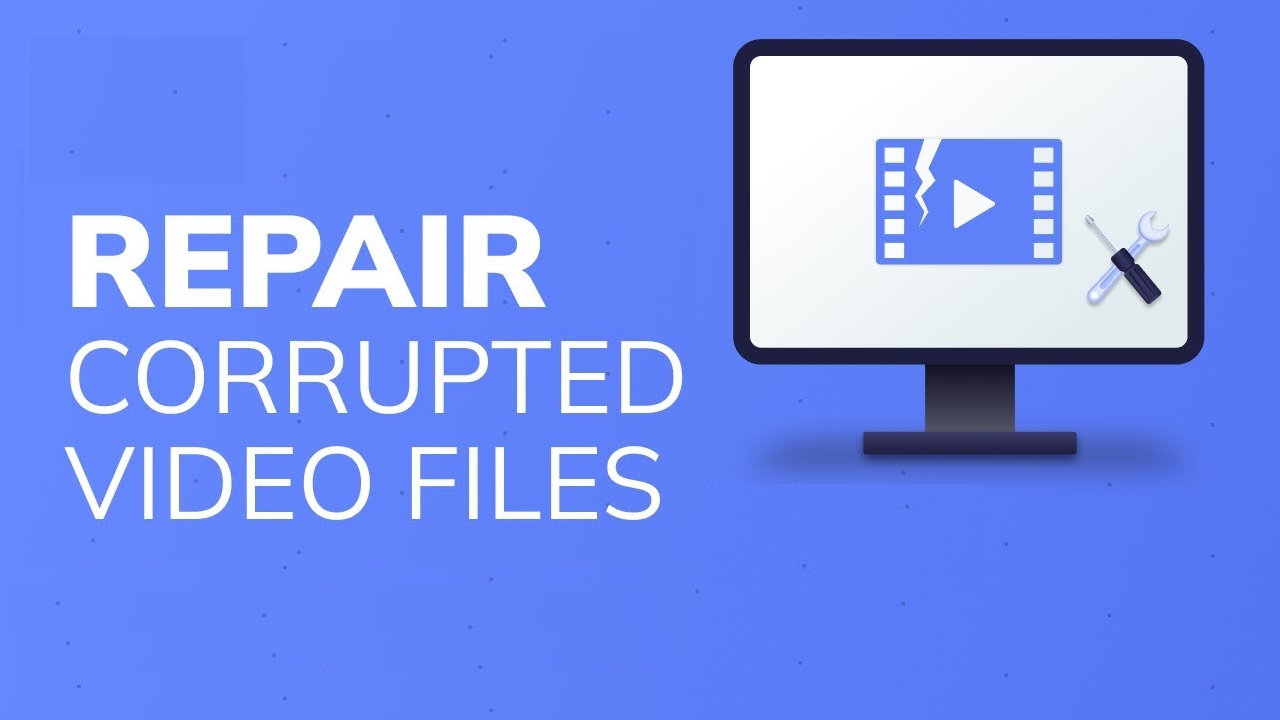Be it digital marketing, business presentation, live streaming, or just for entertainment, video content helps you stand out from the crowd and reach a wider audience. Also, it enables you to repurpose or leverage videos for brand-building and marketing stunts. The only drawback of using video content is the high probability of file corruption.
Similar to any other file format, videos also face the impact of a sudden system shutdown, power cut, OS crash, or malware attacks. Also, technical glitches and bad sectors in the storage drive contribute to video corruption that further leads to failure in opening the file. Storing such a video blob serves no purpose other than consuming unnecessary storage space in your computer.
So, this post aims to resolve your problem with the help of DIY video repair solutions. Read on to find the best methods to overcome video files corruption on Windows:
Download VLC Media Player to Repair Corrupted Video Files
The VLC is a go-to media player to resolve any kind of video glitches on Windows devices. The multifunctional app is free-to-use, robust, and packed with lucrative features. What’s more, its in-built index repair features can swiftly repair all audio, video, and image file issues.
Let’s take a gander at how to use VLC to repair corrupt video files:
- Download and install the VLC media player.
- Open the VLC app and tap on the Media tab. Out of the wide range of options prompted on your screen, select the Convert/Save option.
- Add your corrupt video file in the Conversion window and click on the Convert button. It will transform the selected file into an .AVI file. As a result, a settings Window will prompt in which you have to adjust the settings of the conversion.
- Choose a codec and the export location of the converted file and press Start.
- As soon as the file conversion process finish, click on the Tools tab and select Preferences.
- In the Preferences option, go to the Inputs/Codecs section and select Always fix in the Damaged or incomplete AVI file option and Save the revised settings.
- Play the corrupt file with the VLC media player. If repaired successfully, it will play.
Download a Trustworthy Video Repair Software
If VLC remains incapable of fixing your corrupt video file then rather than wasting time on any other manual methods, use a professional video repair software. Though, not all repair tools are programmed to solve distinct video file corruption. Some may repair a corrupt file header or content but remains incapable of fixing audio issues.
Similarly, some repair tools use extremely complex command lines that require technical knowledge, which is difficult for the novices to execute. So, choose a video repair tool that can fix corrupt or unplayable MP4, MOV, AVI, MKV, AVCHD, MJPEG, WEBM, ASF, WMV, FLV, DIVX, MPEG, MTS, M4V, 3G2, 3GP, and F4V files.
Also Read: How to Get Back Deleted Messages
We recommend Stellar Repair for Video, a reliable tools that can fix multiple broken or damaged files of the same or different formats at once. The process of video repair won’t impact the integrity, structure, and video quality. The advanced software is proficient at solving distinctive file corruption issues including stutter, choppy, flicker, black screen, no sound, out-of-sync, etc. Stellar Video Repair can fix over 17 video file formats.
Let’s dive into the steps to repair corrupt video files with Stellar Repair for Video:
- Download and install Stellar Repair for Video on your windows PC or laptop.
- Double-click on the software icon to commence the recovery process and Add files for repair.
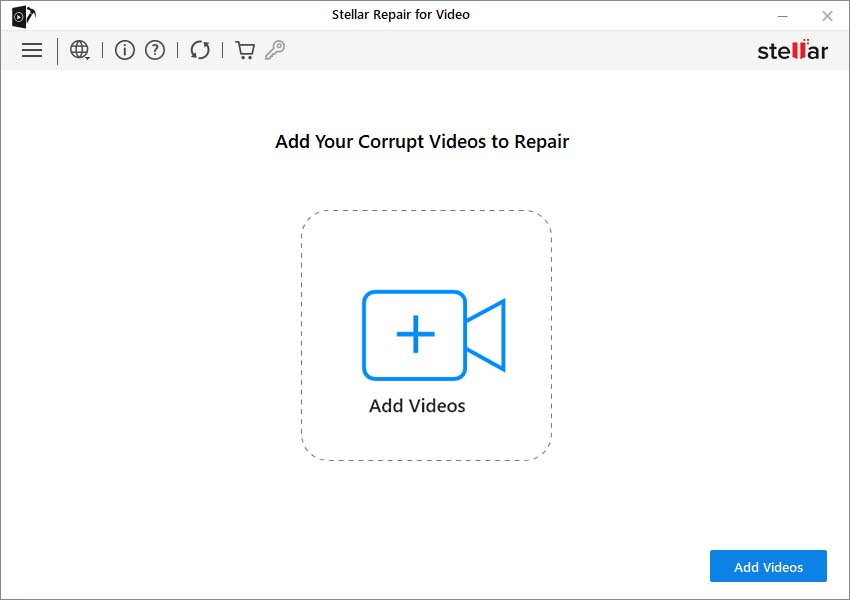
- Click on the Repair button and wait for the process to finish.
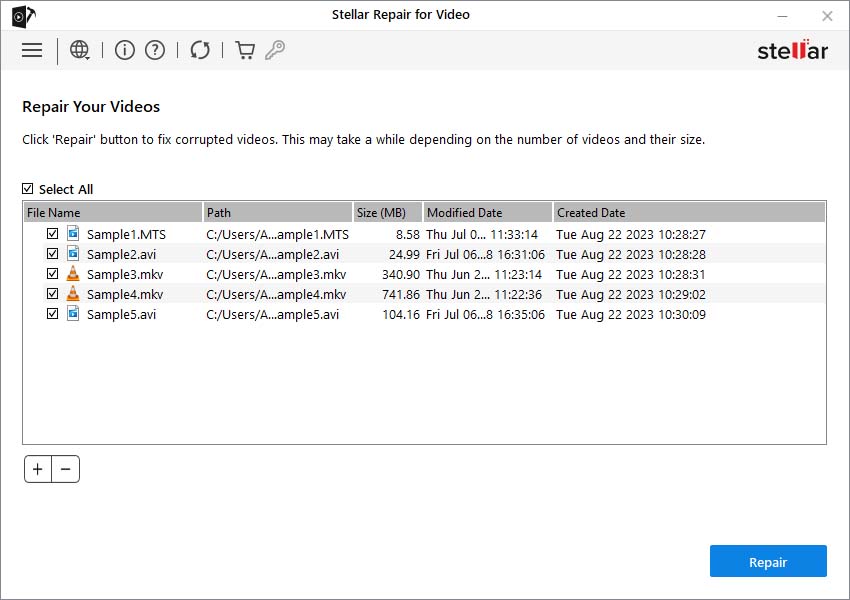
- Once the repair process is over, click on the Preview option to see if the desired video files are fixed or not.
- If satisfied with the outcome, click Save Repaired Files to allocate a specific location in your computer where you wish to keep repaired video. You can save the video files at the source location or any other specific location.
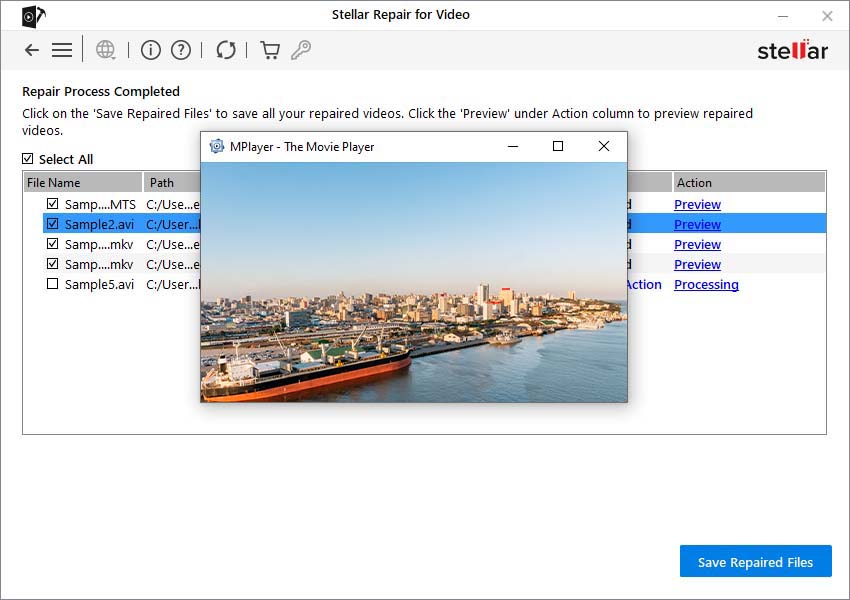
- Try playing the repaired video file in VLC media player to ensure successful accomplishment of the video repair process using a professional software.
Pro tip: Download the demo version of Stellar Repair for Video in order to see its preview, which is limited to files having a maximum size of up to 10MB.
Conclusion:
If a picture tells a thousand words then videos are worth millions of dollars. About 90 percent of new-age consumers make all their big purchases based on video content. Consequently, 81 percent of businesses are integrating videos into their digital marketing strategy to connect their audiences emotionally.
Video file corruption will surely obstruct your marketing plans. Thus, we have concealed some simple ideas with assured outcomes to repair corrupt videos. Read on to explore the most reliable video repair software that can resolve all your worries in a moment.
(Note: Is this article not meeting your expectations? Do you have knowledge or insights to share? Unlock new opportunities and expand your reach by joining our authors team. Click Registration to join us and share your expertise with our readers.)