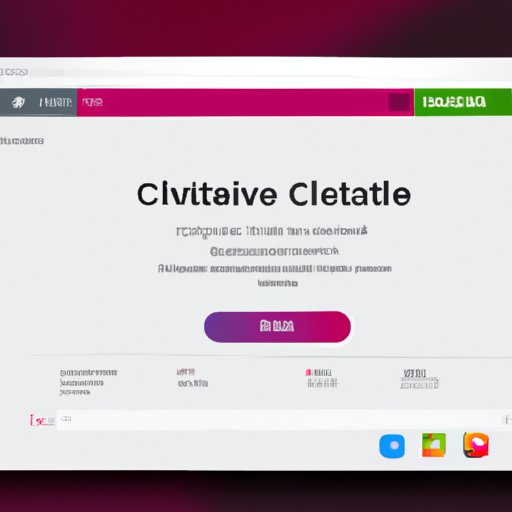Introduction
Creative Cloud is a collection of software services, apps and tools developed by Adobe Systems. It provides users with access to design, web, video, photography and other creative tools and services. Creative Cloud also gives users access to fonts, stock images, templates and more. With Creative Cloud, users can easily collaborate with others and share their work on multiple devices.
This article will provide a step-by-step guide on how to remove Creative Cloud from your computer. We’ll discuss the advantages and disadvantages of each method and provide tips on how to make the process easier. Finally, we’ll explain how to contact Adobe Support if you need additional help.
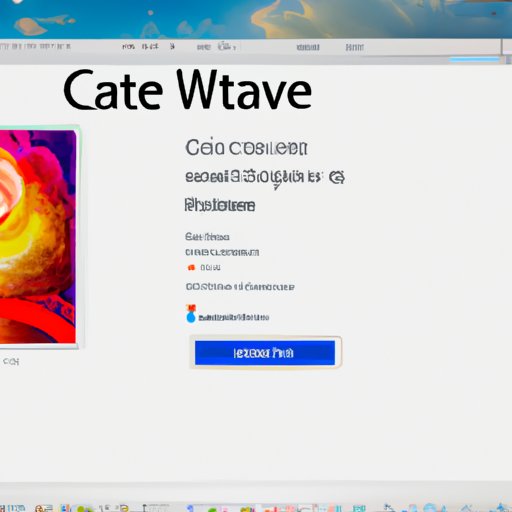
Use the Creative Cloud Desktop App to Uninstall Creative Cloud
The easiest way to remove Creative Cloud from your computer is to use the Creative Cloud Desktop App. This app is available for both Windows and Mac systems and it allows you to quickly uninstall Creative Cloud with just a few clicks.
To uninstall Creative Cloud using the Creative Cloud Desktop App, follow these steps:
- Open the Creative Cloud Desktop App.
- Click the “Settings” icon in the upper right corner.
- Select the “Preferences” tab.
- Under the “General” section, click “Uninstall Creative Cloud”.
- Follow the on-screen instructions to complete the uninstallation.
Using the Creative Cloud Desktop App to uninstall Creative Cloud has several advantages. It is quick and easy to do, and it doesn’t require any technical knowledge. Additionally, it ensures that all Creative Cloud files are removed from your system.

Remove Creative Cloud from the Control Panel
Another way to uninstall Creative Cloud is to use the Control Panel. This method is available for Windows systems only and it requires a bit more technical knowledge than the previous one.
To remove Creative Cloud from the Control Panel, follow these steps:
- Open the Control Panel.
- Navigate to “Programs and Features”.
- Find and select Creative Cloud.
- Click the “Uninstall” button.
- Follow the on-screen instructions to complete the uninstallation.
Using the Control Panel to uninstall Creative Cloud has several advantages. It is relatively quick and easy to do, and it ensures that Creative Cloud is completely removed from your system. However, it does require some technical knowledge and it may take longer than using the Creative Cloud Desktop App.
Utilize an Uninstaller Tool to Completely Remove Creative Cloud
If you want to ensure that Creative Cloud is completely removed from your system, then you should consider using an uninstaller tool. Uninstaller tools are third-party software programs that specialize in removing unwanted programs from your system. They can be useful in cases where you are having difficulty uninstalling Creative Cloud using the methods mentioned above.
To use an uninstaller tool to remove Creative Cloud, follow these steps:
- Download and install the uninstaller tool of your choice.
- Launch the uninstaller tool.
- Find and select Creative Cloud.
- Click the “Uninstall” button.
- Follow the on-screen instructions to complete the uninstallation.
Using an uninstaller tool to uninstall Creative Cloud has several advantages. It is quick and easy to do, and it ensures that all Creative Cloud files are completely removed from your system. Additionally, it can help you remove stubborn programs that won’t uninstall using the methods mentioned above.
Delete Creative Cloud Files Manually
If you want to make sure that all Creative Cloud files are removed from your system, then you can delete them manually. This method is not recommended for most users as it requires a bit of technical knowledge, but it can be useful in certain situations.
To delete Creative Cloud files manually, follow these steps:
- Open the File Explorer.
- Navigate to the following directory: C:\Program Files (x86)\Adobe\.
- Find and delete the Creative Cloud folder.
- Navigate to the following directory: C:\ProgramData\Adobe\.
- Find and delete the Creative Cloud folder.
- Navigate to the following directory: C:\Users\[Username]\AppData\Roaming\Adobe\.
- Find and delete the Creative Cloud folder.
Deleting Creative Cloud files manually has several advantages. It ensures that all Creative Cloud files are removed from your system, and it can be useful in cases where other methods have failed. However, it does require some technical knowledge and it may take longer than using an uninstaller tool.

Contact Adobe Support for Assistance
If you are having difficulty uninstalling Creative Cloud or if you need additional help, then you should consider contacting Adobe Support. Adobe Support is available 24/7 and they can provide you with assistance on a variety of topics, including how to uninstall Creative Cloud.
To contact Adobe Support, you can either call them at 1-800-833-6687 or visit their website at https://helpx.adobe.com/contact.html. On their website, you can chat with an Adobe representative or submit a support request.
Contacting Adobe Support has several benefits. It ensures that you get the help that you need, and it allows you to speak directly to an expert who can provide you with assistance. Additionally, it can save you time and effort in the long run.
Conclusion
Removing Creative Cloud from your computer can be a daunting task, but it doesn’t have to be. In this article, we discussed four different methods for uninstalling Creative Cloud: using the Creative Cloud Desktop App, removing Creative Cloud from the Control Panel, utilizing an uninstaller tool and deleting Creative Cloud files manually. We also explained how to contact Adobe Support for assistance. Following these steps should make the process of uninstalling Creative Cloud much easier.
(Note: Is this article not meeting your expectations? Do you have knowledge or insights to share? Unlock new opportunities and expand your reach by joining our authors team. Click Registration to join us and share your expertise with our readers.)