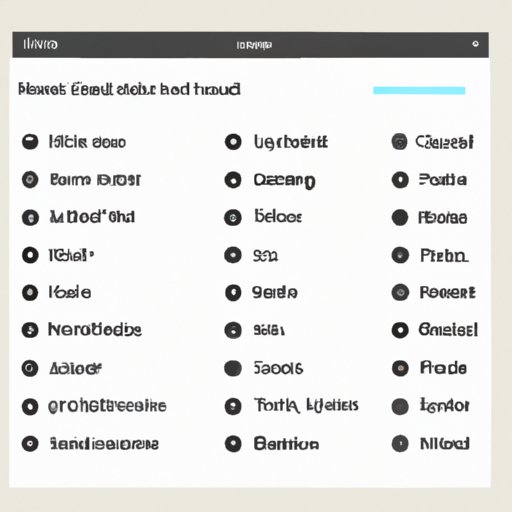Introduction
Playlist rearranging is an important part of any music listening experience. Whether it’s for a party, dinner, or just your own personal listening pleasure, organizing songs in a specific order can enhance the mood and energy of the overall playlist. Spotify, one of the world’s leading streaming services, allows users to customize their playlists however they want. However, the process of rearranging a playlist on Spotify can be tricky and confusing. This article will provide eight helpful tips and tricks for rearranging Spotify playlists.
Utilize the ‘Drag and Drop’ Feature to Rearrange Your Playlist
The quickest and easiest way to rearrange a playlist is to simply take advantage of the “drag and drop” feature. All you need to do is open up your playlist and click and drag the song titles to move them around. This method is great for quick changes or if you just want to rearrange a few songs. It’s also a great way to test out different arrangements without having to commit to any changes.
Step-by-step Instructions
- Open up the playlist you want to rearrange.
- Hover over the song title and click and hold the left mouse button.
- Drag the song up or down to the desired location.
- Release the mouse button to place the song in its new spot.
Benefits of Using this Method
The drag and drop feature is the quickest and easiest way to rearrange your Spotify playlist. It also allows you to experiment with different arrangements without having to commit to any changes. This makes it a great option for those who want to quickly change the order of their playlist without having to go through the trouble of creating a new one.
Use the ‘Sort’ Button to Alphabetize Your Songs
If you want to alphabetize your playlist, the “sort” button is the way to go. When you click this button, all of the songs in your playlist will be arranged in alphabetical order. This is especially helpful if you have long playlists and don’t want to manually rearrange each song.
Step-by-step Instructions
- Open up the playlist you want to alphabetize.
- Click the “sort” button located at the top of the page.
- Your playlist will now be organized in alphabetical order.
Benefits of Alphabetizing Playlists
Alphabetizing your playlist is a great way to quickly organize your songs. This method is especially useful if you have long playlists and don’t want to spend time manually rearranging each song. Additionally, alphabetizing can make it easier to find specific songs within a large playlist.
Reorder by Artist or Album
Spotify also allows you to reorder your playlist by artist or album. This is useful if you want to group together songs by the same artist or album. It’s also a great way to give your playlist a more cohesive feel.
Step-by-step Instructions
- Open up the playlist you want to rearrange.
- Click the “sort” button located at the top of the page.
- Select “by artist” or “by album” from the drop-down menu.
- Your playlist will now be reordered by the selected option.
Benefits of Reordering by Artist or Album
Reordering by artist or album is a great way to give your playlist a more cohesive feel. It also makes it easier to find songs by a specific artist or album. Additionally, it can help you discover new music from the same artist or album.
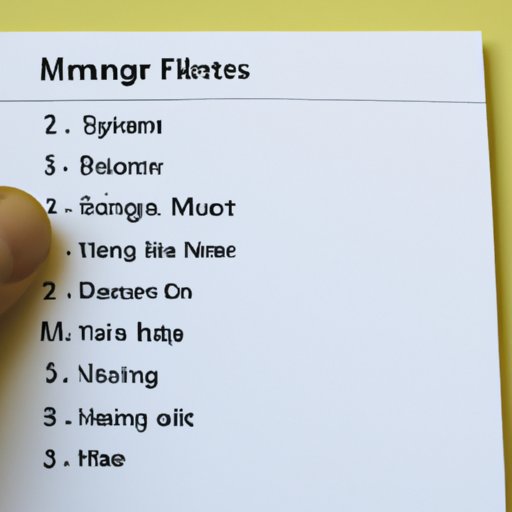
Create a New Playlist with the Desired Order of Songs
If you want to completely rearrange your playlist, the best option is to create a new playlist with the desired order of songs. This method requires a bit more work, but it allows you to customize your playlist exactly how you want it. Additionally, you can easily save the new playlist for future use.
Step-by-step Instructions
- Create a new playlist.
- Go through your existing playlist and add the songs to the new playlist in the desired order.
- Once you’ve added all of the songs, save the new playlist.
Benefits of Creating a New Playlist
Creating a new playlist is a great way to completely rearrange your existing playlist. It also allows you to customize your playlist exactly how you want it. Additionally, you can save the new playlist for future use.
Utilize Third-Party Apps to Manage and Rearrange Playlists
There are also a number of third-party apps available that can help you manage and rearrange your playlists. These apps make it easy to organize your playlists, add new songs, and rearrange existing songs. They are especially helpful for those who have large playlists and want to quickly rearrange multiple songs at once.
Overview of Different Apps
Here is a list of some popular third-party apps for managing and rearranging playlists:
- Playlistify – an app that lets you easily rearrange and manage your playlists.
- SpotyPal – an app that allows you to search and add songs to your playlists.
- Tracky – an app that helps you organize and rearrange songs in your playlist.
- Playlist Creator – an app that allows you to quickly create and customize playlists.
Step-by-step Instructions for Each App
The exact steps for using each app will vary depending on the app. However, most apps will require you to connect your Spotify account and then follow the instructions provided by the app.
Benefits of Using Third-Party Apps
Third-party apps are a great way to quickly manage and rearrange your playlists. They allow you to easily search and add new songs, rearrange existing songs, and even create new playlists. Additionally, many of these apps offer additional features such as automatically adding the latest releases to your playlists and creating custom playlists based on your listening habits.
Delete and Re-Add Songs in the Desired Order
Another option for rearranging your playlist is to delete and re-add songs in the desired order. This method is a bit time consuming, but it allows you to completely rearrange your playlist with minimal effort. Additionally, it’s a great way to quickly reorganize your playlist if you don’t want to take the time to create a new one.
Step-by-step Instructions
- Open up the playlist you want to rearrange.
- Delete the songs in the order you want them rearranged.
- Re-add the songs in the desired order.
Benefits of Deleting and Re-Adding Songs
Deleting and re-adding songs is a great way to quickly rearrange your playlist. It’s also a great way to reorganize your playlist if you don’t want to take the time to create a new one. Additionally, this method allows you to completely rearrange your playlist with minimal effort.
Conclusion
Rearranging your Spotify playlist can be a bit tricky, but with these eight tips and tricks, you should have no problem getting it done. From utilizing the “drag and drop” feature to taking advantage of third-party apps, there are plenty of ways to rearrange your playlist. So experiment with different methods and find what works best for you. Good luck!
Summary of Tips
This article discussed eight tips and tricks for rearranging your Spotify playlist. These included utilizing the “drag and drop” feature, using the “sort” button, reordering by artist or album, creating a new playlist, utilizing third-party apps, and deleting and re-adding songs in the desired order.
Encouragement to Experiment
Rearranging your Spotify playlist can be a bit tricky, but with these eight tips and tricks, you should have no problem getting it done. So experiment with different methods and find what works best for you.
(Note: Is this article not meeting your expectations? Do you have knowledge or insights to share? Unlock new opportunities and expand your reach by joining our authors team. Click Registration to join us and share your expertise with our readers.)