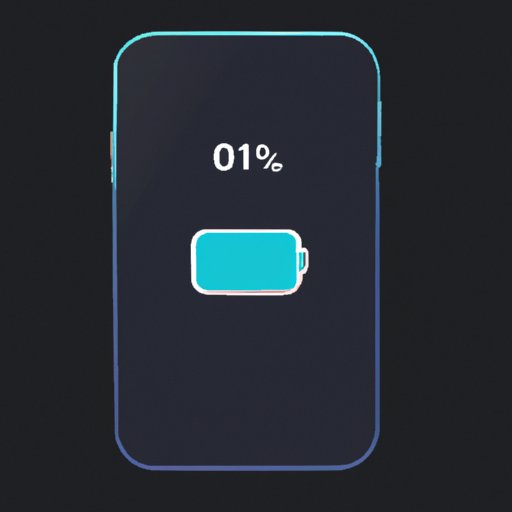Introduction
Having a reliable battery life is essential for any smartphone user. Whether you’re streaming movies, playing games, or just trying to make it through the day without having to charge your phone, preserving battery health is key. Unfortunately, iPhones can be particularly prone to poor battery health due to the sheer number of features available. This article will provide you with all the information you need to know about how to preserve battery health on your iPhone.

Turning Off Background App Refresh
Background app refresh allows apps to update even when they aren’t actively being used. While this can be useful for certain apps, it also uses up a significant amount of battery power. According to a study conducted by Apple, “turning off background app refresh could extend your battery life by up to 15%.”
To turn off background app refresh on your iPhone, go to Settings > General > Background App Refresh. From here, you can choose whether to turn off background app refresh entirely or just for specific apps. Turning off background app refresh can help preserve your iPhone’s battery life.
Adjusting Brightness Settings
The brighter your iPhone’s display is, the more battery power it will consume. To conserve battery power, you should adjust your iPhone’s brightness settings accordingly. You can do this by going to Settings > Display & Brightness and then dragging the slider to the left to reduce the brightness. Additionally, you can enable auto-brightness, which will automatically adjust the brightness based on the lighting conditions.
Disabling Location Services
Location services allow apps to access your current location information. While this can be useful for certain apps, it also uses up a significant amount of battery power. To conserve battery power, you should disable location services when they are not needed. To do this, go to Settings > Privacy > Location Services and toggle the switch to the off position.
Reducing Push Notifications
Push notifications can be annoying, but they can also use up a significant amount of battery power. To conserve battery power, you should limit the number of push notifications you receive. To do this, go to Settings > Notifications and select the apps that you would like to receive notifications from. You can also disable notifications entirely for certain apps if you don’t need them.
Enabling Low Power Mode
Low power mode is a feature that limits the amount of power consumed by certain features. It can be enabled by going to Settings > Battery > Low Power Mode. When this feature is enabled, your iPhone will automatically reduce the amount of power consumed by features such as background app refresh, location services, and push notifications.
Disabling Wi-Fi and Bluetooth When Not In Use
Wi-Fi and Bluetooth are both important features, but they can also use up a significant amount of battery power. To conserve battery power, you should disable Wi-Fi and Bluetooth when they are not in use. To do this, go to Settings > Wi-Fi and toggle the switch to the off position. For Bluetooth, go to Settings > Bluetooth and toggle the switch to the off position.
Keeping iOS Up to Date
Apple regularly releases updates for its iOS operating system. These updates often contain bug fixes and performance improvements, which can help preserve battery health. To ensure that your iPhone is running the latest version of iOS, go to Settings > General > Software Update and install any available updates.
Conclusion
Preserving battery health on an iPhone can be challenging, but it doesn’t have to be. By following the tips outlined in this article, you can ensure that your iPhone has a longer battery life. This includes turning off background app refresh, adjusting brightness settings, disabling location services, reducing push notifications, enabling low power mode, disabling Wi-Fi and Bluetooth when not in use, and keeping iOS up to date. With these steps, you can keep your iPhone’s battery healthy for longer.
(Note: Is this article not meeting your expectations? Do you have knowledge or insights to share? Unlock new opportunities and expand your reach by joining our authors team. Click Registration to join us and share your expertise with our readers.)