Introduction
The Sonos system is a popular home audio system that allows users to stream music from various sources. It is easy to use and provides a high-quality sound experience. However, many people struggle with playing their own music on the Sonos system. This article will provide tips on how to play your own music on Sonos using Bluetooth, apps, AirPlay, auxiliary inputs and USB drives.
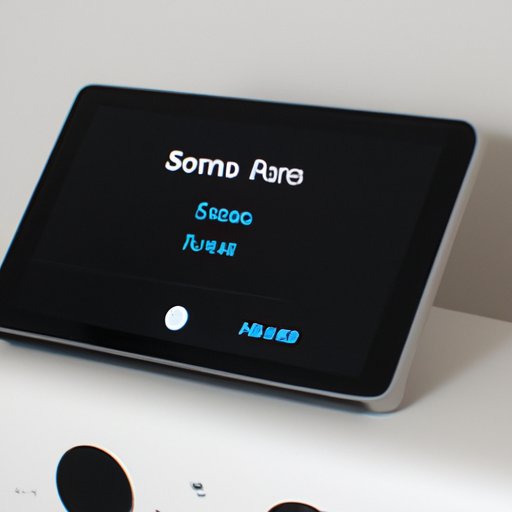
Connect a Bluetooth Device to Your Sonos System
One of the simplest ways to play your own music on Sonos is to connect a Bluetooth device to the system. To do this, you will need to set up a Bluetooth connection between the device and the Sonos system. This can be done through the Sonos app on your mobile device. Once the connection is established, you can select music from your device’s library and play it through the Sonos system.
Using Bluetooth with Sonos has several advantages. For one, it is easy to set up and use. Additionally, it allows you to access music stored on your device without having to transfer it to the Sonos system. Finally, it is a relatively inexpensive option, as most devices are already equipped with Bluetooth technology.
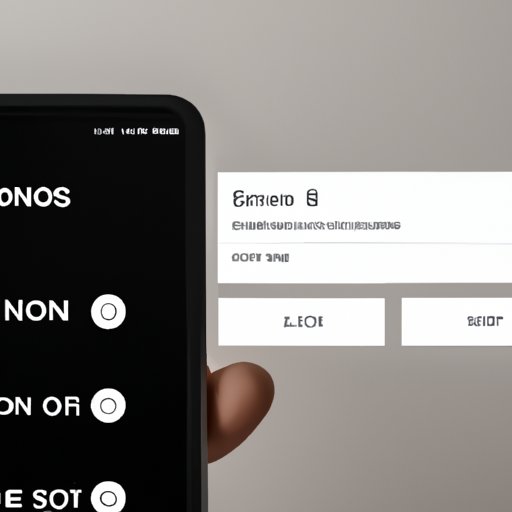
Use the Sonos App to Select Music from Streaming Services
Another option for playing your own music on Sonos is to use the Sonos app to select music from streaming services. The app allows you to access popular streaming services, such as Spotify, Apple Music and Deezer. You can search for specific songs, albums or artists and then select the music you want to listen to. Once the music is selected, it will be played through the Sonos system.
Using streaming services is a convenient way to access a large library of music without having to store it on your own device. Additionally, it allows you to discover new music and create custom playlists. Finally, it is often cheaper than purchasing music outright.
Install a 3rd-Party App to Access Local Music Libraries
If you have a large local music library, you may want to install a 3rd-party app to access it on your Sonos system. There are several apps available, such as Plex and Subsonic, which allow you to stream music from your computer or NAS drive directly to your Sonos speakers. These apps also make it easier to browse your library and create custom playlists.
To use these apps, you will need to download and install them on your device. Once installed, you will need to set up the app to connect to your Sonos system. Once the connection is established, you can begin streaming your music.
Utilize AirPlay to Stream from Apple Devices
If you have an Apple device, such as an iPhone or iPad, you can utilize AirPlay to stream music to your Sonos speakers. AirPlay is a streaming protocol developed by Apple that allows you to wirelessly stream audio and video from your device to compatible speakers. To use AirPlay with Sonos, you will need to set up the connection in the Sonos app. Once the connection is established, you can begin streaming music from your Apple device.
Using AirPlay has several advantages. It allows you to control your music from your device, including selecting songs, adjusting the volume and creating playlists. Additionally, it is easy to set up and use. Finally, it provides high-quality sound.
Connect an Auxiliary Input to Your Sonos Speakers
If you want to play music from an external source, such as a CD player or turntable, you can connect an auxiliary input to your Sonos speakers. An auxiliary input allows you to connect an external device to the speakers, allowing you to play music from the device. There are several types of auxiliary inputs available, including RCA, 3.5mm and optical.
To connect an auxiliary input to your Sonos speakers, you will need to purchase an adapter cable. Once the cable is connected, you can begin playing music from your external device. This is a great option if you have a large collection of physical media.
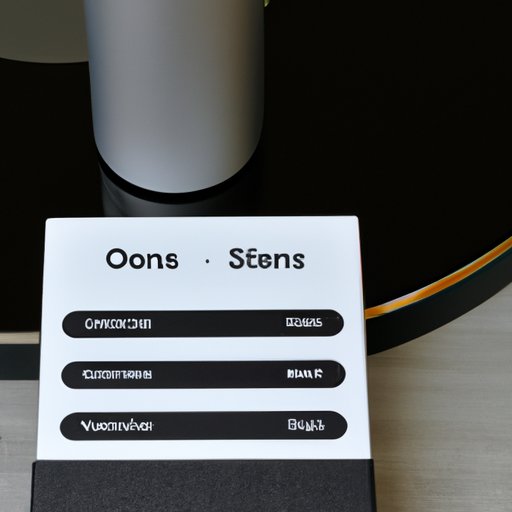
Use a USB Drive to Play Songs Through Your Sonos System
Finally, you can use a USB drive to play music through your Sonos system. To do this, you will need to transfer music from your computer or other device to the USB drive. Once the music is transferred, you can plug the USB drive into your Sonos system and begin playing the music. This is a great option if you don’t have access to a streaming service or a large local music library.
Using a USB drive is simple and convenient. However, there are a few things to keep in mind. First, the USB drive must be formatted as FAT32 or NTFS. Second, the files must be in MP3, WAV or FLAC format. Finally, the USB drive must not exceed 32GB in capacity.
Conclusion
Playing your own music on Sonos is easy with the right setup. By connecting a Bluetooth device, using the Sonos app to select music from streaming services, installing a 3rd-party app to access local music libraries, utilizing AirPlay to stream from Apple devices, connecting an auxiliary input or using a USB drive, you can enjoy your favorite music through your Sonos speakers. With these tips, you can easily play your own music on Sonos.
(Note: Is this article not meeting your expectations? Do you have knowledge or insights to share? Unlock new opportunities and expand your reach by joining our authors team. Click Registration to join us and share your expertise with our readers.)
