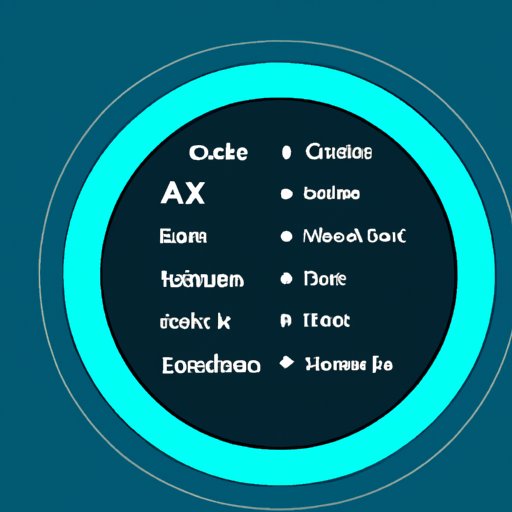Introduction
Alexa is Amazon’s virtual assistant, designed to make everyday tasks easier. Alexa can do everything from ordering groceries to helping you stay organized. It can also be used for entertainment purposes like playing music. Spotify is one of the most popular streaming services, allowing users to listen to a library of over 50 million songs. By linking your Spotify account to Alexa, you can easily access your playlists and favorite songs. In this article, we will explore how to play Spotify playlists on Alexa.
Connecting Spotify to Alexa
Before you can start playing Spotify playlists on Alexa, you need to connect your Spotify account. To do this, you will need to download the Alexa app onto your device. Once you have the app installed, you can begin setting up your Spotify account.
Setting up the Alexa App
To get started, open the Alexa app on your device and sign in with your Amazon account. Then, choose the “Music & Podcasts” option from the menu. You should see a list of available music services including Spotify, Apple Music, and Amazon Music. Select the “Link Account on Device” option next to the Spotify logo.
Linking Your Spotify Account
You will be prompted to log into your Spotify account. Enter your username and password, then select “Allow Access”. This will link your Spotify account to your Alexa device. Once the accounts are linked, you will be able to access all of your playlists and favorite songs.
Setting up Voice Commands
Once your accounts are linked, you can set up voice commands to control your music. Open the Alexa app and go to the “Settings” tab. From here, you can choose which music service should be your default for voice commands. Select Spotify and then you’re ready to start using voice commands to play music.

Using the Alexa App to Play Spotify Playlists
In addition to using voice commands, you can also use the Alexa app to play Spotify playlists. This can come in handy if you don’t want to use voice commands or if you’d like to browse for new music.
Accessing Music Services
Open the Alexa app and tap on the “Music & Podcasts” tab. Here, you will see a list of available music services. Tap on the Spotify logo to access your playlists and songs.
Finding and Playing Playlists
Once you’re in the Spotify section of the app, you can browse your playlists and search for new songs. To play a playlist, simply tap on it and the songs will start playing. You can also add songs to your queue or create new playlists.
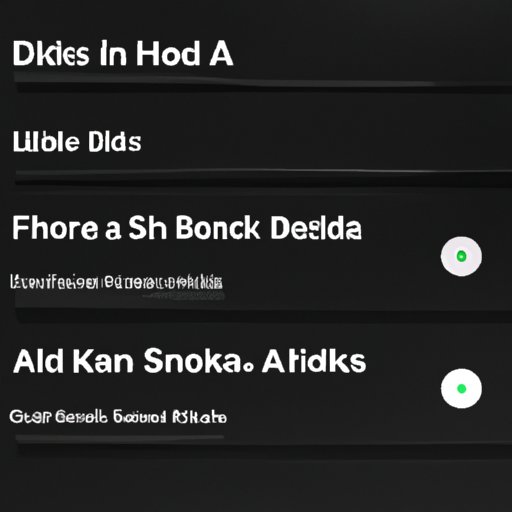
Utilizing Voice Commands with Alexa to Play Spotify Playlists
Voice commands are a great way to quickly access your playlists and favorite songs. With just a few words, you can start playing music in no time.
Setting up Default Music Services
If you haven’t already done so, you will need to set up a default music service in the Alexa app. Go to the “Settings” tab and select Spotify as your default music service. This will ensure that voice commands will always use Spotify to play music.
Linking Spotify and Amazon Accounts on Alexa
In order for voice commands to work, you need to link your Spotify and Amazon accounts. Open the Alexa app and go to the “Settings” tab. Select “Link Account on Device” next to the Spotify logo and enter your credentials. Once your accounts are linked, you’ll be able to use voice commands to play music.
Voice Command Examples
Now that you’ve set up your accounts, you can start using voice commands. Here are some examples of voice commands that you can use:
- “Alexa, play my Discover Weekly playlist.”
- “Alexa, play my favorite song.”
- “Alexa, shuffle my workout playlist.”
Troubleshooting Connection Issues with Alexa and Spotify
Sometimes there may be issues connecting your Spotify account to Alexa. Here are some common issues and solutions.
Common Issues
One common issue is that Alexa won’t recognize your Spotify account. This could be due to an incorrect username or password. Another issue is that Alexa won’t play your playlists. This could be due to a connection error or an outdated version of the Alexa app.
Solutions
If Alexa isn’t recognizing your Spotify account, try entering your username and password again. Make sure that you are entering the correct credentials. If Alexa still won’t recognize your account, try resetting your password.
If Alexa won’t play your playlists, try disconnecting and reconnecting your Spotify account. You may also need to update the Alexa app. Open the app and check for any available updates.
Conclusion
By connecting your Spotify account to Alexa, you can easily access your playlists and favorite songs. You can use voice commands or the Alexa app to play music. If you experience any connection issues, try resetting your password or updating the Alexa app. With this guide, you will be able to play Spotify playlists on Alexa in no time.
(Note: Is this article not meeting your expectations? Do you have knowledge or insights to share? Unlock new opportunities and expand your reach by joining our authors team. Click Registration to join us and share your expertise with our readers.)