Introduction
Amazon’s Alexa is a powerful voice assistant that can help you do everything from order groceries to play your favorite songs. In this article, we’ll show you how to set up Alexa so you can play your favorite tunes on demand.
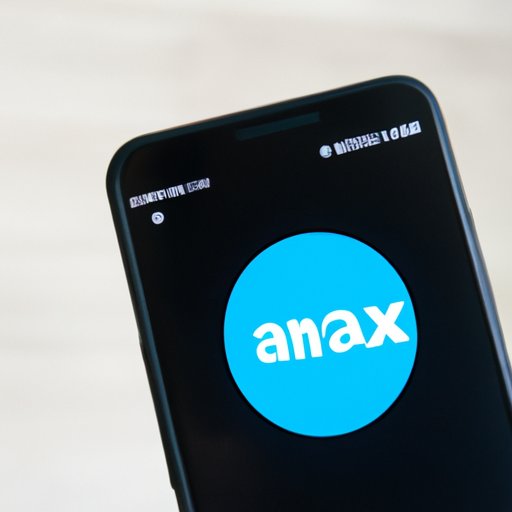
Download the Alexa App and Link Your Music Streaming Account
Before you can start playing music on Alexa, you’ll need to download the Alexa app and link your music streaming account. Here’s how:
Step 1: Download the Alexa app from the Apple App Store or Google Play Store.
Step 2: Open the Alexa app and tap “Settings” in the bottom menu.
Step 3: Tap “Music & Podcasts” and then tap “Link New Service.”
Step 4: Select the music streaming service you’d like to link and enter your login credentials for that service.
Step 5: Once your account has been linked, you will be able to access your music library via the Alexa app.
If you run into any issues while linking your music streaming account to the Alexa app, please refer to the troubleshooting tips below:
- Ensure that you are entering the correct login information for your streaming service.
- Make sure that your device is connected to the internet.
- Restart the Alexa app and try again.
Ask Alexa to Play Specific Songs, Albums, or Artists from Your Streaming Service
Now that your music streaming account is linked to the Alexa app, you can ask Alexa to play specific songs, albums, or artists from your streaming service. Here’s how:
Step 1: Say “Alexa, play [song/album/artist] from [streaming service].” For example, “Alexa, play ‘Shape of You’ from Spotify.”
Step 2: If Alexa finds the song/album/artist you requested, it will begin playing immediately. If Alexa doesn’t find what you’re looking for, it will ask you to clarify your request.
If you run into any issues while asking Alexa to play music from your streaming service, please refer to the troubleshooting tips below:
- Make sure you are using the correct name for the song/album/artist you are requesting.
- Check that your streaming service is linked to the Alexa app.
- Try restarting the Alexa app and trying again.
Enable Multi-Room Music Playback on Alexa Devices
If you have multiple Alexa devices in your home, you can enable multi-room music playback so that you can listen to the same song in different rooms at the same time. Here’s how:
Step 1: Open the Alexa app and tap “Devices” in the bottom menu.
Step 2: Tap “Multi-Room Music” and then select the Alexa devices you’d like to include in your multi-room setup.
Step 3: Name your group and then tap “Create Group.”
Step 4: Ask Alexa to play music on your multi-room group. For example, “Alexa, play ‘Shape of You’ on my multi-room group.”
If you run into any issues while setting up multi-room music playback, please refer to the troubleshooting tips below:
- Ensure that all of the Alexa devices you’d like to include in your multi-room group are powered on and connected to the internet.
- Check that all of the Alexa devices are linked to the same music streaming account.
- Try restarting the Alexa app and trying again.

Group Multiple Alexa Devices for Synchronized Playback
In addition to multi-room music playback, you can also group multiple Alexa devices for synchronized playback. This allows you to start playing the same song on multiple Alexa devices at the same time. Here’s how:
Step 1: Open the Alexa app and tap “Devices” in the bottom menu.
Step 2: Tap “Synchronize Music” and then select the Alexa devices you’d like to include in your synchronized playback group.
Step 3: Name your group and then tap “Create Group.”
Step 4: Ask Alexa to play music on your synchronized playback group. For example, “Alexa, play ‘Shape of You’ on my synchronized playback group.”
If you run into any issues while setting up synchronized playback, please refer to the troubleshooting tips below:
- Ensure that all of the Alexa devices you’d like to include in your synchronized playback group are powered on and connected to the internet.
- Check that all of the Alexa devices are linked to the same music streaming account.
- Try restarting the Alexa app and trying again.
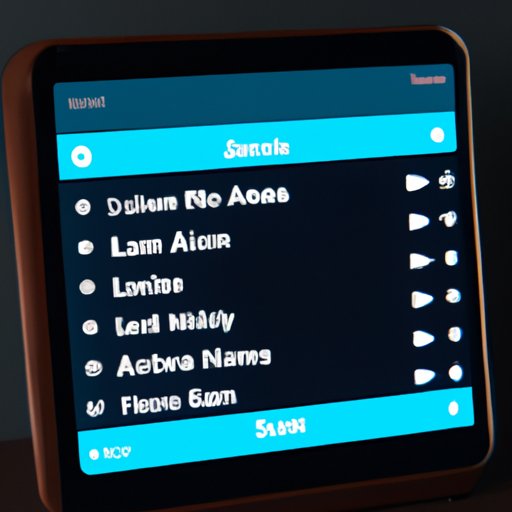
Set Up a Playlist of Favorite Songs in the Alexa App
You can also create a playlist of your favorite songs in the Alexa app. This allows you to quickly access and play your favorite songs on demand. Here’s how:
Step 1: Open the Alexa app and tap “Playlists” in the bottom menu.
Step 2: Tap “Create Playlist” and then select the songs you’d like to add to your playlist.
Step 3: Name your playlist and then tap “Save.”
Step 4: Ask Alexa to play your playlist. For example, “Alexa, play my playlist.”
If you run into any issues while setting up a playlist in the Alexa app, please refer to the troubleshooting tips below:
- Ensure that all of the songs you’d like to add to your playlist are available in your music streaming service.
- Check that all of the Alexa devices are linked to the same music streaming account.
- Try restarting the Alexa app and trying again.
Use Voice Commands to Control Playback on Alexa
Once you’ve started playing music on Alexa, you can use voice commands to control playback. Here are some of the most common voice commands you can use:
- “Alexa, pause.”
- “Alexa, skip.”
- “Alexa, go back.”
- “Alexa, turn up the volume.”
- “Alexa, turn down the volume.”
If you run into any issues while using voice commands to control playback, please refer to the troubleshooting tips below:
- Make sure that you are using the correct voice command.
- Check that the Alexa device is powered on and connected to the internet.
- Try restarting the Alexa app and trying again.
Conclusion
In this article, we showed you how to set up Alexa so you can play your favorite tunes on demand. We covered how to download the Alexa app and link your music streaming account, use voice commands to control playback, enable multi-room music playback, and more. With these tips, you’ll be able to enjoy your favorite music with Alexa in no time!
Resources for Further Assistance:
