Introduction
Are you looking for a way to play music from your iPhone on Sonos? If so, you’ve come to the right place. In this article, we’ll walk you through the steps of how to play music from your iPhone on Sonos. We’ll cover downloading the Sonos app, connecting to Wi-Fi, creating playlists, streaming from Apple Music and Spotify, using Airplay 2, and connecting with an aux cable.
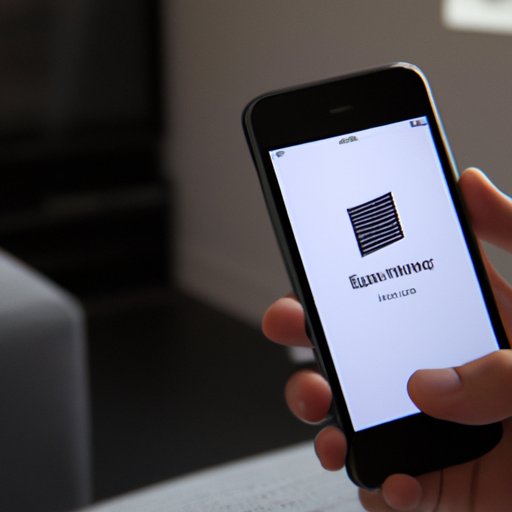
Download the Sonos App to Your iPhone
The first step in playing music from your iPhone on Sonos is downloading the Sonos app. The Sonos app is available for both Android and iOS devices, and it allows you to easily control your Sonos system from your phone or tablet. You can search for the Sonos app in the App Store or Google Play Store, or you can visit the Sonos website to download the app.
Once you’ve downloaded the app, you’ll need to create an account. This will allow you to access your music library and create playlists. Once you’ve created an account, you can sign in and start using the app.
Connect Your iPhone to the Same Wi-Fi Network as the Sonos System
Once you’ve downloaded the Sonos app to your iPhone, you’ll need to connect your iPhone to the same Wi-Fi network as the Sonos system. To do this, go to your iPhone’s settings and select “Wi-Fi”. From there, select the same Wi-Fi network as the Sonos system. Once you’re connected, you’ll be able to use the Sonos app to control the system.
If you have any trouble connecting your iPhone to the same Wi-Fi network as the Sonos system, you may need to reset the network. To do this, go to your iPhone’s settings and select “Reset Network Settings”. Once you’ve done this, try connecting again.
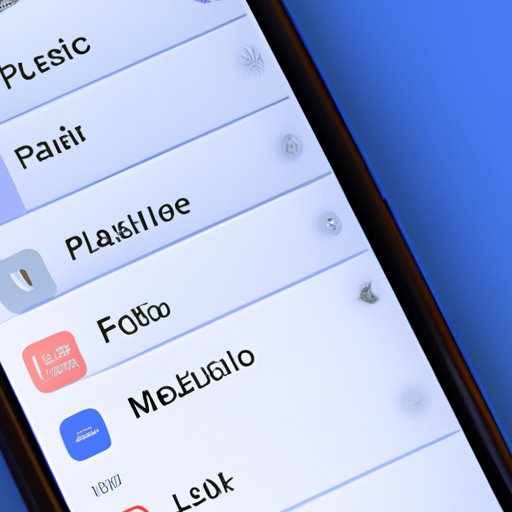
Create a Playlist on Your iPhone
Once you’ve connected your iPhone to the same Wi-Fi network as the Sonos system, you’ll be able to create a playlist on your iPhone. To do this, open the Sonos app and select “Playlists”. From there, you can choose from a variety of pre-made playlists or create your own. When creating your own playlist, you can add songs from your music library or from streaming services such as Apple Music, Spotify, and more.
Having a playlist is a great way to quickly access your favorite songs without having to search for them each time. You can also save playlists for different occasions or moods, making it easy to switch between them whenever you want.
Stream Music from Apple Music, Spotify, or Other Music Services
Once you’ve created a playlist, you’ll be able to stream music from Apple Music, Spotify, or other music services. To set up Apple Music, open the Sonos app and select “Settings”. From there, select “Music & Content” and then “Apple Music”. You’ll then need to enter your Apple ID and password to connect your account.
To set up Spotify, open the Sonos app and select “Settings”. From there, select “Music & Content” and then “Spotify”. You’ll then need to enter your Spotify username and password to connect your account.
For other music services, simply open the Sonos app and select “Settings”. From there, select “Music & Content” and then the service you’d like to use. You’ll then need to enter your login information to connect your account.
Utilize Airplay 2 to Play Music from Your iPhone
Another way to play music from your iPhone on Sonos is to utilize Airplay 2. Airplay 2 is a feature that allows you to stream audio from your iPhone to compatible speakers, including the Sonos One and Beam. To set up Airplay 2, open the Sonos app and select “Settings”. From there, select “Airplay 2” and then follow the on-screen instructions.
Use Apple’s HomePod as a Speaker for Your iPhone
You can also use Apple’s HomePod as a speaker for your iPhone. The HomePod is a smart speaker that is compatible with Siri and works with Airplay 2. To connect the HomePod to Sonos, open the Sonos app and select “Settings”. From there, select “Airplay 2” and then follow the on-screen instructions.

Connect Your iPhone Directly to Sonos Speakers with an Aux Cable
The final way to play music from your iPhone on Sonos is to connect your iPhone directly to Sonos speakers with an aux cable. An aux cable is a cable that connects two devices together, allowing you to play audio from one device to the other. To connect your iPhone to Sonos with an aux cable, simply plug one end into your iPhone and the other into the Sonos speaker.
Conclusion
In conclusion, playing music from your iPhone on Sonos is possible with the right setup. You can do it by downloading the Sonos app, connecting to Wi-Fi, creating playlists, streaming from Apple Music and Spotify, using Airplay 2, and connecting with an aux cable. With these steps, you’ll be able to enjoy your favorite music on Sonos in no time.
We hope this article has helped you understand how to play music from your iPhone on Sonos.
(Note: Is this article not meeting your expectations? Do you have knowledge or insights to share? Unlock new opportunities and expand your reach by joining our authors team. Click Registration to join us and share your expertise with our readers.)
