Introduction
Google Meet is a popular video conferencing platform that allows users to communicate with each other remotely. While it is primarily used for work meetings or virtual classes, many people are now using it to host virtual events such as concerts and karaoke nights. Playing music on Google Meet can be tricky, but with the right setup, it is possible to have a professional-sounding performance.
This article will provide a step-by-step guide on how to play music on Google Meet. We will cover topics such as setting up audio and video, downloading and installing music software, connecting instruments, creating a playlist, sharing your screen, and using an external speaker for optimal sound.
Set Up Audio and Video in Google Meet
Before you can start playing music on Google Meet, you need to make sure your audio and video settings are correctly configured. To do this, open the Google Meet app and click on the “Settings” tab. Here, you can adjust the volume of your microphone and speakers, as well as the resolution of your video.

Download and Install Music Software
The next step is to download and install music software. There are many different types of software available, so it is important to choose one that meets your needs. Some popular options include Ableton Live, FL Studio, and Pro Tools. Once you have chosen a software, follow the installation instructions to get it up and running.
Connect Your Instrument to the Computer
If you plan on playing live music during your Google Meet session, you will need to connect your instrument to your computer. To do this, you will need a few pieces of equipment, such as a USB cable, an audio interface, and a microphone. Connect these items according to the instructions provided by the manufacturer.
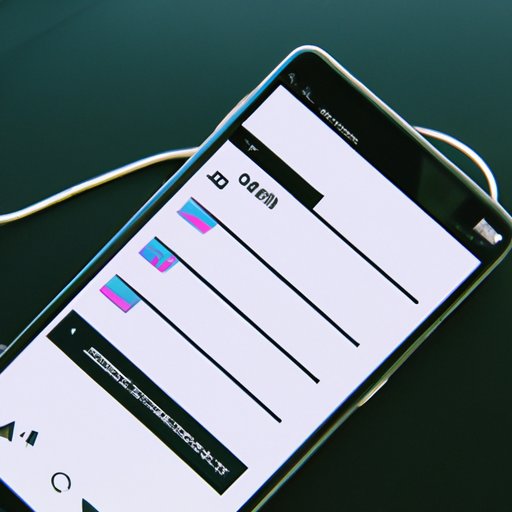
Create a Playlist of Music Tracks
If you don’t plan on playing live music, you can still create a great soundtrack for your meeting by using music streaming services. Popular options include Spotify and Apple Music. Create a playlist of your favorite songs and then share it with all participants in the meeting.

Share Your Screen During the Meeting
Once you have created a playlist, it’s time to share your screen during the meeting. This can be done by clicking on the “Share Screen” button in the bottom left corner of the Google Meet window. Then, select the window you want to share and click “Share”.
Use an External Speaker to Play Music
For the best sound quality, it is recommended to use an external speaker to play music during your Google Meet session. Connect the speaker to your computer and then adjust the sound settings to ensure that the music is loud enough for all participants to hear. You may also want to test out different sound settings to find the perfect balance of bass and treble.
Conclusion
Playing music on Google Meet is an easy and fun way to liven up your virtual events. By following the steps outlined in this article, you should have no trouble setting up audio and video, downloading and installing music software, connecting instruments, creating a playlist, sharing your screen, and using an external speaker for optimal sound.
With the right setup, you can create a professional-sounding performance that will impress your guests.
(Note: Is this article not meeting your expectations? Do you have knowledge or insights to share? Unlock new opportunities and expand your reach by joining our authors team. Click Registration to join us and share your expertise with our readers.)
