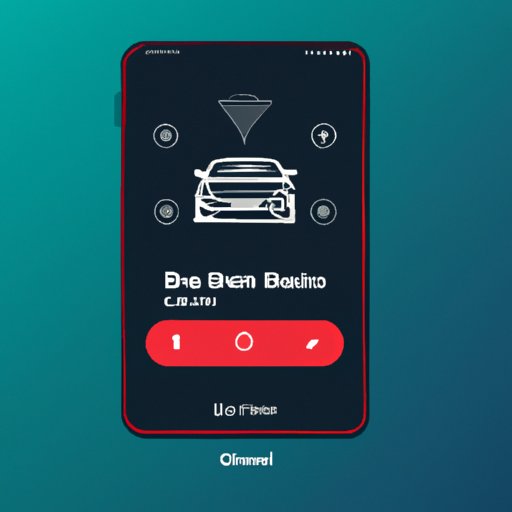Introduction
Bluetooth is a wireless communication technology that enables devices to send and receive data within a certain range. It is used in many different types of devices, including cars. Bluetooth in cars allows you to connect your smartphone or other device to the car’s sound system, so you can listen to music, make hands-free calls, and more.
This article provides a step-by-step guide on how to play music through your car’s Bluetooth system. It covers the research involved, how to connect your device, how to select the correct audio settings, how to download a music streaming app, and what compatible music streaming services are available.
Research Bluetooth-enabled car sound systems
The first step is to research your car’s sound system to determine if it has Bluetooth capability. Many modern cars come with Bluetooth-enabled sound systems, but some older models may not have this feature. You can look for information about the sound system in the car’s manual or online.
When researching the car’s Bluetooth capabilities, you need to look for information about compatible devices and features. Some vehicles will only work with certain types of devices, such as iPhones or Android phones. You should also check to see if there are any additional features available, such as voice commands or hands-free calling.
Connect your device to the car’s Bluetooth system
Once you’ve determined that your car’s sound system is Bluetooth-enabled, you can connect your device to it. Most cars have an onboard control panel that allows you to connect devices via Bluetooth. You can refer to your car’s manual for specific instructions on how to do this.
If you’re having trouble connecting your device to the car’s Bluetooth system, you can try troubleshooting the connection. Make sure the device is in range and that the Bluetooth is enabled on both the car and the device. You can also try restarting the car and the device, or resetting the Bluetooth connection.
Select audio settings on your device
After you’ve connected your device to the car’s Bluetooth system, you need to adjust the audio settings on your device. This will ensure that the correct output is sent to the car’s sound system. You can usually access the audio settings through the device’s settings menu.
Make sure the output is set to “Bluetooth” or “Car” mode. You may also need to adjust the volume level and other settings. Refer to your device’s user manual for more information on how to adjust the audio settings.
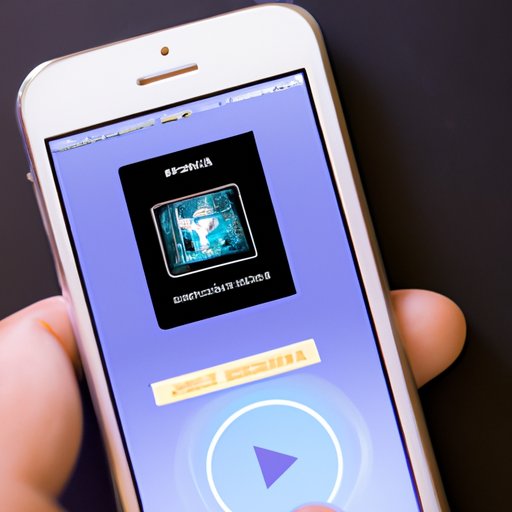
Download a music streaming app to your device
Now that your device is connected to the car’s Bluetooth system and the audio settings are adjusted, you can download a music streaming app to your device. There are a variety of apps available, such as Spotify, Apple Music, and Google Play Music. You can search for these apps in your device’s app store.
Once you’ve found the app you want to use, you can download and install it. Depending on the app, you may need to create an account and enter payment information before you can start using it.

Look for compatible music streaming services
In addition to downloading a music streaming app, you should also look for compatible music streaming services. Popular music streaming services, such as Pandora and iHeartRadio, are often compatible with car’s Bluetooth systems. You can refer to your car’s manual or online resources to find out which services are compatible.
Each service has different subscription and pricing options. Some services are free, while others require a monthly or annual subscription fee. You can compare the different services to find one that best fits your needs.

Set up the audio settings in the car
Before you can start playing music in your car, you need to adjust the audio settings in the car. This will ensure that the sound is coming through the car’s speakers. Your car’s manual or online resources can provide instructions on how to adjust the audio settings.
You may need to adjust the volume level, equalizer settings, and other settings. Once you’ve adjusted the settings, you can test them by playing a song from the app or service you’ve chosen.
Play music from the app through the car’s Bluetooth system
Now that your device is connected to the car’s Bluetooth system and the audio settings are adjusted, you can start playing music from the app or service you’ve chosen. You can access the app from your device’s home screen and browse for music. Once you’ve found a song you want to play, you can select it and it will start playing through the car’s speakers.
If you’re having trouble getting the music to play, you can try troubleshooting the playback issues. Make sure the volume levels are set correctly and that the audio settings are adjusted properly. You can also try disconnecting and reconnecting the device, or restarting the app.
Conclusion
Playing music through your car’s Bluetooth system is a great way to enjoy your favorite tunes while on the road. With the right setup, you can easily connect your device to the car’s sound system and play music from a variety of apps and services. We hope this article has provided you with the information you need to get started.
Now that you know how to play music through the car’s Bluetooth system, you can explore different music streaming apps and services. Have fun discovering new music and playing it through your car’s sound system!
(Note: Is this article not meeting your expectations? Do you have knowledge or insights to share? Unlock new opportunities and expand your reach by joining our authors team. Click Registration to join us and share your expertise with our readers.)