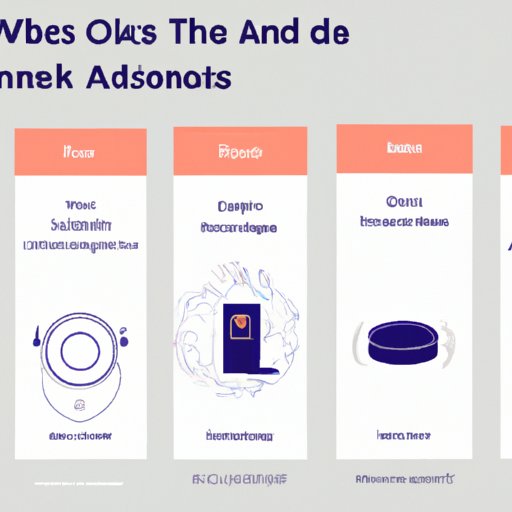Introduction
An Alexa device is an intelligent assistant powered by Amazon’s virtual assistant called Alexa. It can be used to control smart home devices, answer questions, read audiobooks, and play music. Through this article, you will learn how to set up music services with Alexa devices, explore the different compatible music services, use tips and tricks for playing music, create custom playlists, and troubleshoot common issues.
Step-by-Step Guide on Setting Up Music Services with Alexa Devices
The first step in setting up music services with Alexa devices is linking the music services to your Alexa device. This is done through the Alexa app, where you can access the settings menu and select “Music & Media”. From there, you can select “Link New Service” and choose the music service you wish to link. Once the service is linked, you will be asked to sign up for the service if you have not already done so. Once you have signed up and logged in, you can sync your music library with Alexa.

Exploring the Different Music Services Compatible with Alexa Devices
There are several music services that are compatible with Alexa devices. Apple Music, Spotify, and Amazon Music are some of the most popular music streaming services, but there are also other services such as Pandora, iHeartRadio, and TuneIn. Each service has its own features and benefits, so it is important to do your research before deciding which one is best for you.

Tips and Tricks for Playing Music with Alexa Devices
Once you have set up your music services with Alexa, you can start using voice commands to control your music. You can ask Alexa to play a specific song, artist, album, or playlist. You can also connect multiple Alexa devices together for multi-room audio, allowing you to play music in different rooms at the same time. Additionally, you can use Alexa skills to find new music or control your music from other apps and services.

Ways to Create Custom Playlists with Alexa Devices
Creating custom playlists with Alexa devices is easy and convenient. You can create playlists through voice commands by asking Alexa to add songs to a specific playlist. You can also create playlists through the Alexa app, where you can add songs, albums, and artists to an existing playlist or create a new one. Additionally, you can easily add songs to existing playlists with voice commands.
Troubleshooting Common Issues When Playing Music with Alexa Devices
Sometimes, when playing music with Alexa devices, you may encounter some common issues such as your device not responding to voice commands, Alexa not recognizing music commands, or music playing at low volume. If you experience any of these issues, you should try restarting your device, checking your Wi-Fi connection, and making sure the music service is compatible with Alexa. If the issue persists, you should contact customer support.
Conclusion
Playing music with Alexa devices is an easy and convenient way to enjoy your favorite tunes. With the help of this guide, you now know how to set up music services with Alexa devices, explore the different compatible music services, use tips and tricks for playing music, create custom playlists, and troubleshoot common issues.
(Note: Is this article not meeting your expectations? Do you have knowledge or insights to share? Unlock new opportunities and expand your reach by joining our authors team. Click Registration to join us and share your expertise with our readers.)