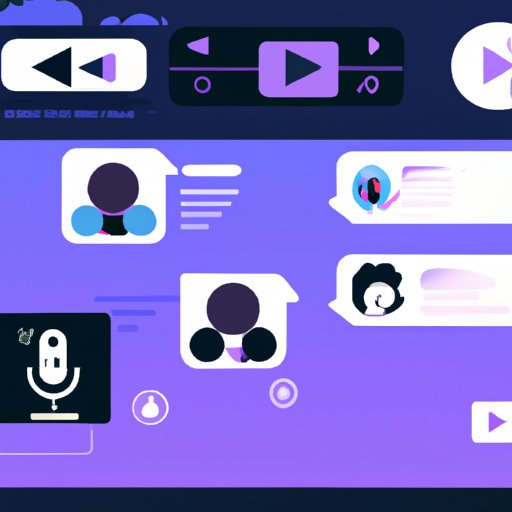Introduction
Discord is an online communication platform that allows users to create private servers for text and voice messaging. It’s become increasingly popular as a way for gamers to interact with each other while playing games, as well as for people to connect with like-minded individuals. With its array of features, Discord also makes it easy to play music in your server. In this article, we’ll look at how to play music in Discord, from setting up a bot to broadcasting live music.

Using a Bot to Play Music in Discord
A bot is a computer program that can be used to automate tasks. For playing music in Discord, bots are the most common solution. Here’s how to set up a bot for playing music in Discord:
First, choose a bot from the many available. Some popular options include Groovy, FredBoat, and Ayana. Each bot has different features, so take some time to read up on them to find the one that best suits your needs.
Once you’ve chosen a bot, invite it to your server. You can do this by clicking on the “Invite” button on the bot’s page. Once the bot is successfully added to your server, you can start playing music. Most bots require you to type in commands to control the music, such as “play [song name]” or “pause”. The commands may vary depending on the bot you choose.

Setting Up a Voice Channel for Playing Music in Discord
The next step is to set up a voice channel for playing music in Discord. A voice channel is a virtual space in which users can communicate with each other using their voices. To create a voice channel, go to the “Voice Channels” section in your server settings and click the “Create Channel” button. Give your channel a name and then click “Create”.
Once your voice channel is set up, you can start playing music. You can either use the bot you set up earlier or connect your own music player to the channel. If you’re using a bot, make sure you type in the correct command to start playing music. If you’re connecting your own music player, make sure you follow the instructions provided by the app or device.
Having a dedicated voice channel for playing music has several benefits. For one, it ensures that your music won’t be interrupted by other conversations in the server. It also makes it easier for you to control the volume of the music, as well as pause or skip tracks if needed.
Connecting Your Music Player to Discord
If you want more control over the music you’re playing in Discord, you can connect your own music player to the voice channel. This can be done using a third-party application such as Spotify Connect or SoundCloud Go. Both of these applications allow you to stream music directly to your Discord server. Simply log in to the app and follow the instructions provided to connect it to your Discord server.
Connecting your own music player to Discord has several advantages. For one, you can access your entire library of songs, rather than relying on the limited selection offered by bots. You can also control the music directly from the app, making it easier to skip or pause tracks if needed. Finally, you can easily share music with other members of your server.
Sharing Music from YouTube in Discord
YouTube is another great option for sharing music in Discord. All you need to do is copy and paste the URL of the song or video you want to share into the chat box. This will create a link in the chat that other members of your server can click on to listen to the song. It’s a quick and easy way to share music with your friends.
Sharing music from YouTube has several advantages. For one, it’s completely free and doesn’t require any additional setup. It also gives you access to millions of songs, so you’re sure to find something everyone will enjoy. Finally, it makes it easy to share music with other members of your server.
Utilizing Third-Party Applications for Playing Music on Discord
In addition to bots and music players, there are also a variety of third-party applications that can be used to play music in Discord. These apps allow you to search for music, create playlists, and even queue up songs for others to listen to. Some popular options include Nightbot, Rythm, and MEE6.
Using third-party applications for playing music on Discord has several advantages. For one, they often offer more features than bots or music players, such as the ability to create playlists or queue up songs. They can also make it easier to find the music you’re looking for, as they often have large libraries of songs. Finally, they often offer additional customization options, such as the ability to adjust the volume or change the playback speed.

Broadcasting Live Music in Discord
Finally, you can also broadcast live music in Discord. This is a great option if you’re a musician or DJ and want to share your music with your friends. To broadcast live music in Discord, you’ll need to use a streaming service such as Twitch or Mixer. Once you’ve set up your account, simply copy and paste the link into the chat box and other members of your server can listen to your music.
Broadcasting live music in Discord has several advantages. For one, it allows you to interact with your audience in real time. It also makes it easier for you to respond to requests for specific songs or genres, as well as provide commentary on the music you’re playing. Finally, it makes it easy to promote yourself and your music to a larger audience.
Conclusion
Playing music in Discord is a great way to add some fun to your server. Whether you’re using a bot, connecting your own music player, sharing music from YouTube, utilizing third-party applications, or broadcasting live music, there are plenty of ways to get the party started. With just a few simple steps, you can start playing music in Discord and entertaining your friends.
Final Thoughts
Playing music in Discord is a fun and easy way to liven up your server. By following the steps outlined in this article, you can quickly and easily set up a bot, voice channel, music player, or third-party application to start playing music in your server. So what are you waiting for? Get the party started and start playing music in Discord today!
(Note: Is this article not meeting your expectations? Do you have knowledge or insights to share? Unlock new opportunities and expand your reach by joining our authors team. Click Registration to join us and share your expertise with our readers.)