Introduction
The Apple Watch is a powerful device that can be used for a variety of tasks, including playing music. Whether you want to listen to your favorite tunes while working out or just need some background music while you’re doing chores around the house, the Apple Watch makes it easy to access your music library. In this article, we’ll explore the benefits of playing music from your Apple Watch and provide some tips on how to do so.
Overview of Apple Watch and Music Playback
The Apple Watch has become an essential tool for many users, offering a range of features such as fitness tracking, messaging, and more. It also allows users to access their music library and play songs directly from the device.
The Apple Watch supports music playback through either Bluetooth headphones or by streaming music from another Apple device, such as an iPhone or iPad. It also has its own dedicated music app, which allows users to access their music library directly from the watch.

Benefits of Playing Music from Apple Watch
Playing music from your Apple Watch offers several benefits. First, it eliminates the need to carry your iPhone around when you want to listen to music. This makes it ideal for activities like running or exercising, when you don’t want to be weighed down by a bulky device.
Second, playing music from your Apple Watch allows you to control your music directly from the device. You can easily skip tracks, adjust the volume, and even control music playback with voice commands using Siri. This makes it much easier to control your music without having to fumble with your phone.

Connect Bluetooth Headphones to Apple Watch
The easiest way to play music from your Apple Watch is to connect Bluetooth headphones. This will allow you to listen to your music without having to worry about wires getting in the way. Here’s how to set up Bluetooth headphones with your Apple Watch:
Setting Up Bluetooth Headphones with Apple Watch
First, make sure your Bluetooth headphones are turned on and in pairing mode. Then, open the Settings app on your Apple Watch and select “Bluetooth.” On the next screen, tap the name of your headphones to connect them to your Apple Watch.
Troubleshooting Connection Issues
If you’re having trouble connecting your Bluetooth headphones to your Apple Watch, try restarting both devices. If that doesn’t work, try resetting your Bluetooth connection by tapping the “Forget Device” button in the Bluetooth settings. You can then reconnect your headphones to your Apple Watch.
Use Apple Music App on Apple Watch
The Apple Music app for Apple Watch makes it easy to access your music library directly from the device. Here’s how to use it:
Downloading the Apple Music App
First, open the App Store on your Apple Watch and search for the Apple Music app. Then, tap the “Get” button to download the app.
Using the Apple Music App to Listen to Music
Once the app is installed, you can open it and browse your music library. You can also create playlists and add songs to your library directly from the app. To start playing music, simply tap the song or playlist you want to hear and it will start playing on your connected Bluetooth headphones.
Stream Music from iPhone to Apple Watch
You can also stream music from your iPhone to your Apple Watch. This requires setting up AirPlay, which is Apple’s wireless streaming protocol. Here’s how to set it up:
Setting Up AirPlay for Music Streaming
First, make sure both your iPhone and Apple Watch are connected to the same Wi-Fi network. Then, open the Control Center on your iPhone and tap the “AirPlay” button. Select your Apple Watch from the list of devices and tap “Done.”
Using AirPlay to Stream Music from iPhone to Apple Watch
Once AirPlay is set up, open the Music app on your iPhone and start playing a song. The song will automatically start playing on your Apple Watch. You can then control the music playback directly from your Apple Watch, including skipping tracks, adjusting the volume, and more.
Download Music to Apple Watch
You can also download music directly to your Apple Watch. This allows you to access your music library even when you don’t have your iPhone nearby. Here’s how to do it:
Syncing Music to Apple Watch
First, open the Apple Watch app on your iPhone and select “Music.” On the next screen, tap the “Sync Music” button. You can then choose which songs, albums, or playlists you want to sync to your Apple Watch.
Managing Music on Apple Watch
Once the music is synced to your Apple Watch, you can manage it directly from the device. Open the Music app on your Apple Watch and you’ll see your music library. You can then browse your library, create playlists, and even delete songs if you no longer need them.

Play Music from the Now Playing App on Apple Watch
The Now Playing app on Apple Watch allows you to control music playback directly from the device. Here’s how to use it:
Accessing Now Playing on Apple Watch
First, open the Now Playing app on your Apple Watch. You can find it in the Dock or by swiping left on the home screen. Once the app is open, you’ll see a list of recently played songs and albums.
Controlling Music with Now Playing
To control music playback, tap the “Now Playing” button at the bottom of the screen. This will open the music controls, where you can pause, play, skip, and adjust the volume. You can also tap the “Shuffle” or “Repeat” buttons to change the playback settings.
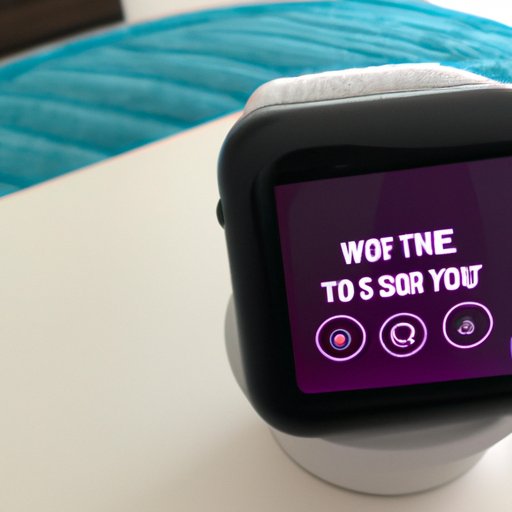
Set Up a HomePod for Apple Music on Apple Watch
You can also use a HomePod to control music playback on your Apple Watch. Here’s how to set it up:
Connecting HomePod to Apple Watch
First, make sure your HomePod is set up and connected to the same Wi-Fi network as your Apple Watch. Then, open the Home app on your iPhone and select your HomePod. On the next screen, tap the “Settings” button and select “AirPlay.” Finally, select your Apple Watch from the list of devices.
Using HomePod to Control Music on Apple Watch
Once your HomePod is connected to your Apple Watch, you can control music playback with voice commands. Just say “Hey Siri” followed by a command, such as “Play my workout playlist.” Your HomePod will then start playing the requested music on your Apple Watch.
Control Music on Apple Watch with Siri
You can also control music playback on your Apple Watch using Siri. Here’s how to do it:
Setting Up Siri on Apple Watch
First, make sure Siri is enabled on your Apple Watch. To do this, open the Settings app and select “Siri & Search.” On the next screen, make sure the “Listen for ‘Hey Siri'” option is enabled.
Controlling Music with Siri Commands
Once Siri is enabled, you can control music playback with voice commands. Just say “Hey Siri” followed by a command, such as “Play my workout playlist.” Siri will then start playing the requested music on your Apple Watch.
Conclusion
Playing music from your Apple Watch offers a range of benefits, including the ability to control music playback directly from the device and the convenience of not having to carry your iPhone around. In this article, we explored how to play music from your Apple Watch, including connecting Bluetooth headphones, using the Apple Music app, streaming music from your iPhone, downloading music to your Apple Watch, using the Now Playing app, setting up a HomePod, and controlling music with Siri.
Recap of Key Points
• The Apple Watch supports music playback through either Bluetooth headphones or by streaming music from another Apple device.
• Playing music from your Apple Watch eliminates the need to carry your iPhone around when you want to listen to music.
• You can use the Apple Music app, AirPlay, or download music directly to your Apple Watch to access your music library.
• You can also control music playback with the Now Playing app or using Siri commands.
Benefits of Playing Music from Apple Watch
Playing music from your Apple Watch offers several benefits, including the ability to control music playback directly from the device, the convenience of not having to carry your iPhone around, and the ability to access your music library even when you’re not connected to Wi-Fi. With these tips, you can now enjoy all of the benefits of playing music from your Apple Watch.
(Note: Is this article not meeting your expectations? Do you have knowledge or insights to share? Unlock new opportunities and expand your reach by joining our authors team. Click Registration to join us and share your expertise with our readers.)
