Introduction
Do you want to listen to your favorite Apple Music tracks on your TV but don’t have an Apple TV? Worry not! There are several ways to connect Apple Music to your TV without an Apple TV. In this article, we’ll explore some of the most popular methods for playing Apple Music on your TV.
Use an HDMI Cable
An HDMI cable is one of the easiest and most reliable ways to connect Apple Music to your TV. An HDMI cable is a digital audio/video cable that transmits high-definition video and audio signals from a device to a TV.
What is an HDMI Cable?
HDMI stands for High Definition Multimedia Interface. It is a type of cable used to transfer audio and video signals from devices such as laptops, tablets, and phones to TVs or projectors. HDMI cables come in different sizes and shapes, but they all use the same kind of connector.
Benefits of Using an HDMI Cable
Using an HDMI cable is one of the simplest and most reliable ways to connect Apple Music to your TV. HDMI cables are also relatively inexpensive and easy to set up. Moreover, they provide superior audio and video quality compared to other connection methods.
Step-by-Step Instructions for Connecting Apple Music to TV with an HDMI Cable
1. Connect one end of the HDMI cable to the HDMI port on your device (e.g. laptop, tablet, phone).
2. Connect the other end of the HDMI cable to the HDMI port on your TV.
3. Select the HDMI input on your TV.
4. Launch the Apple Music app on your device.
5. Start playing the desired music track.
6. Your Apple Music track will now be playing on your TV.
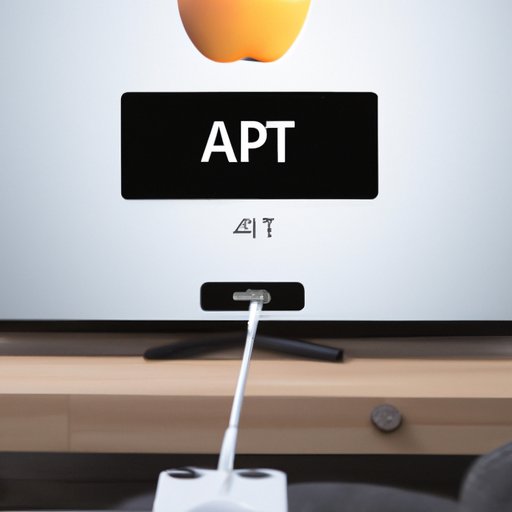
Connect Your Device to the TV with AirPlay
AirPlay is another popular way to connect Apple Music to a TV. AirPlay is a wireless streaming protocol developed by Apple that allows users to stream audio and video content from their Apple devices to compatible TVs, speakers, and other devices.
What is AirPlay?
AirPlay is a wireless streaming protocol developed by Apple that allows users to stream audio and video content from their Apple devices to compatible TVs, speakers, and other devices. AirPlay works over Wi-Fi and requires both the source device and the receiving device to be connected to the same Wi-Fi network.
Benefits of Using AirPlay
Using AirPlay is a convenient way to connect Apple Music to a TV, as it eliminates the need for cables. AirPlay is also relatively easy to set up and use, and it provides excellent audio and video quality.
Step-by-Step Instructions for Connecting Apple Music to TV with AirPlay
1. Make sure that your device and the TV are connected to the same Wi-Fi network.
2. Launch the Apple Music app on your device.
3. Tap the AirPlay icon at the bottom of the screen.
4. Select your TV from the list of available AirPlay devices.
5. Start playing the desired music track.
6. Your Apple Music track will now be playing on your TV.

Use a Smart TV App
Another way to connect Apple Music to a TV is by using a Smart TV app. Smart TVs come with built-in apps that allow users to access streaming services such as Netflix, Hulu, and Apple Music.
What is a Smart TV App?
A Smart TV app is a software application designed for use on a Smart TV. Smart TVs come with built-in apps that allow users to access streaming services such as Netflix, Hulu, and Apple Music. Smart TV apps can be downloaded from the TV’s app store.
Benefits of Using a Smart TV App
Using a Smart TV app is a convenient way to access streaming services such as Apple Music. Smart TV apps are also relatively easy to set up and use.
Step-by-Step Instructions for Connecting Apple Music to TV with a Smart TV App
1. Make sure that your Smart TV is connected to the internet.
2. Open the TV’s app store.
3. Search for the Apple Music app.
4. Download and install the Apple Music app.
5. Launch the Apple Music app on your TV.
6. Start playing the desired music track.
7. Your Apple Music track will now be playing on your TV.
Use a Streaming Player
Streaming players are another popular way to connect Apple Music to a TV. Streaming players are small devices that connect to a TV via HDMI and allow users to access streaming services such as Netflix, Hulu, and Apple Music.
What is a Streaming Player?
A streaming player is a small device that connects to a TV via HDMI and allows users to access streaming services such as Netflix, Hulu, and Apple Music. Popular streaming players include the Amazon Fire TV Stick, Google Chromecast, and Apple TV.
Benefits of Using a Streaming Player
Using a streaming player is a convenient way to access streaming services such as Apple Music. Streaming players are also relatively easy to set up and use, and they provide excellent audio and video quality.
Step-by-Step Instructions for Connecting Apple Music to TV with a Streaming Player
1. Connect the streaming player to your TV via HDMI.
2. Turn on the streaming player and follow the on-screen instructions to set it up.
3. Open the streaming player’s app store.
4. Search for the Apple Music app.
5. Download and install the Apple Music app.
6. Launch the Apple Music app on your streaming player.
7. Start playing the desired music track.
8. Your Apple Music track will now be playing on your TV.
Use a Chromecast
Chromecast is another popular way to connect Apple Music to a TV. Chromecast is a streaming device developed by Google that allows users to cast content from their devices to compatible TVs.
What is a Chromecast?
Chromecast is a streaming device developed by Google that allows users to cast content from their devices to compatible TVs. Chromecast works over Wi-Fi and requires both the source device and the receiving device to be connected to the same Wi-Fi network.
Benefits of Using a Chromecast
Using Chromecast is a convenient way to connect Apple Music to a TV, as it eliminates the need for cables. Chromecast is also relatively easy to set up and use, and it provides excellent audio and video quality.
Step-by-Step Instructions for Connecting Apple Music to TV with a Chromecast
1. Make sure that your device and the TV are connected to the same Wi-Fi network.
2. Launch the Apple Music app on your device.
3. Tap the Cast icon at the bottom of the screen.
4. Select your TV from the list of available Chromecast devices.
5. Start playing the desired music track.
6. Your Apple Music track will now be playing on your TV.

Connect Apple Music to a Bluetooth Speaker
If you don’t have a TV, you can still listen to your favorite Apple Music tracks through a Bluetooth speaker. Bluetooth speakers are wireless speakers that can be connected to devices such as phones, tablets, and computers.
What is a Bluetooth Speaker?
A Bluetooth speaker is a wireless speaker that can be connected to devices such as phones, tablets, and computers. Bluetooth speakers come in a variety of shapes and sizes, but they all use the same kind of technology.
Benefits of Connecting Apple Music to a Bluetooth Speaker
Connecting Apple Music to a Bluetooth speaker is a convenient way to listen to your favorite music tracks without a TV. Bluetooth speakers are also relatively easy to set up and use.
Step-by-Step Instructions for Connecting Apple Music to a Bluetooth Speaker
1. Make sure that your device and the Bluetooth speaker are powered on.
2. Put the Bluetooth speaker into pairing mode.
3. On your device, open the Bluetooth settings.
4. Select the Bluetooth speaker from the list of available devices.
5. Launch the Apple Music app on your device.
6. Start playing the desired music track.
7. Your Apple Music track will now be playing on your Bluetooth speaker.
Connect Your Computer to the TV
If you have a laptop or desktop computer, you can also connect it to your TV and use it to listen to Apple Music. This method requires connecting the computer to the TV with a cable, but it is relatively easy to set up and use.
What is Needed to Connect Your Computer to the TV?
In order to connect your computer to the TV, you will need a cable that is compatible with both the computer and the TV. Common types of cables used for this purpose include HDMI, VGA, and DVI cables.
Benefits of Connecting Your Computer to the TV
Connecting your computer to the TV is a convenient way to access streaming services such as Apple Music. This method also provides excellent audio and video quality.
Step-by-Step Instructions for Connecting Your Computer to the TV
1. Connect one end of the cable to the video output port on your computer.
2. Connect the other end of the cable to the video input port on your TV.
3. Select the video input on your TV.
4. Launch the Apple Music app on your computer.
5. Start playing the desired music track.
6. Your Apple Music track will now be playing on your TV.
Conclusion
As you can see, there are several ways to play Apple Music on your TV without an Apple TV. Whether you’re looking for a simple HDMI connection or a more advanced solution such as AirPlay or a Smart TV app, there’s an option for you. We hope this article has helped you find the best way to connect Apple Music to your TV.
(Note: Is this article not meeting your expectations? Do you have knowledge or insights to share? Unlock new opportunities and expand your reach by joining our authors team. Click Registration to join us and share your expertise with our readers.)
