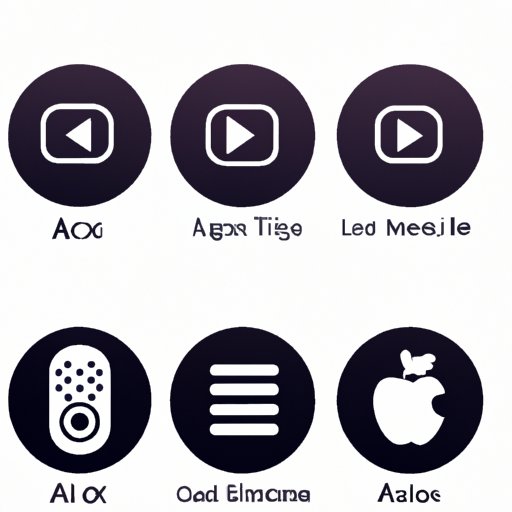Introduction
The convenience of streaming music from an online platform such as Apple Music is undeniable. However, if you want to make the most out of your Apple Music subscription, it needs to be connected to a device that can play the songs. One of the most popular devices for this purpose is the Amazon Echo Dot, with its ability to recognize voice commands and stream music from multiple sources. But how exactly do you go about connecting Apple Music to your Echo Dot? This article will explain the process of playing Apple Music on Echo Dot, step by step.

Connecting Your Apple Music Account to Your Echo Dot
The first step in setting up your Echo Dot to play Apple Music is connecting your Apple Music account to the device. Here’s how you do it:
Setting Up an Apple Music Account
If you don’t already have an Apple Music account, you can set one up easily by signing up on the Apple Music website. Once you’ve created an account, you’ll need to choose a subscription plan that suits your needs. The individual plan is suitable for one person, while the family plan is designed for up to six people.
Linking Your Apple Music Account to Your Echo Dot
Once you’ve set up your Apple Music account, you’ll need to link it to your Echo Dot. To do this, open the Alexa app on your phone and select “Settings.” Then, scroll down to the “Music & Media” section and select “Link New Service.” From there, select the “Apple Music” option and sign in with your Apple Music credentials. Once your account is linked, you’re ready to start streaming Apple Music on your Echo Dot.

Utilizing Alexa Voice Commands to Play Apple Music
One of the key features of the Echo Dot is its ability to recognize voice commands. With the right voice command, you can easily access your Apple Music library and start playing any song or album. Here’s how to set up voice commands for playing Apple Music on your Echo Dot:
Setting Up Voice Commands
In order for Alexa to recognize voice commands for playing Apple Music, you’ll need to set up the commands in the Alexa app. To do this, open the Alexa app and select “Settings.” Then, scroll down to the “Music & Media” section and select “Choose default music services.” From there, select “Apple Music” as your default music service. Now, when you ask Alexa to play music, it will automatically search your Apple Music library for the requested content.
Using Voice Commands to Play Music
Now that you’ve set up the voice commands, you can start using them to access your Apple Music library. For example, you can say “Alexa, play [song name] on Apple Music” to play a specific song, or “Alexa, play [artist name] on Apple Music” to play all songs by a specific artist. You can also create playlists and access them through voice commands. For example, you can say “Alexa, play my playlist on Apple Music” to play a specific playlist.
Setting Up a Default Music Library for Apple Music on Echo Dot
By setting up a default music library for Apple Music on your Echo Dot, you can ensure that Alexa will always look for music in your Apple Music library first. Here’s how to do it:
Setting the Default Music Library
To set up a default music library for Apple Music on your Echo Dot, open the Alexa app and select “Settings.” Then, scroll down to the “Music & Media” section and select “Choose default music services.” From there, select “Apple Music” as your default music service. Now, when you ask Alexa to play music, it will automatically search your Apple Music library for the requested content.
Accessing the Library Through Alexa
Once you’ve set up a default music library for Apple Music on your Echo Dot, you can easily access it through Alexa. For example, you can say “Alexa, play [song name]” or “Alexa, play [artist name]” to play songs from your Apple Music library. You can also create playlists and access them through voice commands. For example, you can say “Alexa, play my playlist” to play a specific playlist.
Using the Amazon Music App to Stream Apple Music
Another way to access Apple Music on your Echo Dot is by using the Amazon Music app. The app allows you to connect your Apple Music account and stream songs directly from the app. Here’s how to do it:
Downloading the Amazon Music App
The first step is to download the Amazon Music app on your mobile device. Once you’ve downloaded the app, open it and select “Settings.” From there, select “Connect Services” and then “Apple Music.”
Connecting the App to Your Apple Music Account
Once you’ve selected “Apple Music,” you’ll be prompted to enter your Apple Music credentials. Once you’ve entered your credentials, you’ll be able to access your Apple Music library through the Amazon Music app. You can use the app to search for songs, create playlists, and more.
Linking Your Apple Music Account in the Alexa App
If you want to access your Apple Music library through voice commands, you’ll need to link your Apple Music account in the Alexa app. Here’s how to do it:
Setting Up the Alexa App
To link your Apple Music account in the Alexa app, open the app and select “Settings.” Then, scroll down to the “Music & Media” section and select “Link New Service.” From there, select the “Apple Music” option and sign in with your Apple Music credentials.
Linking Your Apple Music Account to the Alexa App
Once you’ve signed in with your Apple Music credentials, your account will be linked to the Alexa app. Now, when you ask Alexa to play music, it will automatically search your Apple Music library for the requested content.
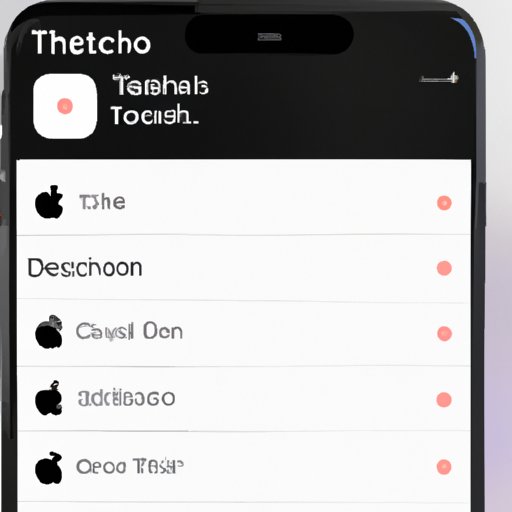
Creating Apple Music Playlists for Echo Dot
You can also create playlists in the Alexa app and access them through voice commands. Here’s how to do it:
Setting Up Playlists
To create a playlist in the Alexa app, open the app and select “Settings.” Then, scroll down to the “Music & Media” section and select “Create Playlist.” From there, you can add songs from your Apple Music library to the playlist. You can also edit and delete existing playlists.
Accessing Playlists Through Alexa
Once you’ve created a playlist in the Alexa app, you can access it through voice commands. For example, you can say “Alexa, play my playlist on Apple Music” to play a specific playlist.
Conclusion
Playing Apple Music on Echo Dot is easy once you know how to do it. By following the steps outlined in this article, you can quickly set up your Apple Music account and start streaming music on your Echo Dot. You can also access your Apple Music library through voice commands, as well as create playlists and access them through the Alexa app. With the right setup, you’ll be able to enjoy the full range of features available with Apple Music on your Echo Dot.
Tips for Using Apple Music on Echo Dot
- Make sure to link your Apple Music account in the Alexa app so that you can access your music library through voice commands.
- Set up a default music library for Apple Music on your Echo Dot to ensure that Alexa searches your Apple Music library first.
- Use the Amazon Music app to stream Apple Music directly from your mobile device.
- Create playlists in the Alexa app and access them through voice commands.
(Note: Is this article not meeting your expectations? Do you have knowledge or insights to share? Unlock new opportunities and expand your reach by joining our authors team. Click Registration to join us and share your expertise with our readers.)