Introduction
Apple Music is one of the most popular streaming services available today. With a vast library of over 50 million songs, it’s easy to find something to listen to no matter what your musical preference. But there may be times when you want to listen to your music without an internet connection – like when you’re on a plane or in an area with poor cell service. Fortunately, Apple Music allows users to download songs, albums, and playlists for offline listening. In this article, we’ll walk you through the steps of playing Apple Music offline and provide tips on optimizing your experience.
Download the Apple Music App and Create an Account
The first step to playing Apple Music offline is to download the app and create an account. The app is available for iOS, Android, Mac, and PC devices. Once you’ve downloaded the app, open it and select “Create Account”. You can sign up for an individual account or a family plan, which allows up to six people to share an account. After creating an account, you’ll be prompted to choose a subscription plan. All plans come with a three-month free trial, so you can test out the service before committing.
Familiarize Yourself with the App’s Features
Once your account is set up, take some time to explore the app and familiarize yourself with its features. On the home screen, you’ll see a variety of categories including “For You”, “Browse”, “Radio”, and “Search”. The “For You” section contains personalized recommendations based on your listening habits. The “Browse” section is where you can find new releases, curated playlists, and more. The “Radio” section allows you to listen to ad-supported radio stations. And the “Search” section is where you can search for specific artists, songs, albums, and playlists.
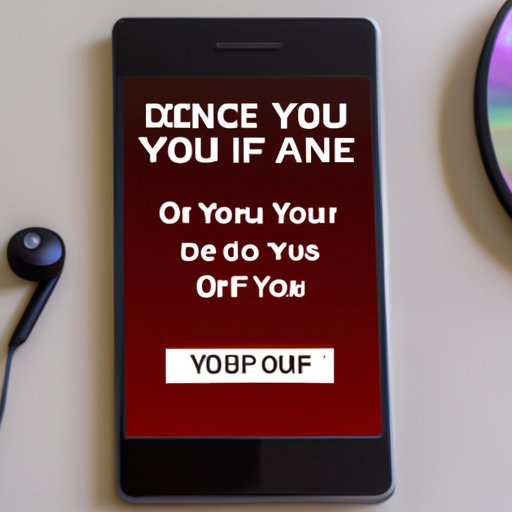
Set Your Device to Download Music for Offline Listening
Before you can start downloading music for offline listening, you’ll need to make sure your device is set up correctly. To do this, open the app and tap the profile icon in the top right corner. Then, select “Settings” and tap “Music”. Under “Downloads”, you’ll see two options: “Download over Wi-Fi only” and “Automatic Downloads”. Make sure both of these are enabled. This will ensure that your music is automatically downloaded when you add it to your library.
Download Playlists, Albums, or Individual Songs
Now that your device is set up, you can start downloading music for offline listening. To do this, simply open the app and browse through the library. When you find a song, album, or playlist you’d like to download, just tap the download button next to it. You can also create your own playlists and add songs to them for easy access. Once you’ve added the music to your library, it will automatically begin downloading if you have the correct settings enabled.

Connect a Bluetooth Speaker or Headphones
Once you’ve downloaded your music, you’ll need to connect a Bluetooth speaker or headphones in order to listen to it. To do this, open the app and tap the profile icon in the top right corner. Then, select “Settings” and tap “Bluetooth”. From here, you can pair your device with a Bluetooth speaker or headphones. Once connected, you can start playing your music from the app.
Create a Playlist of Previously Downloaded Music
Creating a playlist of previously downloaded music is a great way to organize your music and make it easier to access. To do this, open the app and tap the profile icon in the top right corner. Then, select “Playlists” and tap “New Playlist”. Give your playlist a name and then tap “Add Music”. Here, you can select songs, albums, or playlists that you’ve previously downloaded. Once you’ve added the music to your playlist, it will be available for offline listening.

Use Airplane Mode to Listen Offline
If you’re planning to listen to music while traveling, you may want to consider using airplane mode to conserve battery life. When airplane mode is enabled, your device will not connect to any cellular or Wi-Fi networks, allowing you to listen to your music without using any data. To enable airplane mode, open the app and tap the profile icon in the top right corner. Then, select “Settings” and tap “Airplane Mode”. Once enabled, your music will continue to play without interruption.
Conclusion
Listening to Apple Music offline is easy once you know how to do it. By following the steps outlined in this article, you’ll be able to download music, create playlists, and listen without using any data. With the ability to listen to your favorite songs anytime, anywhere, Apple Music is the perfect streaming service for those who need their music on the go.
(Note: Is this article not meeting your expectations? Do you have knowledge or insights to share? Unlock new opportunities and expand your reach by joining our authors team. Click Registration to join us and share your expertise with our readers.)
