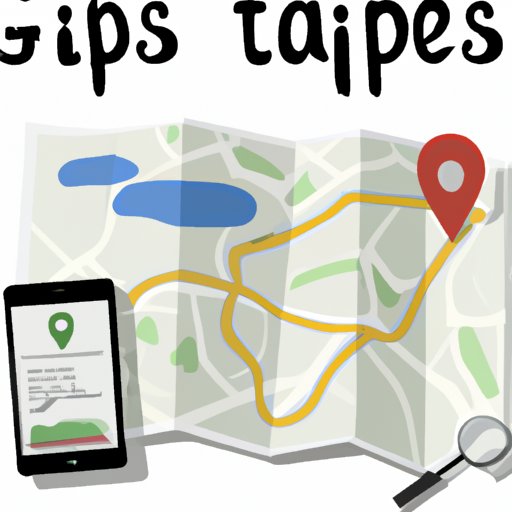Introduction
Are you ready to hit the open road? Whether you’re looking to explore new places or just take a break from the everyday routine, there’s nothing quite like a road trip. But before you set out, it’s important to plan ahead. That’s where Google Maps can help. With its easy-to-use features, Google Maps can help you create the perfect road trip plan so you can explore with confidence.
In this article, we’ll provide a step-by-step guide to planning your road trip with Google Maps. We’ll also provide tips and tricks for making the most of your journey, as well as information on how to use Google Maps’ other features to make your road trip even better.
Step-by-Step Guide to Planning a Road Trip with Google Maps
Google Maps makes it easy to plan your road trip. Here’s a step-by-step guide to getting started:
Entering Your Destination
The first step is to enter your destination. You can do this by typing in an address or city name, or by selecting a place from the map. When you’ve entered your destination, Google Maps will automatically show you the quickest route to get there.
Customizing Your Route
Once you’ve entered your destination, you can customize your route by adding waypoints. These are additional stops along the way that you want to make. For example, if you’re planning a road trip across the country, you might want to add waypoints for popular cities or attractions that you want to visit. To add waypoints, simply click the “+” icon next to the search bar and enter the address or name of the place you want to visit.
Finding Points of Interest Along the Way
Google Maps also makes it easy to find points of interest along the way. Simply click the “Explore” tab at the bottom of the page, then type in the type of place you’re looking for (e.g., “restaurants,” “hotels,” “attractions,” etc.). You’ll be presented with a list of places near your route, so you can easily add them to your trip plan.
Tips & Tricks for Making the Most of Your Road Trip Route with Google Maps
Now that you know how to plan your route, here are some tips and tricks for making the most of your road trip with Google Maps:
Use the “Avoid Highways” Feature
If you don’t want to take the fastest route, you can use the “Avoid Highways” feature to find a more scenic route. This will show you a route that avoids highways and takes you through smaller towns and rural areas. It’s a great way to explore more of the countryside.
Use the “Explore” Feature
The “Explore” feature is a great way to find interesting places to visit along the way. You can search for restaurants, hotels, attractions, and more. You can even filter your results by price, rating, and other criteria to find the perfect place for your road trip.
Utilize the “Traffic” Feature
Google Maps also has a “Traffic” feature that shows you what the current traffic conditions are like. This can be helpful when planning your route, as it can help you avoid traffic jams and find the quickest way to your destination.

Learn How to Find the Best Route for Your Road Trip Using Google Maps
Once you’ve planned your route, it’s time to start thinking about the best way to get there. Here are some tips for finding the best route for your road trip:
Choose the Best Time of Day to Travel
One way to find the best route for your road trip is to choose the best time of day to travel. This can vary depending on the time of year and the area you’re traveling in. For example, if you’re traveling during rush hour, it’s probably best to avoid major highways and opt for smaller roads instead.
Consider Alternate Routes
Google Maps can also show you alternate routes to your destination. This can be helpful if you’re looking to avoid traffic or find a more scenic route. Simply click the “Alternate Routes” button at the top of the page to see all available routes.

Create an Ideal Road Trip Plan Using Google Maps
Once you’ve found the best route for your road trip, it’s time to create your ideal road trip plan. Google Maps makes it easy to do this with its “My Maps” feature. With “My Maps,” you can add notes and photos to your map, as well as share it with others.
Use the “My Maps” Feature
To use the “My Maps” feature, simply click the “My Maps” tab at the bottom of the page and select “Create Map.” From here, you can add waypoints, notes, and photos to your map. You can also customize the map by changing the color, style, and labels.
Add Notes and Photos
You can also add notes and photos to your map. This is a great way to keep track of interesting places you want to visit or remember special moments from your trip. To add a note or photo, simply click the “Add Note” or “Add Photo” button at the bottom of the page.
Share Your Map with Others
Finally, you can share your map with others. This is a great way to let your friends and family follow along on your journey. To share your map, simply click the “Share” button at the top of the page and enter the email addresses of those you want to share it with.
Exploring the Benefits of Using Google Maps to Plan Your Road Trip
Using Google Maps to plan your road trip has many benefits. Here are some of the top benefits of using Google Maps to plan your road trip:
Save Time & Money
Using Google Maps to plan your road trip can save you both time and money. By avoiding traffic jams and finding the quickest route to your destination, you can save time and get to your destination faster. You can also save money by finding cheaper gas stations and hotels along the way.
Stay Safe on the Road
Google Maps also makes it easier to stay safe on the road. The “Traffic” feature can help you avoid dangerous roads and traffic jams, while the “Explore” feature can help you find safety resources like hospitals, police stations, and more.
Enjoy an Unforgettable Experience
Finally, using Google Maps to plan your road trip can help you enjoy an unforgettable experience. With its easy-to-use features, you can easily find interesting places to visit and make sure you never miss an opportunity to explore.
Get the Most Out of Your Road Trip with Google Maps
Google Maps also has some great features that can help you get the most out of your road trip. Here are some of the best features to take advantage of:
Track Your Progress in Real Time
The “Live View” feature allows you to track your progress in real time. This can be helpful if you’re trying to stay on schedule or need to make adjustments to your route. To access this feature, simply tap the “Live View” button at the bottom of the page.
Keep Track of Interesting Places You See Along the Way
With the “Location History” feature, you can keep track of interesting places you come across on your road trip. This is a great way to remember places you want to visit again or share with others. To access this feature, simply tap the “Location History” button at the bottom of the page.
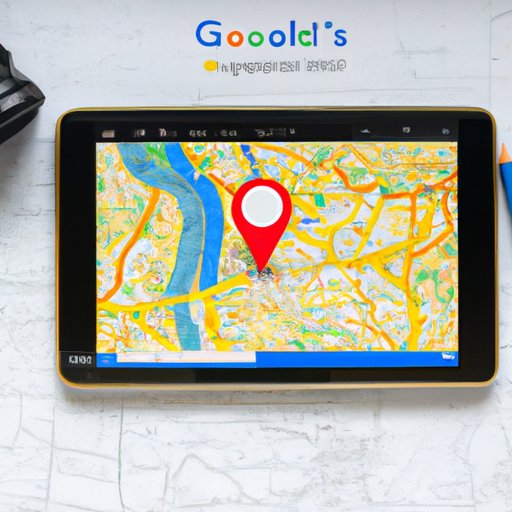
Make the Most of Your Journey: How to Use Google Maps to Plan Your Road Trip
Finally, Google Maps also has some great features that can help you make the most of your journey. Here are some of the best features to take advantage of:
Take Advantage of Google Maps’ Offline Mode
Google Maps’ offline mode allows you to access maps and directions even when you don’t have an internet connection. This can be helpful if you’re traveling in an area with spotty cell service. To access this feature, simply tap the “Offline Maps” button at the bottom of the page.
Use the “Location History” Feature
The “Location History” feature is a great way to keep track of the places you’ve been. This can be helpful if you’re looking for a particular place you visited or just want to remember a special moment from your trip. To access this feature, simply tap the “Location History” button at the bottom of the page.
Utilize the “Live View” Feature
The “Live View” feature is a great way to track your progress in real time. This can be helpful if you’re trying to stay on schedule or need to make adjustments to your route. To access this feature, simply tap the “Live View” button at the bottom of the page.
Conclusion
With its easy-to-use features, Google Maps makes it easy to plan the perfect road trip. From entering your destination to customizing your route and finding points of interest, Google Maps has everything you need to create an unforgettable journey. Plus, with its other features, such as “Offline Mode,” “Location History,” and “Live View,” you can make the most of your trip and get the most out of your journey.
(Note: Is this article not meeting your expectations? Do you have knowledge or insights to share? Unlock new opportunities and expand your reach by joining our authors team. Click Registration to join us and share your expertise with our readers.)