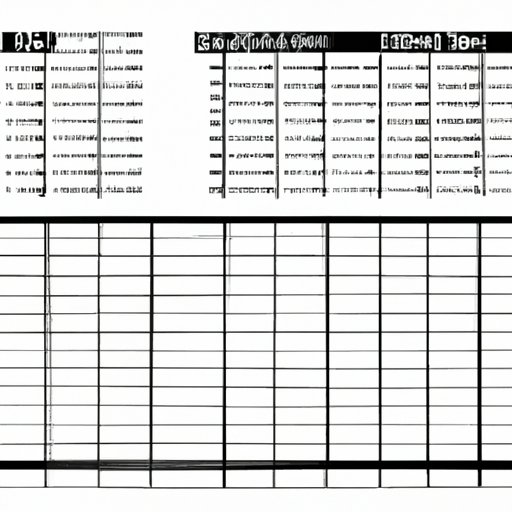Introduction
When working with data in Microsoft Excel, sometimes you may find that your words don’t fit in a cell because it’s too small. This can be very frustrating, especially when dealing with large datasets. But don’t worry! There are several ways to make words fit in Excel so that you can get back to work quickly and efficiently.
This article will provide an overview of the problem, explain the purpose of the article, and then provide step-by-step instructions for five different methods of making words fit in Excel. These methods include using the wrap text feature, adjusting column widths, changing font size, splitting cells, and merging cells.
Use the Wrap Text Feature
The easiest way to make words fit in Excel is to use the wrap text feature. This feature allows you to automatically resize the height of a row so that all of the words fit within the cell. To use this feature, simply select the cell or range of cells you want to apply the wrap text feature to and click the “Wrap Text” button on the Home tab of the ribbon. This will instantly resize the row heights so that all of your words fit.
The benefit of using the wrap text feature is that it is fast and easy to apply. It is also great for quickly formatting multiple rows of data at once. However, it is important to note that the wrap text feature only resizes the row height and not the column width. If you need to make words fit by adjusting the width of a column, you will need to use one of the other methods described below.
Adjust Column Widths
If you need to make words fit by adjusting the width of a column, you can do so by manually adjusting the column width. To do this, simply select the column or range of columns you want to adjust and then drag the boundary of the selected column to the left or right until all of your words fit. You can also double-click the boundary of the selected column to automatically adjust the column width so that all of your words fit.
The benefit of adjusting column widths is that it is fast and easy to do. It also allows you to manually control the width of each column so that your data looks exactly the way you want it to. However, it is important to note that this method does not work well when dealing with large datasets as it can be time consuming to adjust each column individually.
Change the Font Size
Another way to make words fit in Excel is to change the font size. This is particularly useful if you have a lot of text in a single cell. To do this, simply select the cell or range of cells you want to change the font size of and then click the “Font Size” drop-down menu on the Home tab of the ribbon. Here, you can choose from a variety of different font sizes to make your words fit in the cell.
The benefit of changing the font size is that it is fast and easy to do. It also allows you to customize the look and feel of your data. However, it is important to note that this method does not work well when dealing with large datasets as it can be difficult to read small text.
Split Cells
If you have a lot of text in a single cell and need to make it fit, another option is to split the cell into two or more cells. To do this, simply select the cell you want to split and then click the “Split Cells” button on the Home tab of the ribbon. Here, you can specify the number of columns and rows you want to split the cell into. Once you have specified these settings, click “OK” to split the cell.
The benefit of splitting cells is that it allows you to easily divide long text into multiple cells. This makes it easier to read and understand your data. However, it is important to note that this method does not work well when dealing with large datasets as it can be time consuming to split each cell individually.
Merge Cells
Finally, if you need to make words fit in Excel by combining two or more cells, you can do so by merging the cells. To do this, simply select the cells you want to merge and then click the “Merge Cells” button on the Home tab of the ribbon. This will combine the selected cells into a single cell which can then be resized to make all of your words fit.
The benefit of merging cells is that it allows you to easily combine multiple cells into a single cell. This makes it easier to read and understand your data. However, it is important to note that this method does not work well when dealing with large datasets as it can be time consuming to merge each cell individually.
Conclusion
Making words fit in Excel can be a challenging task, but it doesn’t have to be. By using the wrap text feature, adjusting column widths, changing font size, splitting cells, and merging cells, you can quickly and easily make words fit in Excel. With these five steps, you can quickly get back to work and start analyzing your data.
If you need more help with making words fit in Excel, there are many online resources available to help you. Additionally, you can always contact a Microsoft Certified Professional for assistance.
(Note: Is this article not meeting your expectations? Do you have knowledge or insights to share? Unlock new opportunities and expand your reach by joining our authors team. Click Registration to join us and share your expertise with our readers.)