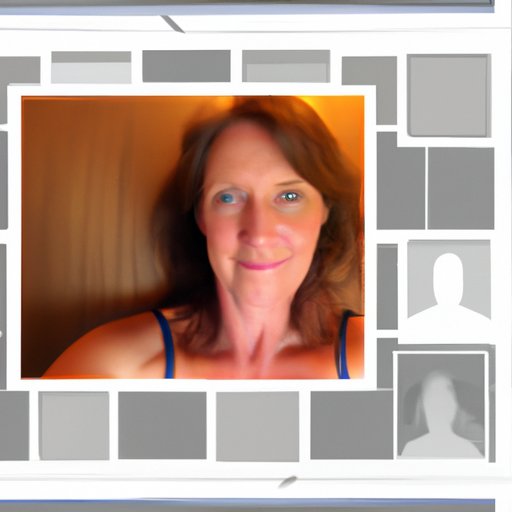Introduction
When it comes to your Facebook profile, the profile picture is the first thing people will see. It’s important to have a great profile picture that accurately reflects you. Unfortunately, many of the pictures we take are too big to fit in the profile picture dimensions set by Facebook. So, how do you make a full picture fit on your Facebook profile?
This article will explore different methods for making a full picture fit on your Facebook profile. We’ll cover how to crop the image to fit the profile picture dimension requirements, how to resize the image using a photo editing tool, how to use a collage maker to create a profile picture, how to add a frame to your profile picture, how to add a border or overlay to the image, and how to split the image into multiple posts. Let’s get started!
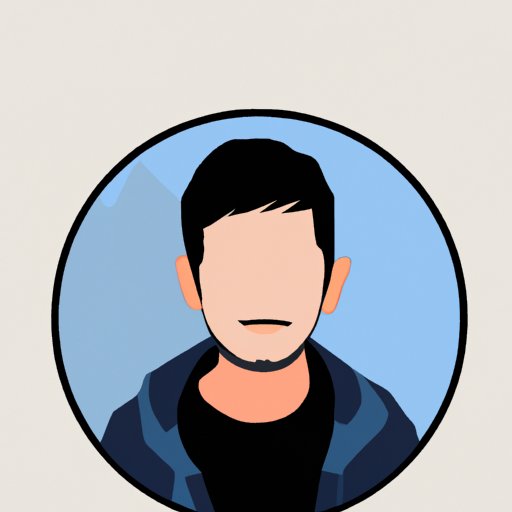
Crop the Image to Fit the Profile Picture Dimension Requirements
The simplest way to make a full picture fit on your Facebook profile is to crop the image to fit the profile picture dimension requirements. To do this, you’ll need an image editor with cropping capabilities. Fortunately, there are several free online options available, such as Pixlr.com and Fotor.com.
Once you’ve chosen an image editor, follow these steps:
- Upload the image to the image editor.
- Select the crop tool.
- Set the aspect ratio to 1:1.
- Crop the image to the desired size.
- Save the image.
Here are some tips for getting the best results when cropping your image:
- Make sure the focal point of the image is within the cropped area.
- Try to avoid cropping out any important details in the image.
- If possible, crop the image so that the center of the image is the focal point.
Resize the Image Using a Photo Editing Tool
If you don’t want to crop the image, you can also resize it using a photo editing tool. There are a number of free tools available for this purpose, such as Gimp and Paint.net. However, if you’re looking for a more powerful tool, Adobe Photoshop is the gold standard.
To resize the image using a photo editing tool, follow these steps:
- Open the image in the photo editing tool.
- Select the “Image” menu and then select “Image Size”.
- Enter the desired width and height for the image (the profile picture dimension requirements are 200 x 200 pixels).
- Ensure that the “Constrain Proportions” option is checked.
- Click “OK” to apply the changes.
- Save the image.

Use a Collage Maker to Create a Profile Picture
If you’re looking for something a little more creative than just cropping or resizing your image, you can use a collage maker to create a profile picture. There are a number of free online collage makers available, such as Canva and FotoJet.
To create a profile picture using a collage maker, follow these steps:
- Upload the image to the collage maker.
- Select the desired layout for the collage.
- Resize the image to fit the profile picture dimension requirements.
- Add any additional images or text to the collage, if desired.
- Save the collage.
Here are some tips for getting the best results when creating a collage:
- Choose a layout that will highlight the main image.
- Keep the design simple and clean.
- Make sure all of the images are high quality.
Add a Frame to Your Profile Picture
Another way to make a full picture fit on your Facebook profile is to add a frame to the image. You can find a variety of frames online, from simple borders to more elaborate designs. Most frames are free to download and use.
To add a frame to your profile picture, follow these steps:
- Download the desired frame.
- Open the frame in an image editor.
- Resize the frame to fit the profile picture dimension requirements.
- Open the image in the same image editor.
- Place the image over the frame.
- Save the image.
Add a Border or Overlay to the Image
Another option for making a full picture fit on your Facebook profile is to add a border or overlay to the image. There are a variety of borders and overlays available online, from simple lines to more intricate designs. Most borders and overlays are free to download and use.
To add a border or overlay to the image, follow these steps:
- Download the desired border or overlay.
- Open the border or overlay in an image editor.
- Resize the border or overlay to fit the profile picture dimension requirements.
- Open the image in the same image editor.
- Place the border or overlay over the image.
- Save the image.
Here are some tips for getting the best results when adding a border or overlay to the image:
- Choose a border or overlay that complements the image.
- Avoid borders and overlays that are too busy or distracting.
- Make sure the border or overlay fits the overall style of the image.

Split the Image into Multiple Posts
Finally, you can make a full picture fit on your Facebook profile by splitting the image into multiple posts. This is especially useful if you have a long panoramic image that can’t be cropped or resized to fit in the profile picture dimensions.
To split the image into multiple posts, follow these steps:
- Upload the image to an image editor.
- Crop the image into multiple sections.
- Save each section as a separate image.
- Post each section to your Facebook profile.
Here are some tips for getting the best results when splitting the image into multiple posts:
- Make sure each section is clearly visible.
- Try to keep the sections in order.
- Make sure each section has a clear focal point.
Conclusion
Making a full picture fit on your Facebook profile doesn’t have to be difficult. By following the steps outlined in this article, you can easily crop, resize, create a collage, add a frame, a border or an overlay, and split the image into multiple posts. With a little bit of creativity, you can create a unique profile picture that accurately reflects you.
(Note: Is this article not meeting your expectations? Do you have knowledge or insights to share? Unlock new opportunities and expand your reach by joining our authors team. Click Registration to join us and share your expertise with our readers.)