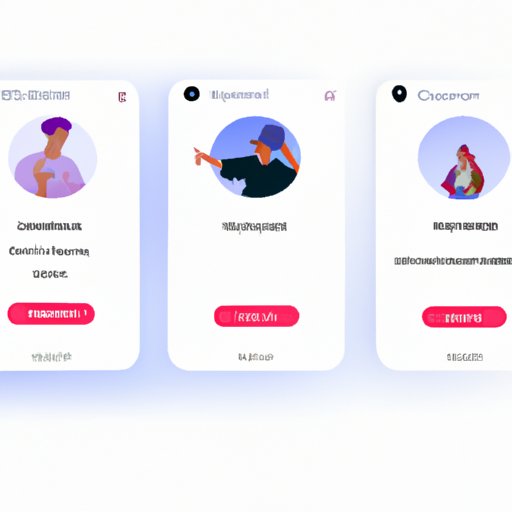Introduction
Music has the power to bring people together and create a shared experience. Whether it’s a family gathering, a hangout with friends, or a team meeting at work, music can help set the tone. That’s why having a group playlist on Spotify can be such a great way to connect with your loved ones or colleagues.
What is a Collaborative Group Playlist?
A collaborative group playlist is a collection of songs that multiple people have access to and can add to. It’s like a digital mix tape that everyone in the group can contribute to. This type of playlist is perfect for parties, gatherings, or just staying connected with friends and family.
Benefits of Creating a Group Playlist on Spotify
Creating a group playlist on Spotify has many benefits. It allows you to easily share music with your friends and family. It also encourages collaboration by giving everyone the opportunity to add their favorite songs to the list. Plus, it helps create a sense of unity and connection within the group.
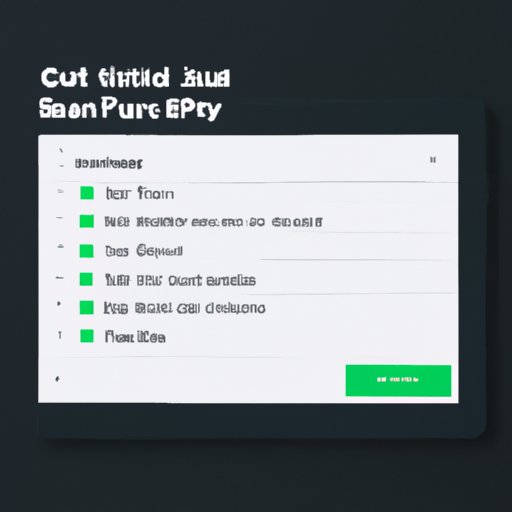
Create a Collaborative Playlist on Spotify
Creating a collaborative playlist on Spotify is easy and can be done in a few simple steps. Here’s how to do it:
Step-by-Step Guide
1. Log in to your Spotify account and go to the “Your Library” tab.
2. Select the “Playlists” option from the sidebar.
3. Click the “New Playlist” button.
4. Enter a name for your playlist and click “Create”.
5. On the next screen, select the “Collaborative Playlist” option.
6. You will now see the playlist on your library page.
Troubleshooting Tips
If you’re having trouble creating a collaborative playlist, here are some tips to try. First, make sure you’re logged in to the correct account. If you’re using someone else’s account to create the playlist, it won’t work. Also, check to make sure you’ve selected the “Collaborative Playlist” option when creating the playlist. Finally, if you’re still having trouble, contact Spotify customer service for assistance.
Add Friends to Your Group Playlist
Once you’ve created the playlist, you can start adding friends to it. There are two ways to do this: through the app or by sharing a link.
Invite Friends Through the App
To invite friends through the app, open the playlist and click the “Add Friends” button. From there, you can search for your friends and add them to the playlist.
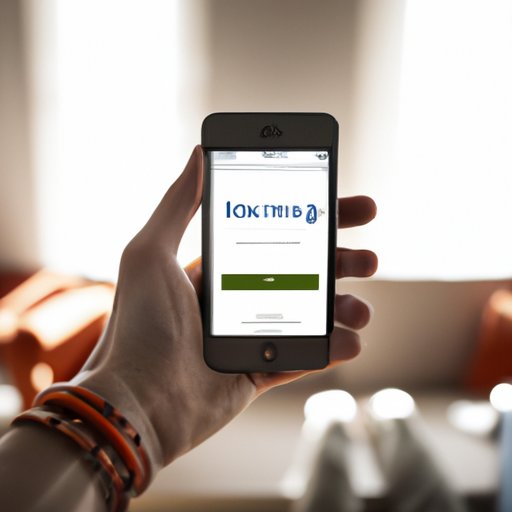
Share a Link With Friends
You can also share a link with your friends so they can join the playlist. To do this, open the playlist and click the “Share” button. From there, you can copy the link and share it with your friends.
Use the “Create a Playlist” Feature
Spotify also has a “Create a Playlist” feature that makes it easy to add songs to your group playlist. Here’s how to use it:
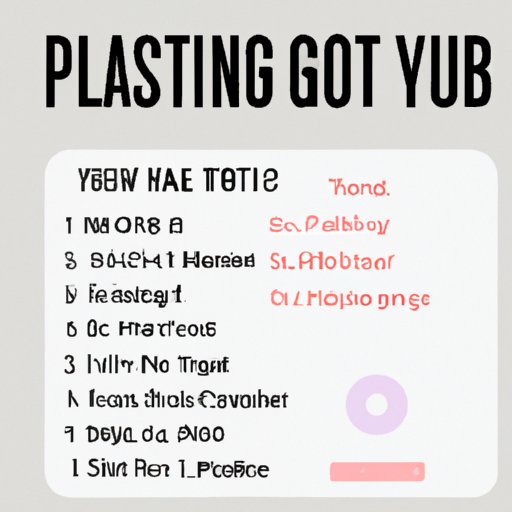
How to Create a Playlist
1. Open the “Create a Playlist” tab.
2. Search for the songs you want to add to the playlist.
3. Click the “+” icon to add the songs to the playlist.
4. When you’re finished, click the “Create Playlist” button.
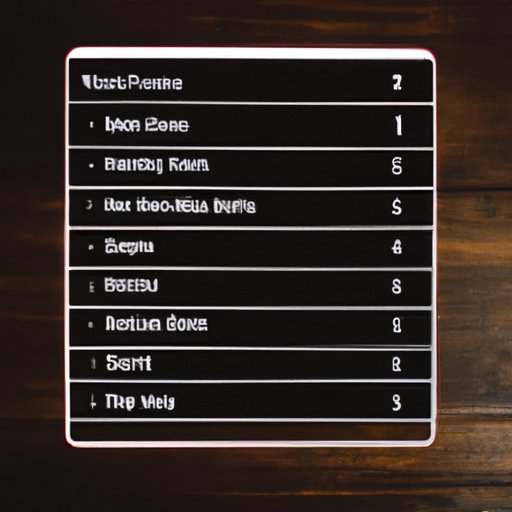
Select Songs for Your Playlist
Once you’ve created the playlist, you can start selecting songs for it. You can search for songs or browse through the different genres and moods. Once you’ve found the song you want to add, just click the “+” icon to add it to the playlist.
Share Your Playlist With Friends
Once you’ve created the playlist, you can share it with your friends. Here are two ways to do this:
Posting Your Playlist on Social Media
One way to share your playlist is by posting it on social media. This is a great way to let your friends and family know about your playlist and get them excited about it. All you need to do is copy the link to the playlist and post it on your social media accounts.
Sharing It With Friends Through Text
Another way to share your playlist is by sending the link to your friends through text. This is a great way to share the playlist with people who don’t have social media accounts. Just copy the link and send it to your friends. They’ll be able to access the playlist right away.
Utilize the “Make a Playlist for Someone Else” Feature
Spotify also has a “Make a Playlist for Someone Else” feature that allows you to create a personalized playlist for someone else. Here’s how to use it:
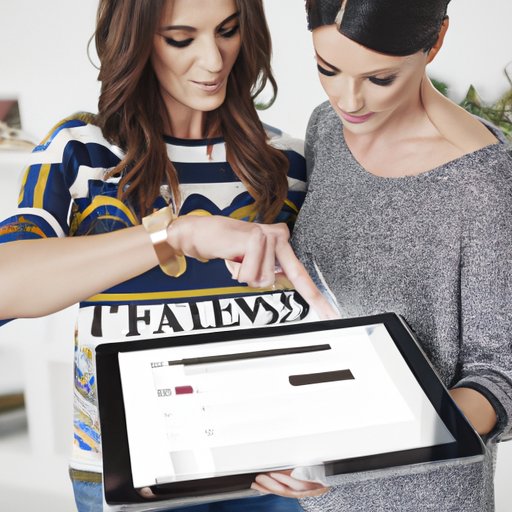
How to Use This Feature
1. Open the “Make a Playlist for Someone Else” tab.
2. Enter the person’s name and email address.
3. Search for songs or browse through the different genres and moods.
4. Click the “+” icon to add the songs to the playlist.
5. When you’re finished, click the “Send Playlist” button.
Benefits of Making a Playlist for Someone Else
Making a playlist for someone else is a great way to show them you care. It’s also a great way to introduce them to new music and help them discover new artists. Plus, it’s a fun and creative way to stay connected with someone even when you’re far apart.
Conclusion
Creating a group playlist on Spotify is a great way to stay connected with friends and family. It allows everyone to contribute to the playlist and share their favorite songs. Plus, it encourages collaboration and creates a sense of unity within the group. So if you’re looking for a fun way to stay connected, creating a group playlist on Spotify is a great place to start.
Summary
Creating a group playlist on Spotify is a great way to stay connected with friends and family. It’s easy to do and encourages collaboration and unity within the group. Plus, it’s a great way to share music and introduce people to new artists. So if you’re looking for a fun way to stay connected, creating a group playlist on Spotify is a great place to start.
Further Resources
For more information on creating a group playlist on Spotify, check out the following resources: Spotify’s Help Center, the Spotify Community Forum, and YouTube tutorials.
(Note: Is this article not meeting your expectations? Do you have knowledge or insights to share? Unlock new opportunities and expand your reach by joining our authors team. Click Registration to join us and share your expertise with our readers.)