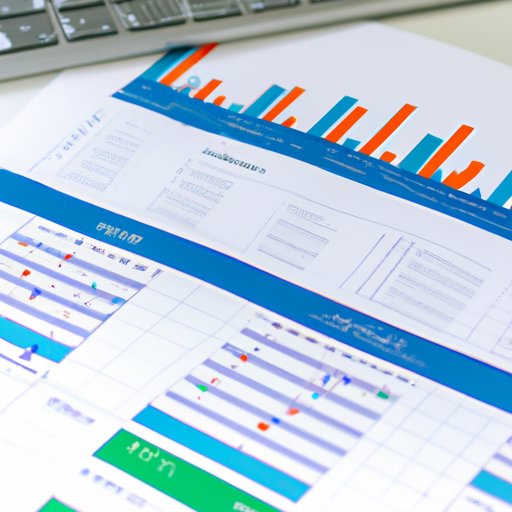Introduction
Google Sheets is an online spreadsheet application that can be used to store and manage data. It offers a wide range of features and functions that make it easy to create and manage complex spreadsheets. It is also a great tool for managing finances, as it allows users to keep track of their expenses, investments, and other financial activities. In this article, we will explore how to make a financial spreadsheet in Google Sheets, as well as explain the different features and functions available for financial management.
Step-by-Step Guide on How to Create a Financial Spreadsheet in Google Sheets
Creating a financial spreadsheet in Google Sheets is easy and straightforward. Here are the steps you need to follow:
Setting up the spreadsheet
First, open your browser and go to sheets.google.com. Log in to your Google account if necessary. Once you’re logged in, click on the “+” button to create a new spreadsheet. Give it a name (e.g. “Financial Spreadsheet”), and then type in the different columns you want to include (e.g. date, description, amount). Once you’ve set up the columns, you can start entering data into the spreadsheet.
Adding data, formulas, and functions
Now that your spreadsheet is set up, you can start adding data. You can do this manually by typing in the data, or you can use the built-in functions such as SUM and AVERAGE to quickly calculate totals and averages. You can also use formulas to automate certain calculations, such as calculating the total amount spent in a month or the average amount spent on a particular item.
Formatting and customizing the spreadsheet
Once you have entered all the necessary data, you can customize your spreadsheet to make it look more presentable and easier to read. You can change the font size, color, and style of the text, add borders, and insert charts and graphs to visualize the data. You can also apply conditional formatting to highlight specific data points.

Explaining the Different Features and Functions of Google Sheets for Financial Management
Google Sheets has a number of features and functions that make it ideal for financial management. Here are some of the most useful ones:
Types of charts and graphs
Charts and graphs are a great way to visualize your data and get a better understanding of the numbers. Google Sheets provides a variety of chart types, including line, bar, pie, scatter, and bubble charts. You can also customize the charts to make them look more appealing and informative.
Automation tools such as macros and scripts
Google Sheets offers automation tools such as macros and scripts that allow you to automate repetitive tasks. For example, you can create a macro that automatically updates the spreadsheet with the latest financial data from a certain website. This can save you a lot of time and effort.
Advanced features like pivot tables and conditional formatting
Google Sheets also has advanced features like pivot tables and conditional formatting. Pivot tables allow you to quickly summarize large amounts of data and spot trends and patterns. Conditional formatting allows you to highlight important data points, making the spreadsheet easier to read and interpret.
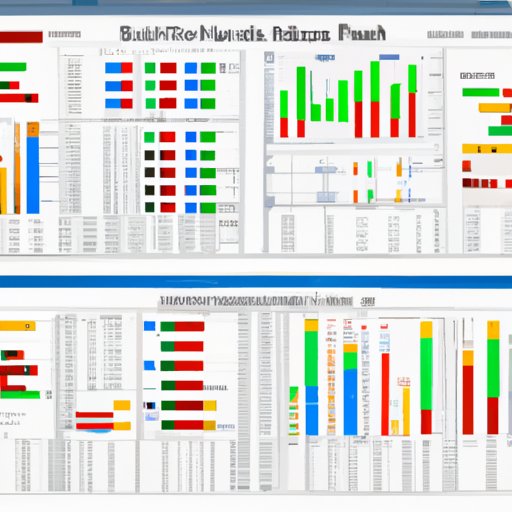
Showcasing Examples of Financial Spreadsheets Created with Google Sheets
To give you an idea of what is possible with Google Sheets, here are some examples of financial spreadsheets created with the application:
Sample budget spreadsheets
Budget spreadsheets are used to track income and expenses. They can be used to help create a budget and stay on track financially. Sample budget spreadsheets created with Google Sheets can include columns for income, expenses, savings, investments, and debt.
Sample financial analysis spreadsheets
Financial analysis spreadsheets are used to analyze financial data and make decisions about investments, business strategies, and more. Sample financial analysis spreadsheets created with Google Sheets can include columns for stock prices, dividends, market capitalization, and earnings per share.
Sample investment tracking spreadsheets
Investment tracking spreadsheets are used to keep track of investments, performance, and returns. Sample investment tracking spreadsheets created with Google Sheets can include columns for investments, returns, costs, and gains.
Offering Tips on How to Optimize the Use of Google Sheets for Financial Management
Here are some tips on how to optimize the use of Google Sheets for financial management:
Utilizing templates and pre-made spreadsheets
Google Sheets has a wide range of templates and pre-made spreadsheets that you can use to quickly create financial spreadsheets. These templates and spreadsheets come with all the necessary columns and formulas already set up, so you don’t have to start from scratch.
Making the most of automation tools
Google Sheets has powerful automation tools such as macros and scripts that can help you automate repetitive tasks. Take advantage of these automation tools to save time and effort when creating and managing financial spreadsheets.
Creating shortcuts and using keyboard shortcuts
Google Sheets has a number of shortcut keys that can be used to quickly perform tasks. You can also create your own shortcuts to further speed up your workflow. Creating and using shortcuts can help you work faster and more efficiently.
Conclusion
In conclusion, Google Sheets is a great tool for managing finances. It offers a wide range of features and functions that make it easy to create and manage financial spreadsheets. With its automation tools, charts and graphs, and advanced features like pivot tables and conditional formatting, it is a powerful tool for financial management. This article has explored how to make a financial spreadsheet in Google Sheets, as well as explained the different features and functions available for financial management. Plus, it has offered tips on how to optimize the use of Google Sheets for financial management.
(Note: Is this article not meeting your expectations? Do you have knowledge or insights to share? Unlock new opportunities and expand your reach by joining our authors team. Click Registration to join us and share your expertise with our readers.)