Introduction
Are you looking for ways to listen to music on your iPhone without using data? Fortunately, there are several different methods available to do this. This article will explore how to listen to music on your iPhone offline, covering topics such as downloading music from Apple Music, transferring music from your computer to your iPhone, purchasing music through the iTunes Store, utilizing third-party music apps, syncing music with iCloud, and streaming music from cloud services.
Use Apple Music to Download and Listen to Music Offline
Apple Music is an excellent way to download and listen to music on your iPhone offline. To get started with Apple Music, you’ll need to set up an account and subscribe to the service. Once you’ve done this, you can then start downloading music from Apple Music to your iPhone. You can find all of the music you’ve downloaded in the “Library” tab of the Apple Music app. When you’re connected to Wi-Fi, you can simply click the download button next to any song or album to begin downloading it. Once the music has been downloaded, you can then listen to it offline.

Transfer Music from Your Computer to Your iPhone
If you have music files stored on your computer, you can transfer them to your iPhone to listen to offline. To do this, you’ll need to connect your iPhone to your computer with a USB cable. Once your iPhone is connected, you can then access it through your computer’s file explorer. From here, you can copy music files from your computer to your iPhone. Once the files have been transferred, you can then access them on your iPhone and listen to them offline.
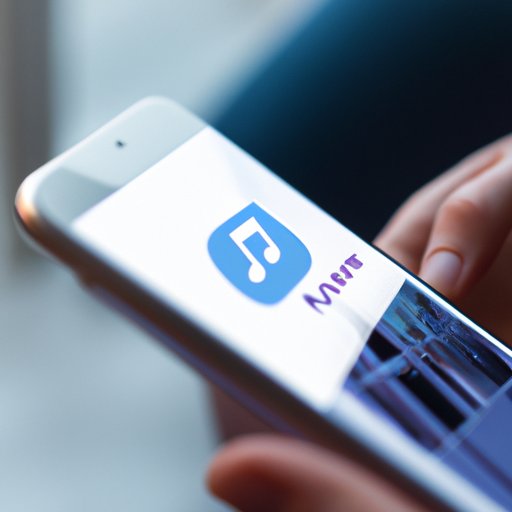
Purchase Music from the iTunes Store
Another option for listening to music offline on your iPhone is to purchase music from the iTunes Store. You can access the iTunes Store directly from your iPhone, where you can browse for music and buy individual tracks or entire albums. Once you’ve purchased music from the iTunes Store, you can then sync it to your iPhone so that you can listen to it offline. To sync music from the iTunes Store to your iPhone, you’ll need to open the iTunes app on your computer and select the “Sync” option.
Utilize Third-Party Music Apps
There are also many third-party music apps available that allow you to download and listen to music offline on your iPhone. These apps typically offer access to large libraries of music, which you can preview before downloading. Once you’ve found the music you want, you can then download it to your iPhone and listen to it offline. It’s important to note that some of these apps may require a subscription fee in order to access the full library of music.
Sync Music with iCloud
You can also use iCloud to sync music to your iPhone so that you can listen to it offline. To do this, you’ll need to set up an iCloud account and enable iCloud Music Library. Once you’ve done this, you can then sync music from your computer to your iCloud account. Once the music is synced, you can then access it on your iPhone and listen to it offline.

Stream Music from Cloud Services
Finally, you can also stream music from cloud music streaming services such as Spotify, Google Play Music, and Amazon Music. To do this, you’ll need to sign up for an account with one of these services and then install the app on your iPhone. Once you’ve done this, you can then stream music from the service and listen to it offline.
Conclusion
In conclusion, there are many different ways to listen to music on your iPhone offline. Whether you choose to use Apple Music, transfer music from your computer, purchase music from the iTunes Store, utilize third-party music apps, sync music with iCloud, or stream music from cloud services, you’ll be sure to find a method that works for you. With these options, you can easily enjoy your favorite tunes anytime, anywhere.
(Note: Is this article not meeting your expectations? Do you have knowledge or insights to share? Unlock new opportunities and expand your reach by joining our authors team. Click Registration to join us and share your expertise with our readers.)
