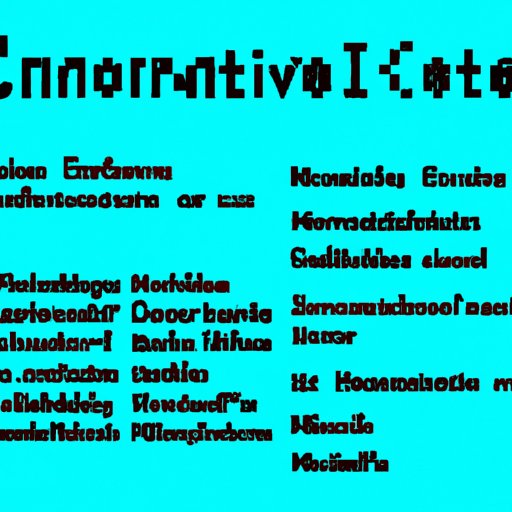Introduction
Minecraft is one of the most popular video games ever created. It has captivated players of all ages with its blocky aesthetic and limitless possibilities. One of the main features of Minecraft is its Creative Mode. This game mode allows players to build and explore without having to worry about gathering resources or fighting hostile mobs. In this article, we will discuss how to enter Creative Mode in Minecraft Java.
What is Creative Mode in Minecraft?
Creative Mode is a game mode in Minecraft that gives players unlimited access to all blocks, items, and other resources. Players can build and explore without worrying about gathering resources or fighting hostile mobs. Additionally, they have access to all of the game’s command blocks and can use them to create custom scripts and adventures. Creative Mode also allows players to fly, making it easier to get around and build large structures.
Why Should You Use Creative Mode?
Creative Mode is great for players who want to focus on building and exploring without having to worry about the challenges of survival. It’s perfect for those who want to create elaborate structures or simply explore the world. Additionally, Creative Mode allows players to use command blocks to create custom adventures and scripts. With these tools, players can create their own unique experiences in the game.
Utilize Creative Mode Commands
Overview of Commands
In Creative Mode, players have access to a variety of commands that allow them to manipulate the game world. The most commonly used commands are /gamemode creative, /give, and /setblock. These commands enable players to switch to Creative Mode, give themselves items, and set blocks in the game world.
How to Use /gamemode creative
The /gamemode creative command is used to switch the game mode from Survival to Creative. To use this command, type ‘/gamemode creative’ into the chat window. This will switch the game mode to Creative and allow players to use all of the Creative Mode features.
How to Use /give and /setblock
The /give command allows players to give themselves any item in the game. To use this command, type ‘/give [item name]’ into the chat window. For example, ‘/give diamond_pickaxe’ will give the player a diamond pickaxe. The /setblock command allows players to place blocks in the game world. To use this command, type ‘/setblock [x] [y] [z] [block name]’ into the chat window. For example, ‘/setblock 0 64 0 diamond_block’ will place a diamond block at coordinates 0, 64, 0.
Change Your Settings
Enabling Cheats
If you want to use Creative Mode commands, you’ll need to enable cheats in your world. To do this, open the world settings menu and select the ‘Allow Cheats’ option. Once cheats have been enabled, you’ll be able to use Creative Mode commands in the game.
Switching to Creative Mode
Once cheats are enabled, you can switch to Creative Mode by typing ‘/gamemode creative’ into the chat window. This will switch the game mode to Creative and give you access to all of the Creative Mode features.
Use a Mod
Overview of Mods
Mods are third-party modifications that add new features and content to the game. There are a number of mods available that allow players to easily switch to Creative Mode. These mods usually provide an in-game GUI or button that allows players to quickly switch to Creative Mode.
Installing a Mod
To install a mod, download the mod file and then place it in the ‘mods’ folder in your Minecraft directory. Once the mod has been installed, you can launch the game and use the mod’s features to switch to Creative Mode.
Start a New World
Creating a New World
If you don’t want to use mods or cheats, you can start a new world in Creative Mode. To do this, open the Create New World menu and select the ‘Create New World’ option. This will open the world settings menu where you can customize your new world.
Choosing Creative Mode as the Game Type
Once you’ve customized your new world, you’ll need to select the game type. In the game type menu, select ‘Creative’. This will set the game type to Creative and allow you to start playing in Creative Mode.
Join a Creative Mode Server
Connecting to a Multiplayer Server
You can also join a Creative Mode server to play with other players. To do this, open the Multiplayer menu and select the ‘Add Server’ option. This will open the server list where you can find and connect to a Creative Mode server.
Finding Creative Mode Servers
Once you’ve connected to a server, you’ll be able to join a Creative Mode game. To find Creative Mode servers, search for ‘Creative Mode’ in the server list. This will bring up a list of servers that are running Creative Mode games.
Conclusion
Summary of Steps
In this article, we discussed how to enter Creative Mode in Minecraft Java. We covered using commands, changing settings, using mods, creating new worlds, and joining servers. By following these steps, you should be able to enter Creative Mode and start building and exploring.
Benefits of Using Creative Mode
Using Creative Mode in Minecraft Java offers many benefits. It allows players to build and explore without having to worry about gathering resources or fighting hostile mobs. Additionally, it enables players to use command blocks to create custom adventures and scripts. With these tools, players can create their own unique experiences in the game.
(Note: Is this article not meeting your expectations? Do you have knowledge or insights to share? Unlock new opportunities and expand your reach by joining our authors team. Click Registration to join us and share your expertise with our readers.)