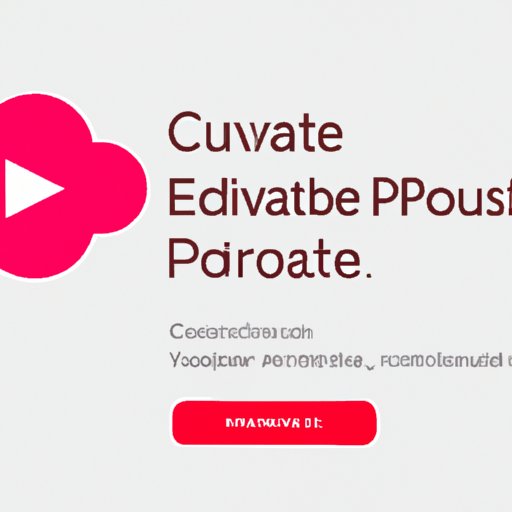Introduction
Creative Cloud is an online suite of software tools from Adobe that enables users to create and share digital content. It includes popular applications such as Photoshop, Illustrator, InDesign, Dreamweaver, and more. Despite its many benefits, there are times when users may need to get rid of Creative Cloud. In this article, we will explore different methods for doing so.
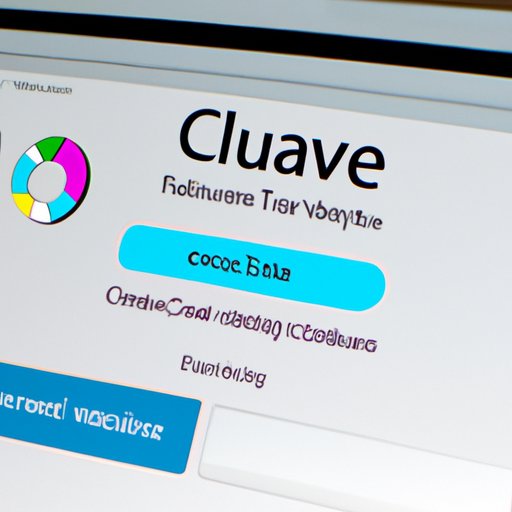
Uninstall Creative Cloud from the Control Panel
The first way to get rid of Creative Cloud is to uninstall it from the Control Panel. To access the Control Panel, go to the Start menu and select “Control Panel.” Once in the Control Panel, select “Programs and Features.” Here you should find a list of all the programs installed on your computer. Locate Creative Cloud in the list and click on it to select it. Then click the “Uninstall” button at the top of the window. Follow the onscreen instructions to complete the uninstall process.
Use a Third-Party Uninstaller
Another option for getting rid of Creative Cloud is to use a third-party uninstaller. There are several advantages to using a third-party uninstaller over uninstalling from the Control Panel. For one, third-party uninstallers can help remove any leftover files that the Control Panel might not have been able to delete. Additionally, some third-party uninstallers offer additional features such as registry cleaning, which can help improve system performance. Examples of third-party uninstallers include Revo Uninstaller, IObit Uninstaller, and Geek Uninstaller.
To use a third-party uninstaller, download and install the program. Once installed, launch the program and locate Creative Cloud in the list of installed programs. Select Creative Cloud and then click the “Uninstall” button. Follow the onscreen instructions to complete the uninstall process.

Delete Creative Cloud Files Manually
If you don’t want to use a third-party uninstaller or you’re having trouble uninstalling from the Control Panel, you can try deleting Creative Cloud files manually. This can be a bit more time consuming than the other two methods, but it may be necessary in some cases. To do this, go to the Start menu and type “%appdata%” into the search bar. This will open the AppData folder. Here, you should find a folder labeled “Adobe”. Open this folder and delete any files related to Creative Cloud. Keep in mind that this method may not completely remove Creative Cloud from your computer, so it’s best to use one of the other methods if possible.
Contact Adobe Customer Service for Assistance
If you’re still having trouble getting rid of Creative Cloud, you may need to contact Adobe Customer Service for assistance. They can provide additional instructions or troubleshooting tips to help you uninstall Creative Cloud. To contact Adobe Customer Service, visit their website and click on the “Contact Us” link. You can then choose the appropriate product or service and provide your contact information. Adobe Customer Service representatives will then be able to assist you with any issues you’re having.

Upgrade to a New Version of Creative Cloud
Finally, if you want to keep using Creative Cloud but you’re having trouble with the current version, you can try upgrading to a new version. This is a great way to take advantage of the latest features and ensure that your Creative Cloud files are compatible. To upgrade to a new version of Creative Cloud, simply launch the Creative Cloud desktop application and click the “Updates” tab. Here, you should see any available updates for your Creative Cloud apps. Select the updates you want to install and follow the onscreen instructions to complete the upgrade process.
Conclusion
In conclusion, there are several ways to get rid of Creative Cloud, including uninstalling from the Control Panel, using a third-party uninstaller, deleting files manually, and upgrading to a new version. If you’re having trouble getting rid of Creative Cloud, contact Adobe Customer Service for assistance. No matter which method you choose, make sure to back up your files before uninstalling Creative Cloud.
(Note: Is this article not meeting your expectations? Do you have knowledge or insights to share? Unlock new opportunities and expand your reach by joining our authors team. Click Registration to join us and share your expertise with our readers.)