Introduction
Power Automate is a cloud-based automation platform that enables users to quickly create automated workflows, or “flows”, across multiple applications and services. It helps streamline time-consuming tasks, eliminate manual processes, and improve overall efficiency. Power Automate can be used to connect different applications, such as Office 365, Salesforce, Dynamics 365, SharePoint, and many more, allowing users to automate their business processes and workflows.
Explaining the Basics of Power Automate: A Step-by-Step Guide
Getting started with Power Automate is relatively simple, but there are some key steps you should follow in order to ensure you get the most out of your experience. Here is a step-by-step guide to setting up and using Power Automate.
Setting up your Power Automate Account
The first step to getting started with Power Automate is to set up your account. You can do this by signing up for an account on the Microsoft website. Once you’ve signed up, you’ll be able to access the Power Automate dashboard and begin creating workflows.
Navigating the User Interface
Once you’ve signed up for an account, you’ll be able to access the Power Automate dashboard. This is where you’ll be able to create, manage, and monitor your workflows. The dashboard is user-friendly and easy to navigate, so it shouldn’t take long to familiarize yourself with the layout.
Creating Flows and Triggers
The next step is to create flows and triggers. Flows are the actual automated processes that you want to set up, while triggers are the events that will initiate the flow. For example, you may want to create a flow that sends an email whenever a new customer is added to your database. In this case, the trigger would be the addition of the new customer.

Leveraging Power Automate to Streamline Your Business Processes
Power Automate can be used to streamline a variety of business processes. From automating repetitive tasks to enhancing communication and collaboration, here are some ways you can use Power Automate to make your business more efficient.
Automating Repetitive Tasks
One of the most useful features of Power Automate is its ability to automate repetitive tasks. This means that you can set up workflows that will run automatically, eliminating the need for manual intervention. According to a 2018 study by Gartner, “automation of repeatable activities can reduce the time required for task completion by 45% to 75%.”
Connecting Data Sources
Power Automate also makes it easy to connect different data sources. This can be especially helpful if you have multiple systems or applications that need to be integrated. With Power Automate, you can easily connect these systems and ensure that data is flowing efficiently between them.
Enhancing Communication and Collaboration
Power Automate can also be used to enhance communication and collaboration. You can create workflows that will alert team members when certain tasks are completed or send notifications when an action needs to be taken. This can help streamline processes and ensure that everyone is on the same page.
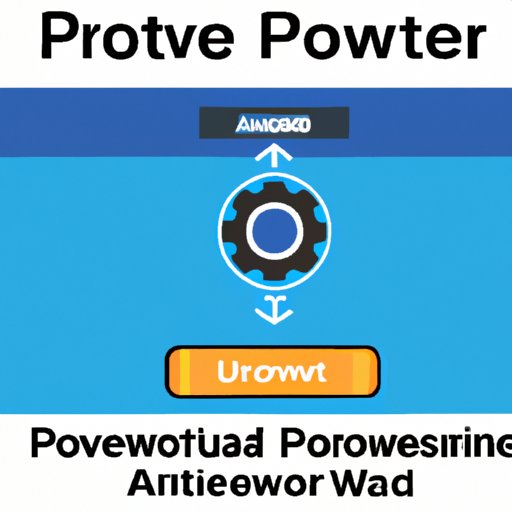
Utilizing Power Automate to Automate Your Workflows
Once you’ve created your flows and triggers, you can start utilizing Power Automate to automate your workflows. Here are some tips for getting the most out of Power Automate.
Creating Robust Workflows
When creating workflows, it’s important to make sure they are robust and reliable. To do this, you should test your workflows regularly to ensure they are functioning correctly. You should also consider using error handling to ensure that any errors that may occur are handled properly.
Scheduling Workflows
Power Automate allows you to schedule workflows to run at specific times. This can be especially helpful if you have recurring tasks that need to be completed on a regular basis. Scheduling workflows can help ensure that tasks are completed on time and that deadlines are met.
Monitoring Performance
Finally, you should monitor the performance of your workflows to ensure they are running as expected. Power Automate provides detailed insights into how your workflows are performing, including how long they take to run and any errors that may have occurred. This can help you identify any potential issues and make adjustments accordingly.
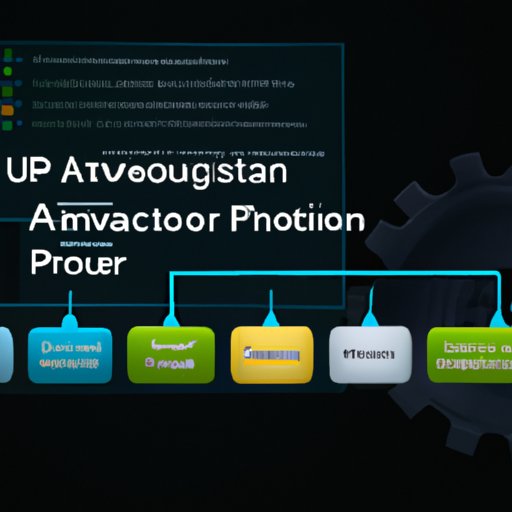
Integrating Power Automate with Other Platforms and Applications
Power Automate can be used to connect to popular platforms and applications, such as Office 365, Salesforce, and Dynamics 365. Here are some tips for integrating Power Automate with other platforms and applications.
Connecting to Popular Platforms and Applications
Power Automate offers pre-built connectors that allow you to quickly and easily connect to popular platforms and applications. These connectors provide a secure connection and enable you to access data from multiple sources.
Managing API Connections
If you need to connect to a platform or application that doesn’t offer a pre-built connector, you can use the Power Automate API to create custom connections. This allows you to access data from any source, as long as it has an API.
Troubleshooting Common Issues
If you encounter any issues when connecting to a platform or application, you can use the Power Automate troubleshooting tools to diagnose and resolve the issue. These tools can help you identify common issues and provide solutions for resolving them.
Tips and Tricks for Getting the Most Out of Power Automate
Finally, here are some tips and tricks for getting the most out of Power Automate.
Utilizing Templates
Power Automate offers a wide range of templates that can help you quickly and easily create workflows. These templates are designed to save you time and effort, allowing you to focus on the more complex aspects of your workflow.
Optimizing Performance
You should also make sure to optimize the performance of your workflows. This can be done by ensuring that the workflows are running efficiently and that any errors are being handled properly. You can also use the built-in analytics to track performance and identify areas for improvement.
Using Debugging Tools
Finally, Power Automate also offers debugging tools that can help you identify and resolve any errors that may occur. These tools can help you quickly identify the cause of an issue and take the necessary steps to fix it.
Conclusion
Power Automate is a powerful tool for automating business processes, streamlining workflows, and connecting data sources. It can help you save time and effort by automating repetitive tasks, connecting different data sources, and enhancing communication and collaboration. Additionally, it offers a wide range of features, such as templates, debugging tools, and analytics, that can help you get the most out of Power Automate.
In summary, Power Automate is an invaluable tool for businesses of all sizes. By leveraging the power of Power Automate, businesses can quickly and easily automate their workflows and streamline their business processes.
(Note: Is this article not meeting your expectations? Do you have knowledge or insights to share? Unlock new opportunities and expand your reach by joining our authors team. Click Registration to join us and share your expertise with our readers.)
